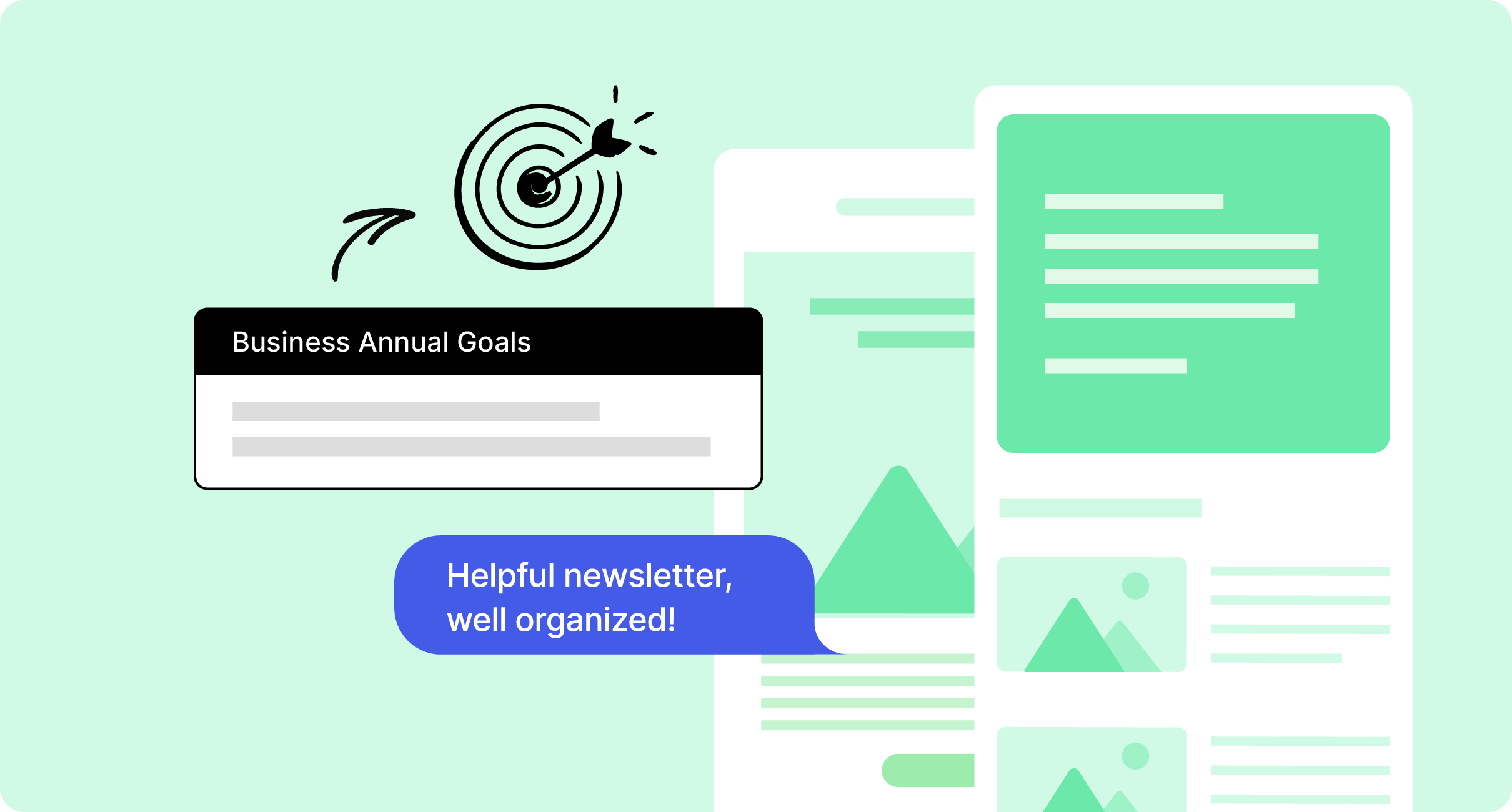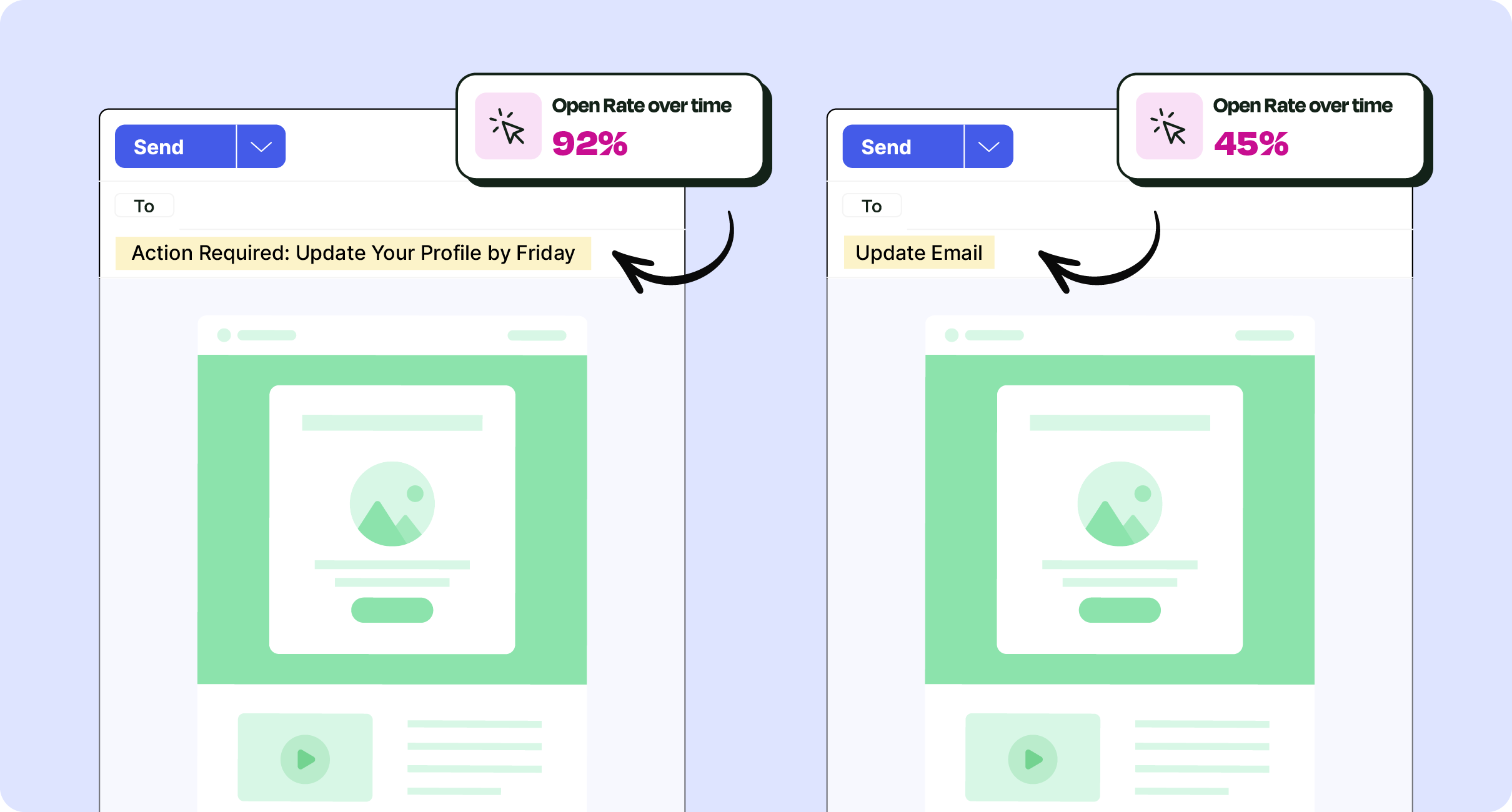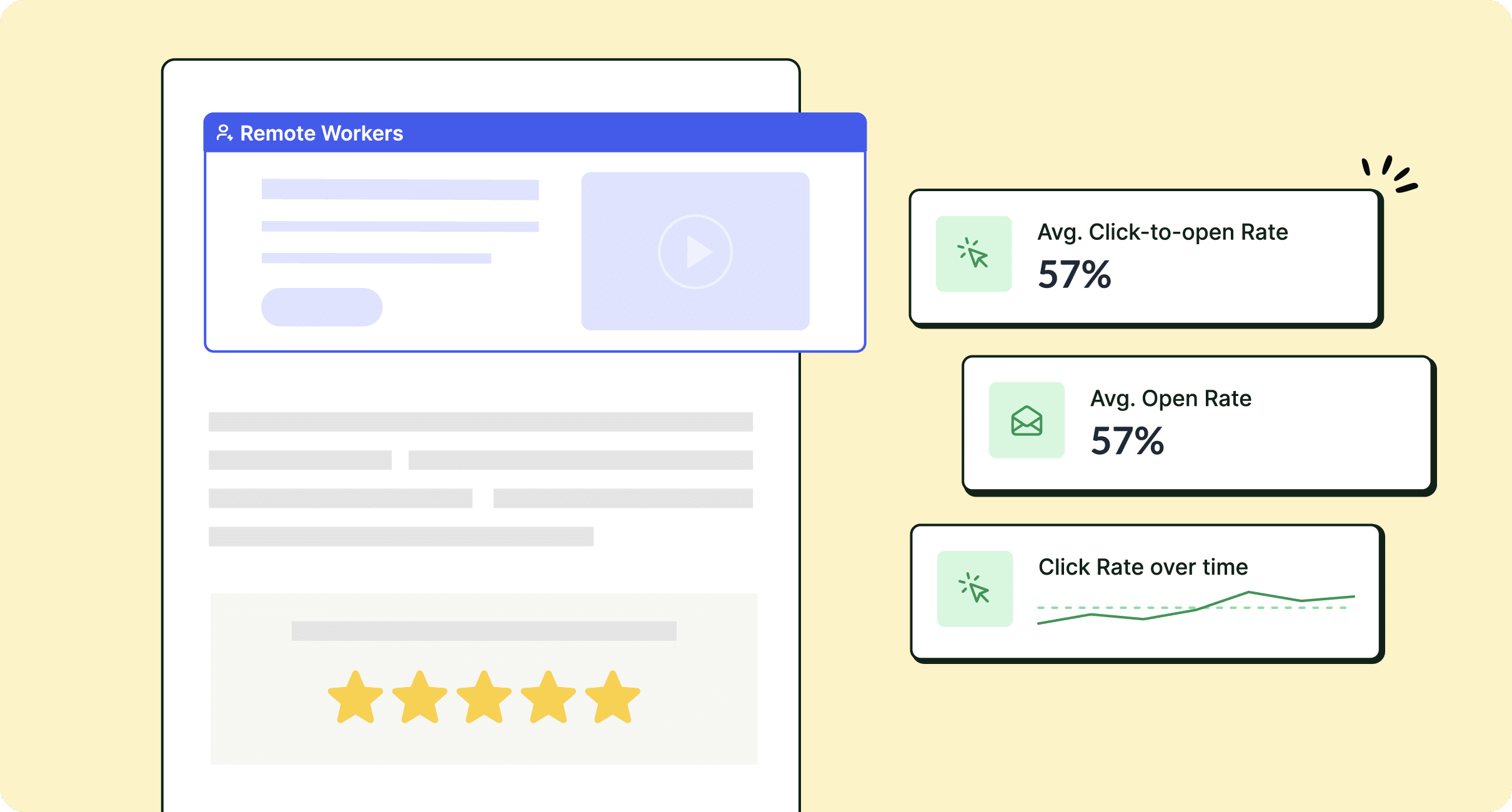Well-designed internal emails generate more engagement from employees, but internal communicators may not always have the time to ensure every email is perfect. Using ContactMonkey’s internal communication email tool, we’ll walk you through how to build engaging and effective internal emails quickly, easily, and repeatedly.
Internal communicators face a common problem: how to create an effective internal email in the time they have. This conflict is often the root cause of low internal email engagement: communicators simply aren’t able to create engaging internal emails in the amount of time they’re given.
In this post, we’ll show you how to optimize your internal email creation process, and why a dedicated internal communication email tool like ContactMonkey is vital for maintaining a high-quality, high-output internal email strategy.
Take a self-guided tour of ContactMonkey
See how our key features can streamline your internal communications.
Take product tour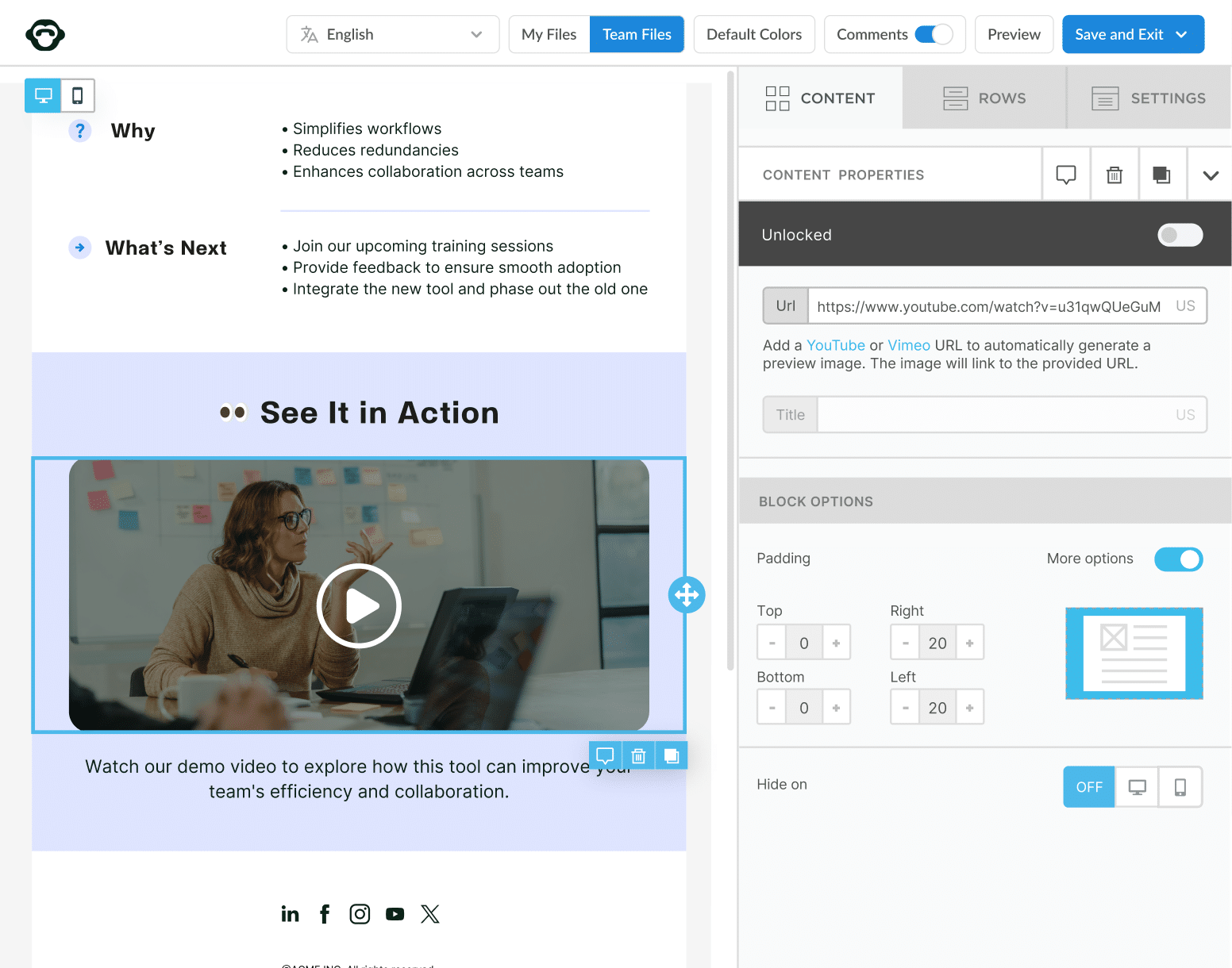
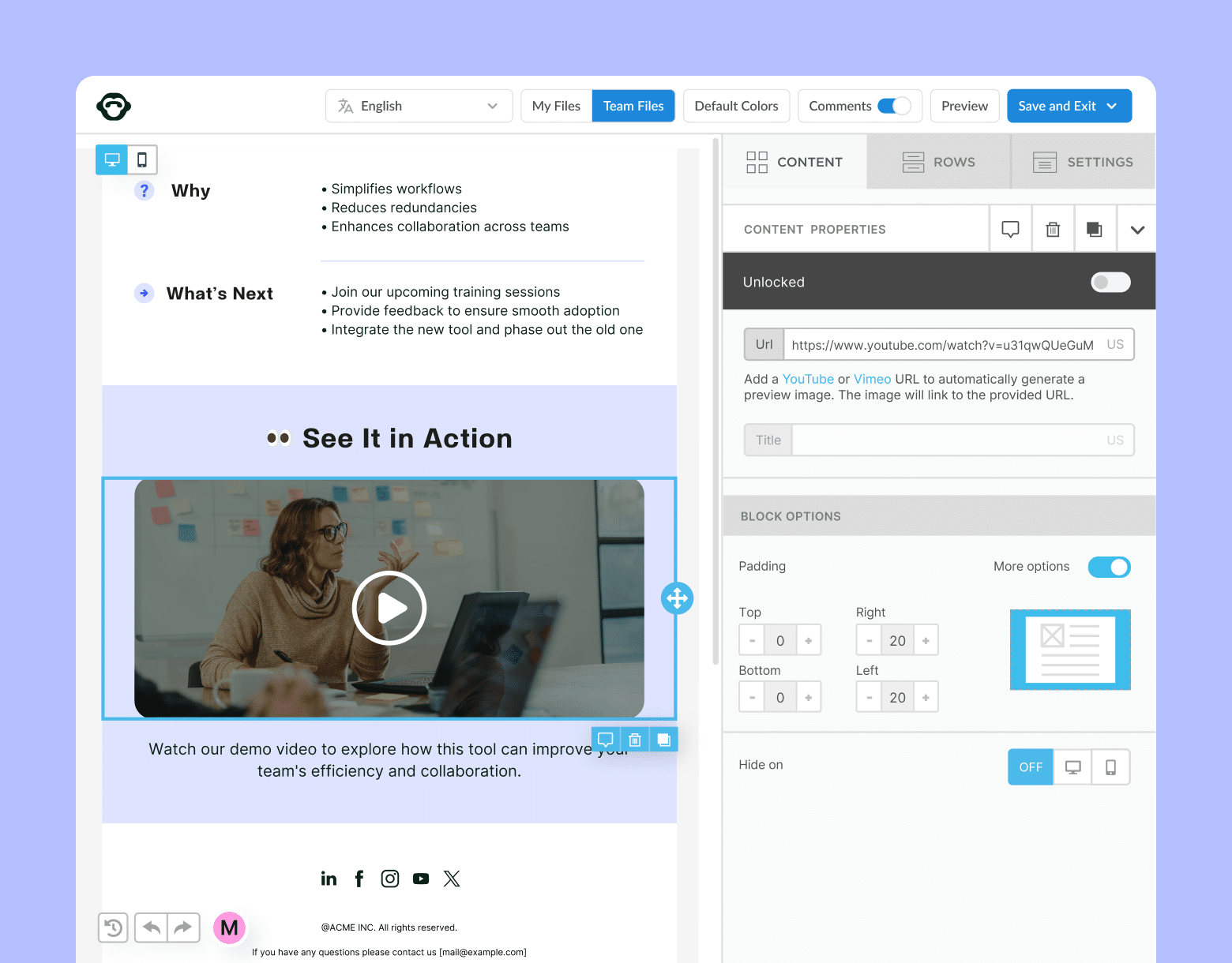
What Is an Internal Email?
An internal email is any email sent within your organization. Emails sent from management to management, from management to employees, or from employee to employee are all considered internal emails.
However, the most important kind of internal email is that middle category: management to employees. These are the emails that contain the most important information and are most important for the operation and growth of your organization.
Some of the most common types of internal emails from management to employees include:
- Employee newsletters
- Employee feedback surveys
- Crisis communications
- CEO email to employees
- Change management emails
- Organizational announcement emails
- Leadership communications
- Company event invitations
- Employee welcome and departure emails
Why using Outlook and Gmail on its own is outdated for internal emails
While Outlook and Gmail remain the most popular email platforms for businesses, these solutions alone severely limit your ability to create engaging internal emails in a timely manner.
The best internal emails are built using HTML code. HTML allows you to create stunning internal communication email formats, embed interactive content like videos and surveys, and ensure your internal emails display correctly on whatever device and email platform your employees use.
But if you don’t have experience writing HTML code—or don’t have a dedicated designer—your internal emails will be limited to plain text. Plain text emails are barebones; they limit how you present information to your employees and can quickly become jumbled walls of text. Even if you have experience with HTML coding, the amount of time it takes to manually code an internal email makes it a non-option for internal communicators—and even then, you email can experience Outlook rendering issues.
Why companies need an internal email tool
Good email design helps your employees engage with your emails. Solid employee engagement helps increase productivity and reduce turnover at your organization. The better designed your internal emails are, the higher engagement you’ll see.
An internal email tool allows you to create HTML-based internal emails and bring all your innovative internal communications ideas to life without spending hours manually writing code. Internal email tools—like ContactMonkey—with a drag-and-drop internal email template builder save you time and effort on your email design while providing a high-quality final product.
You’ll even be able to choose from dozens of sample internal memos to employees with expertly crafted, pre-written copy. All you have to do is personalize the text and your work is done!
But internal email tools do much more than just help you create effective internal emails. These tools help you gather email metrics in real-time and audit internal communications to measure how well your emails perform with your employees. By analyzing these metrics, you can gain insights that help you hone your email content and design to communicate with your employees easily and quickly. Getting a modern tool is perhaps the most important best practice to internal email success.
🐒PRO TIP: Understand the benefits of using an internal email tool like ContactMonkey vs Mailchimp for your internal comms.
Create internal emails that get opened and read
No design or technical expertise needed. Save time, increase engagement, and dazzle your employees with fun and interactive communications.
Explore email features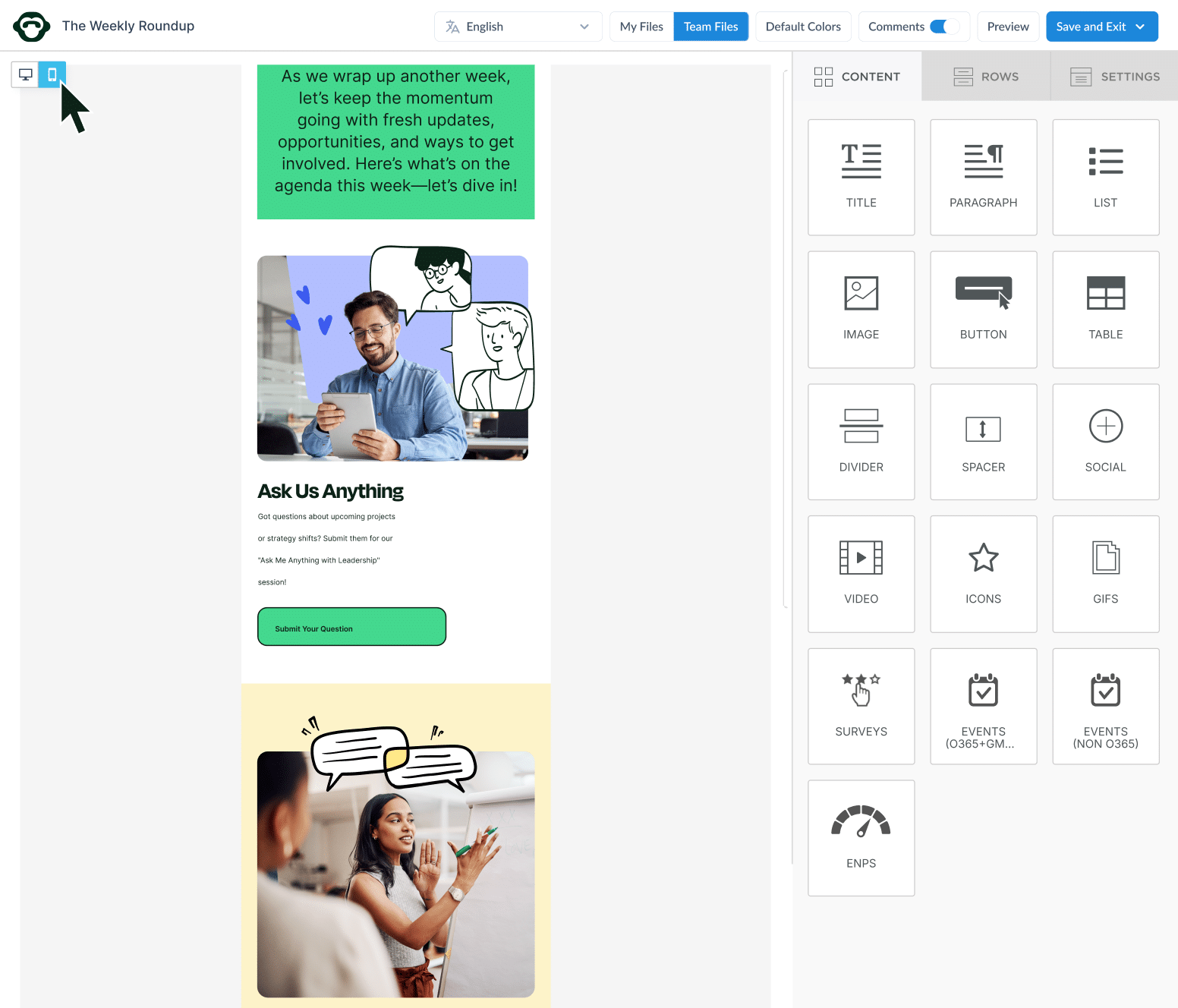
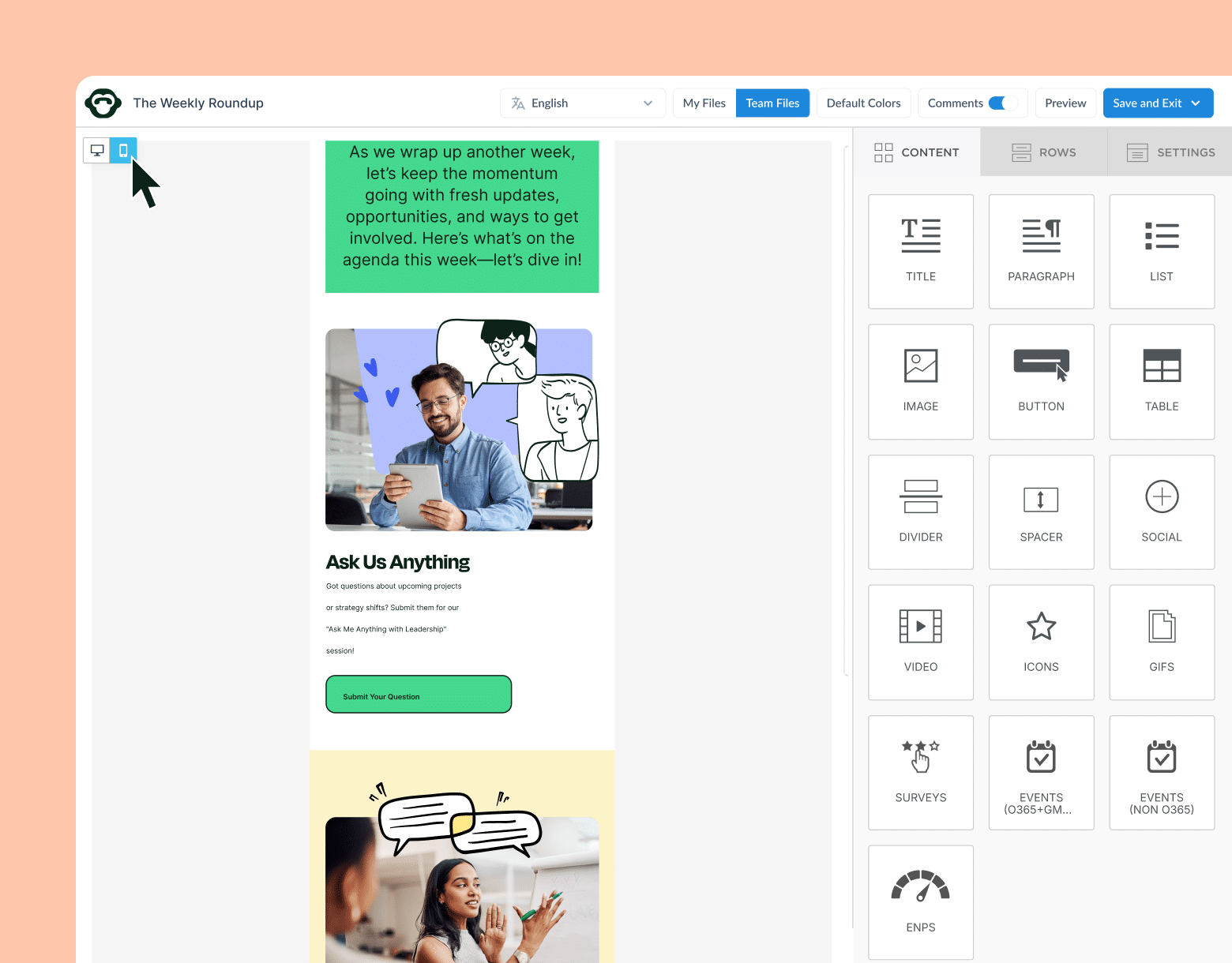
How To Write Internal Emails: Top 7 Best Practices
It’s useful to think of your internal emails in two parts: the content and the design. Each plays an equally important role in grabbing your employees’ attention and communicating the information you need them to know.
Before we get into how to design an effective internal email, let’s quickly review some corporate communications best practices for how to write an effective internal email:
- Write an enticing subject line that immediately grabs your employees’ attention. The best internal email subject lines are short, to-the-point, and mention the key information of the email.
- Keep the purpose of the email front and centre in your email copy. If you are writing about a new policy update, for example, introduce that topic and get to the relevant information as soon as possible.
- Ensure the tone of your internal communication email matches your company culture and employer brand values. In addition to this, use a tone appropriate for the type of information you’re communicating.
- Use clear and concise language. Remove unnecessary flourishes, descriptions, idioms, or any other styles of writing that distract from the key information in your email. You can learn more about clear and concise writing in books like Joseph M. Williams and Joseph Bizup’s Style: The Basics of Clarity and Grace.
- Proofread your email copy before sending! Typos are incredibly distracting for readers, so help your employees stay focused by ensuring your email copy is free of spelling and grammatical errors.
Clear and concise copy is the foundation of any engaging internal email. But good writing on its own cannot grab and keep your employees’ attention. In this next section, we’ll show you how you can create stellar internal email designs quickly and easily.
Further reading: Get actionable tactics and strategies to deploy in our employee email checklist.
How to Create the Best Internal Emails
Designing an effective internal communication email doesn’t have to be tedious. With the right internal comms email software, you can optimize your email design process and even find new ways to design your internal emails.
Below, we’ll walk you through each step of designing an engaging internal email newsletter—from start to finish. In this example, we’ll be adding a new section to an employee newsletter informing recipients about an upcoming event.
Note: Every design process will be different depending on a company’s internal communications requirements. Even if your design process looks different than ours, you can use techniques from how we design internal emails and apply them to your own internal communications.
1. Set up your ContactMonkey account
Before you learn how to create an internal email with ContactMonkey, you’ll need to sign up.
When you sign up for a free trial, you get a consultation from one of our internal communications experts to help you get the most out of your internal emails. We offer 1-on-1 guidance to help you get the most out of your internal emails.
Watch ContactMonkey LIVE in action
Join live demo
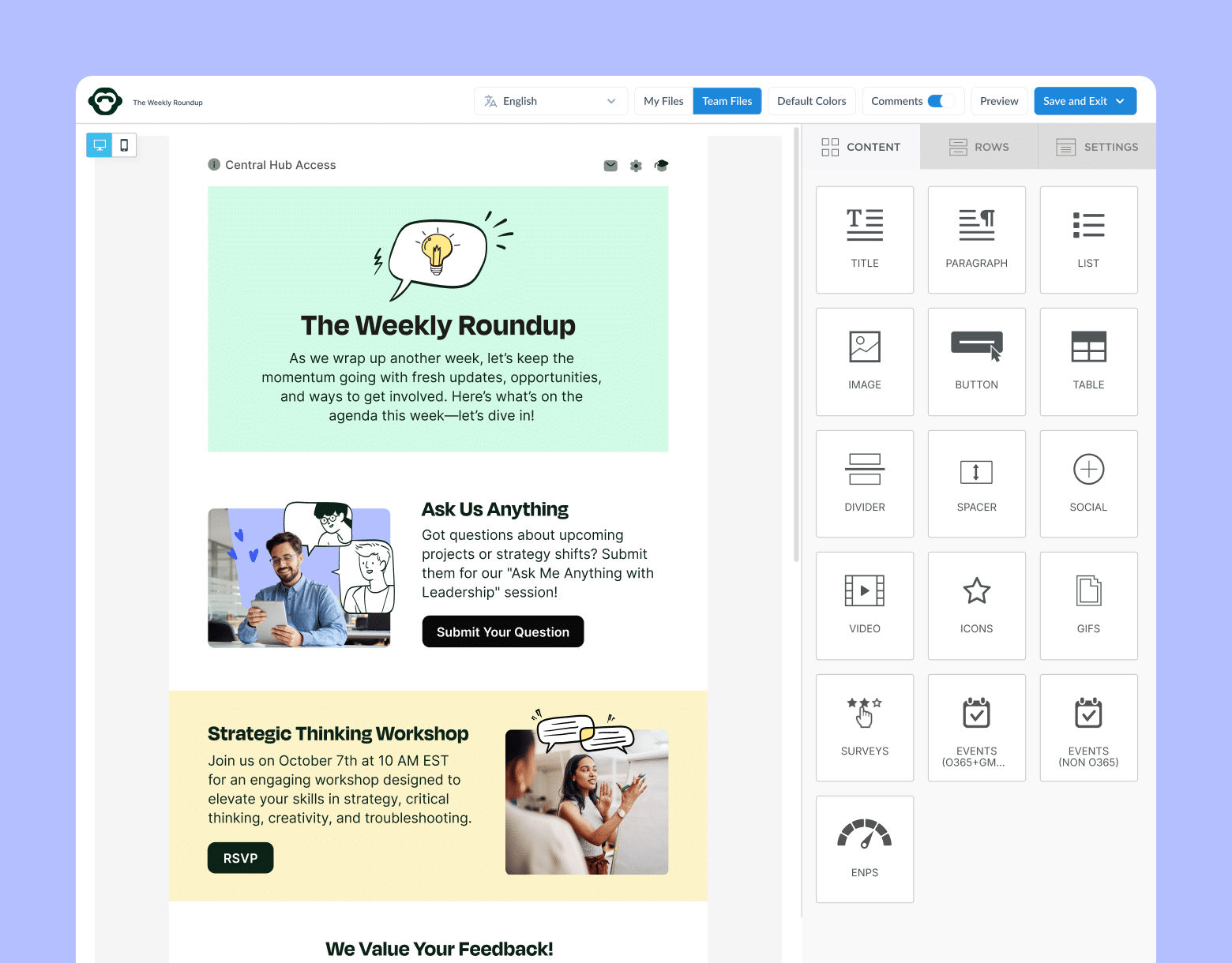
2. Determine the audience for your internal email
Before you begin designing your internal email, you need to know to whom you’re sending it. This largely depends on the type of information you’ve been tasked with sharing.
For most companies, distribution lists are handled by the IT department. This can create a bottleneck for internal communicators, who then have to ask IT to create a new list and wait for them to make it. But if you use a solution like ContactMonkey with our List Management feature, you can create your own custom distribution lists right on the spot—without having to wait on IT. Learn more on why you should use internal email lists for efficient and effective communications.
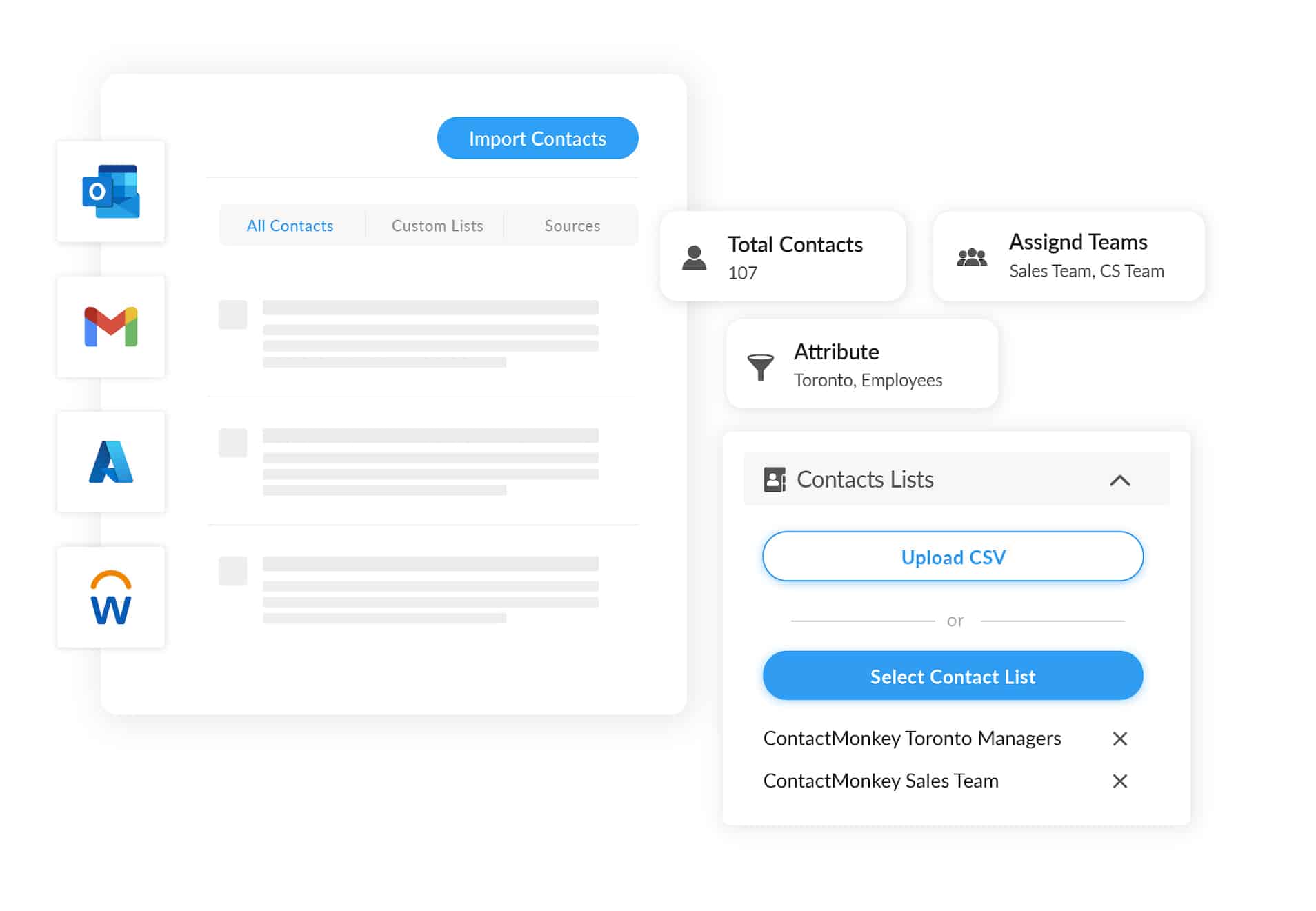
ContactMonkey integrates with your Human Resources Information System (HRIS)—like Workday and ADP, as well as Azure Active Directory—so your custom lists update automatically as employees join and leave your organization. No more having to manually update your distribution lists!
Now, if you’re tasked with sending your internal emails to thousands of employees, you’ll quickly run into a bigger problem than segmenting your audience: email sending limits. Outlook sending limits and Gmail sending limits restrict how many emails you can send—both in a single email and over 24 hours. For large organizations, these limits can greatly impact the amount of time and effort it takes to send a single internal email.
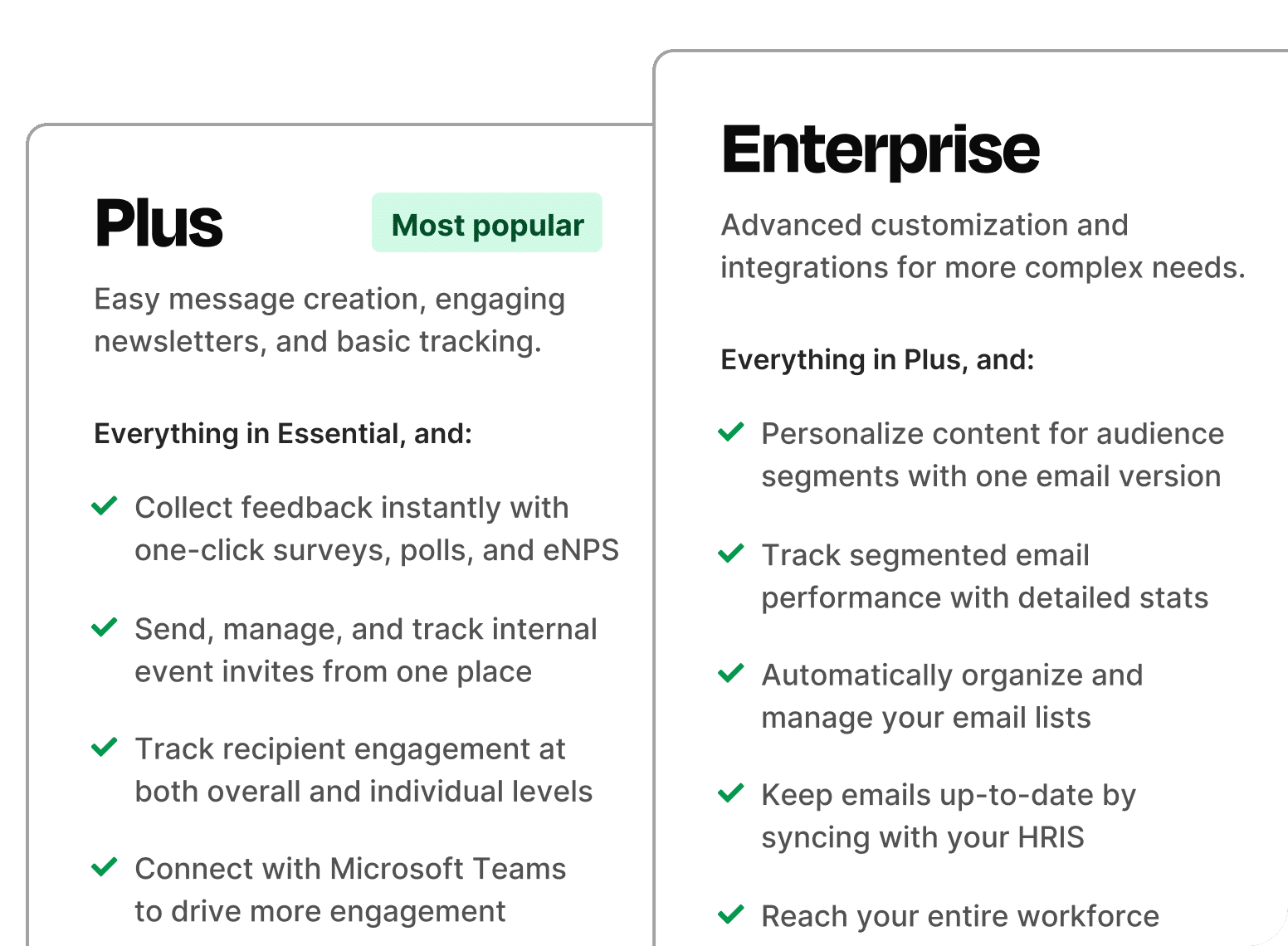
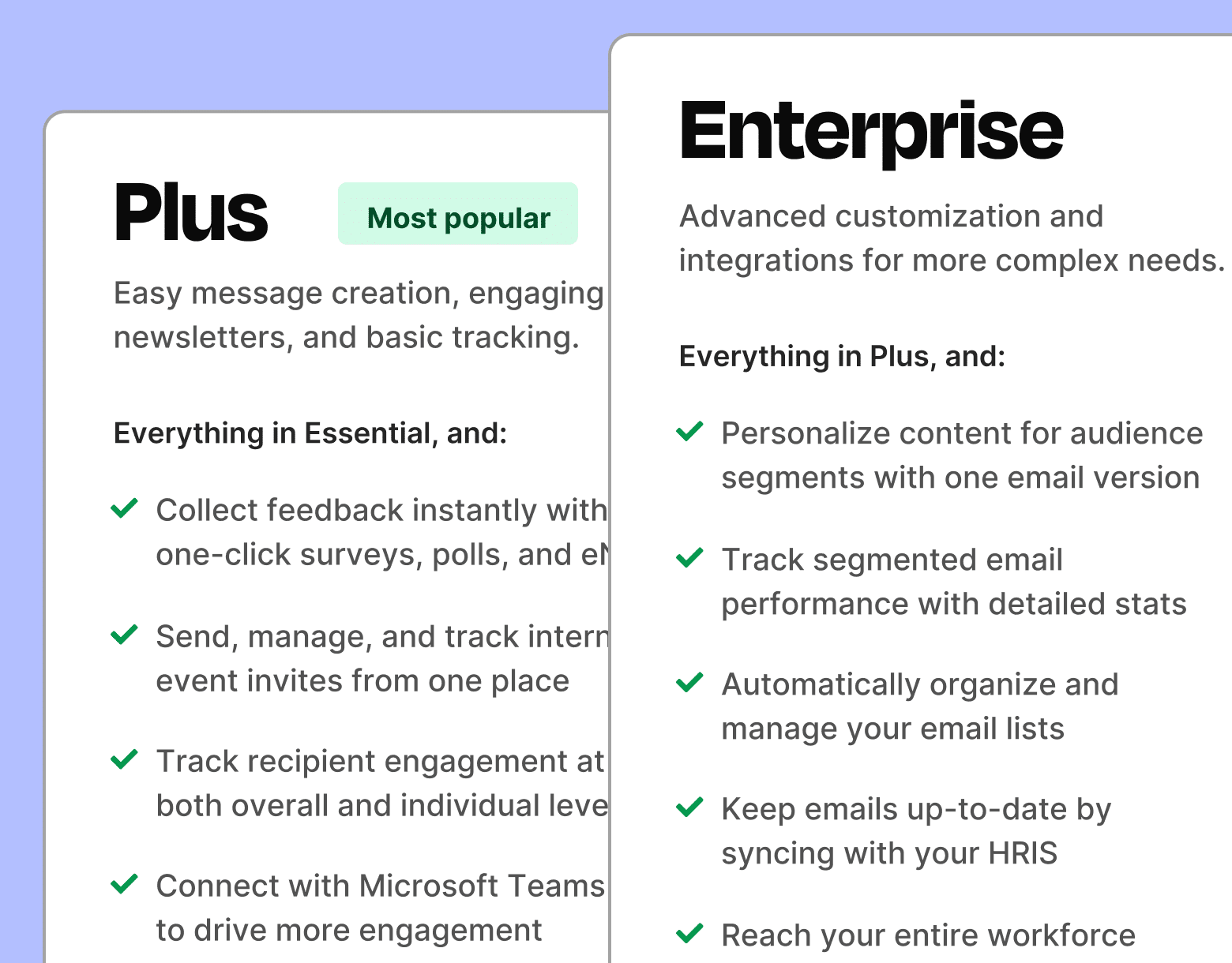
Fortunately, there are ways you can circumvent the sending limits imposed by Outlook and Gmail. ContactMonkey’s Email at Scale feature removes these limitations, while drastically reducing the amount of time it takes to send mass emails in Gmail or Outlook. Learn more about how you can bulk send employee emails using ContactMonkey.
Once you’ve determined who you’re sending your internal email to and which employees to include on your custom distribution list, you’re ready to start designing your email.
3. Choose an internal email template design
Effective internal communication email design can be the most labour-intensive part of this entire process. But using pre-made internal communication email templates can greatly reduce the amount of time you need to create an engaging internal email.
Within your ContactMonkey dashboard, navigate to the Emails tab and click Create New Email. Here you can create a new email template from scratch or choose from one of our many professionally-designed internal communication email templates:
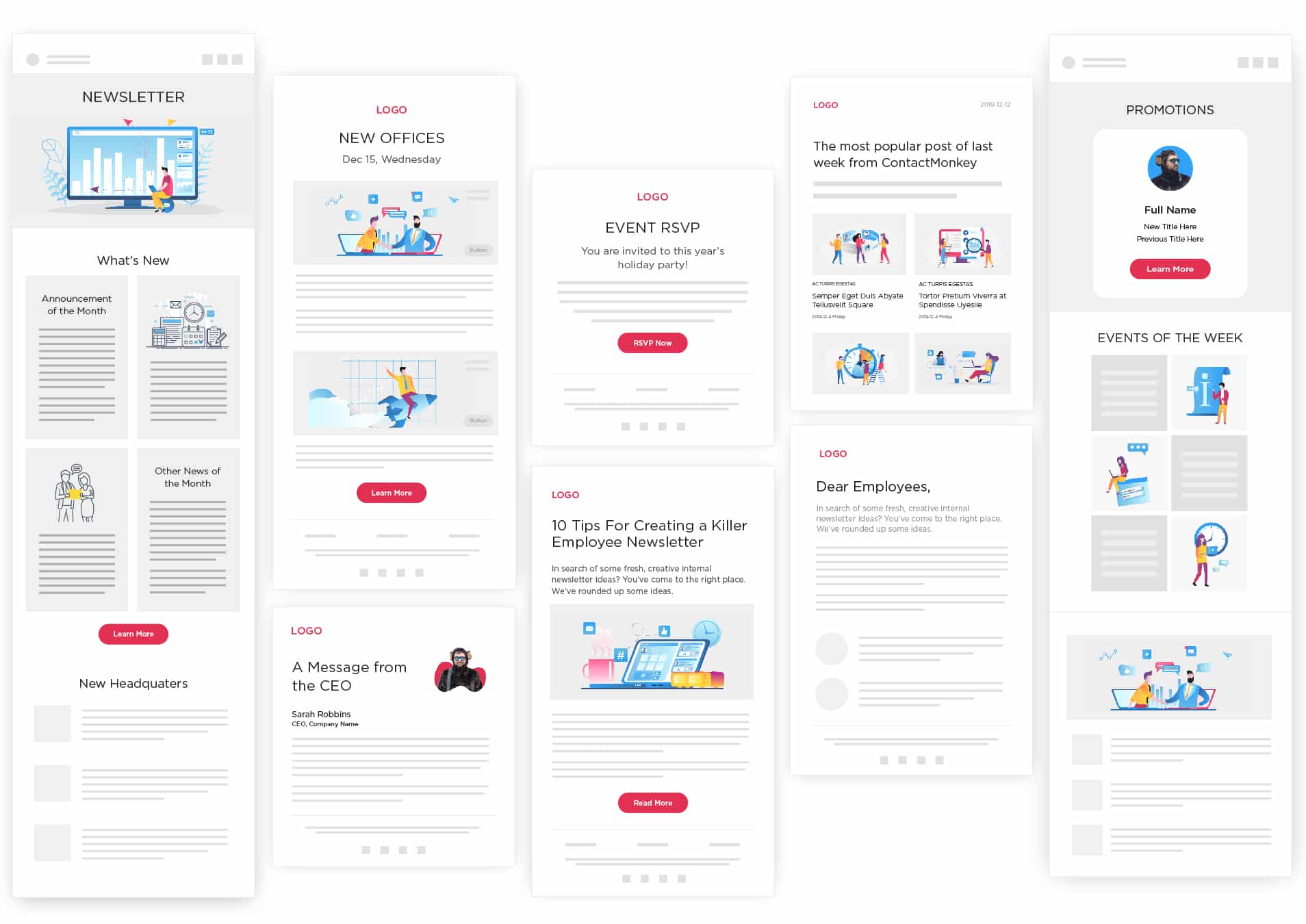
For this walkthrough, we’ll be using a pre-made email newsletter template:
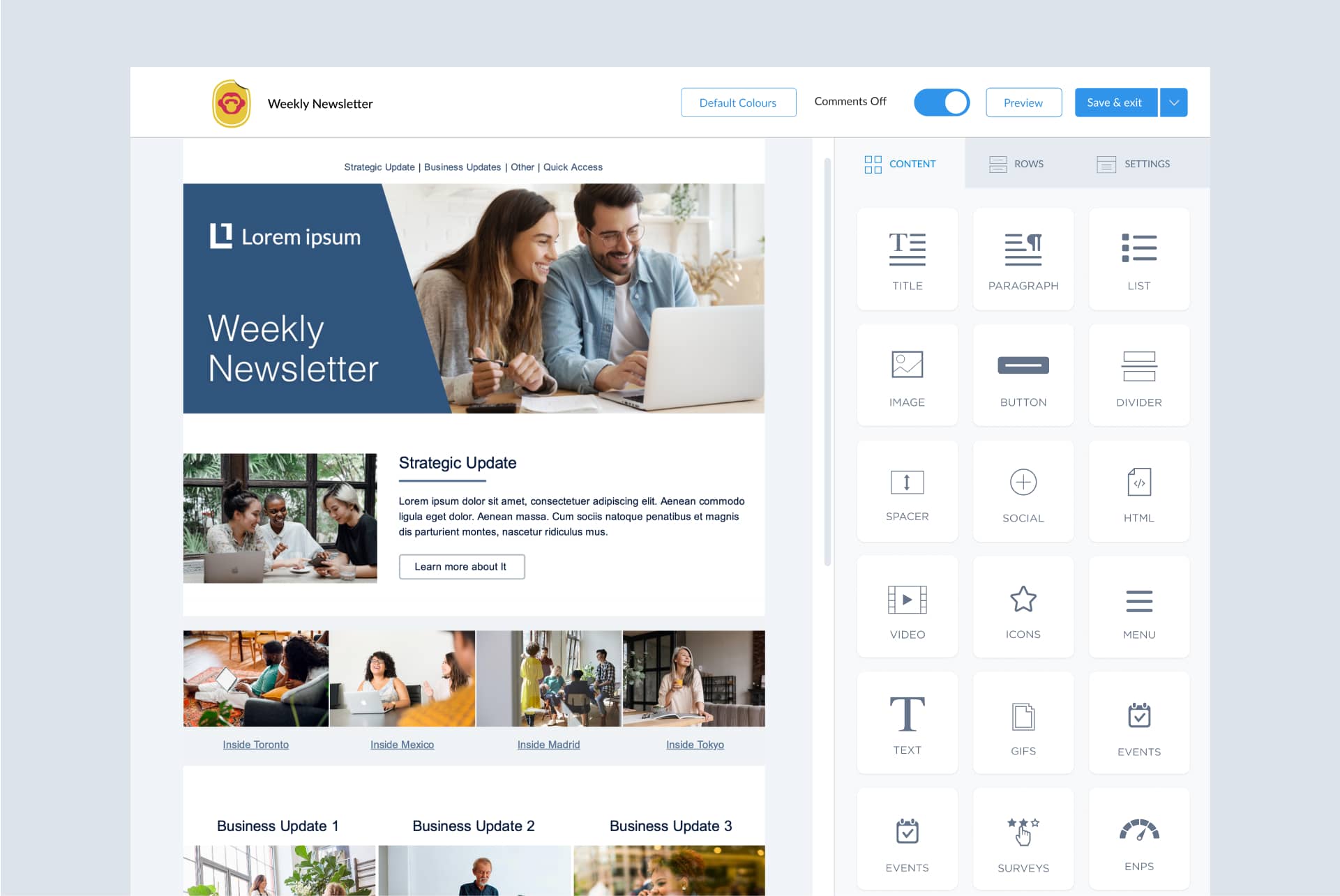
4. Work as a team and collaborate on your internal email
Are you part of an internal communications team at your organization? If so, ContactMonkey has you covered. To help you save time on your internal email design process, our email template builder features collaboration functionality that lets up to 5 users edit a template simultaneously.
You can also leave notes on the template for those not currently working on it, and they’ll be notified of your comments via email—just like in Google Docs.
5. Customize your internal email template
Before you start designing your email template, it’s best to set your default branding settings. You can modify your custom branding settings in ContactMonkey to match your company’s style and brand guidelines. This can be found in ContactMonkey’s Settings menu:
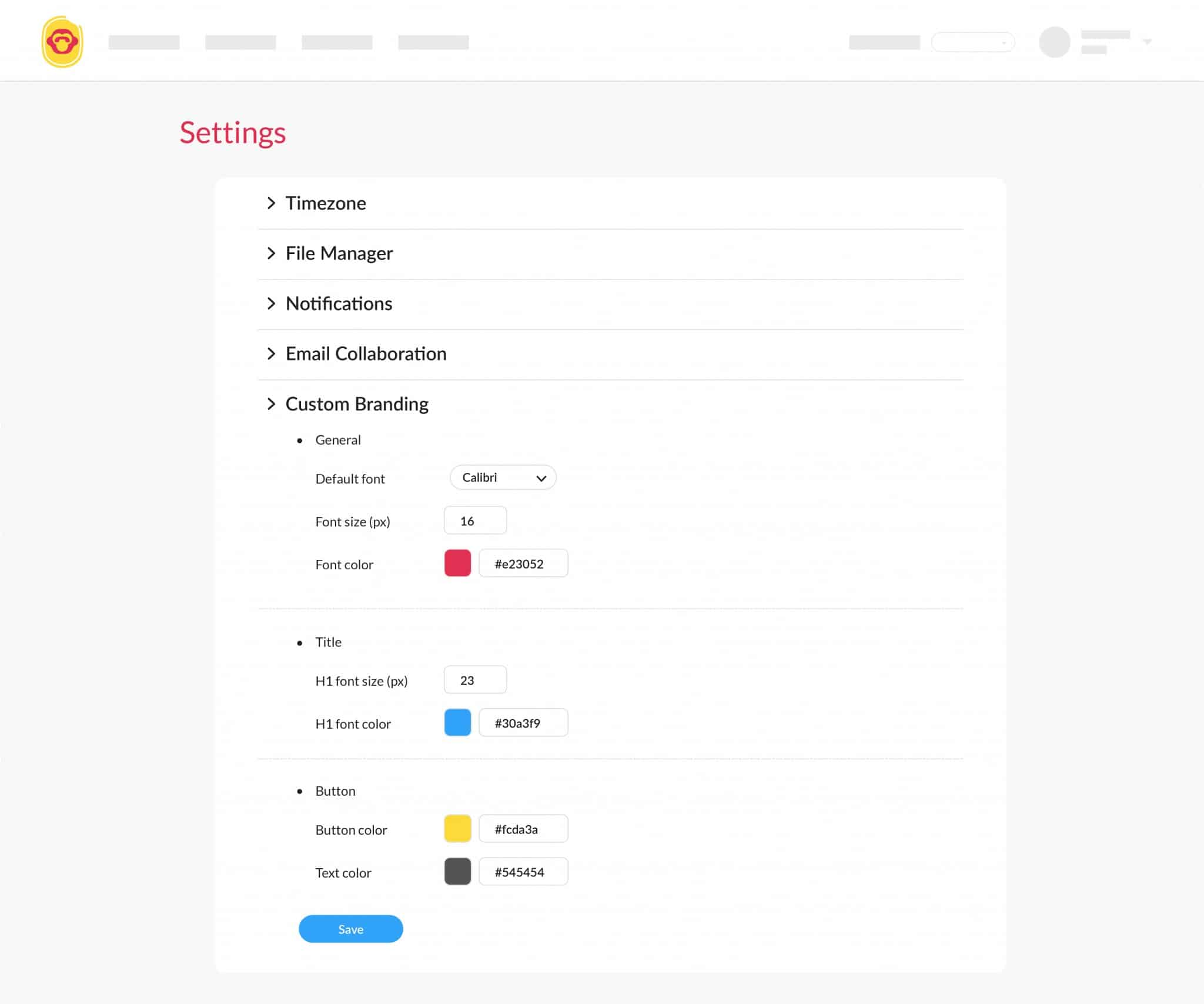
After your branding settings are set up, navigate back to the email template builder and open your email template. You’ll see numerous content tiles that you can add to your template.
We’ll start by adding a new row to your email template by clicking the Rows tab and finding a row format that works with the template:
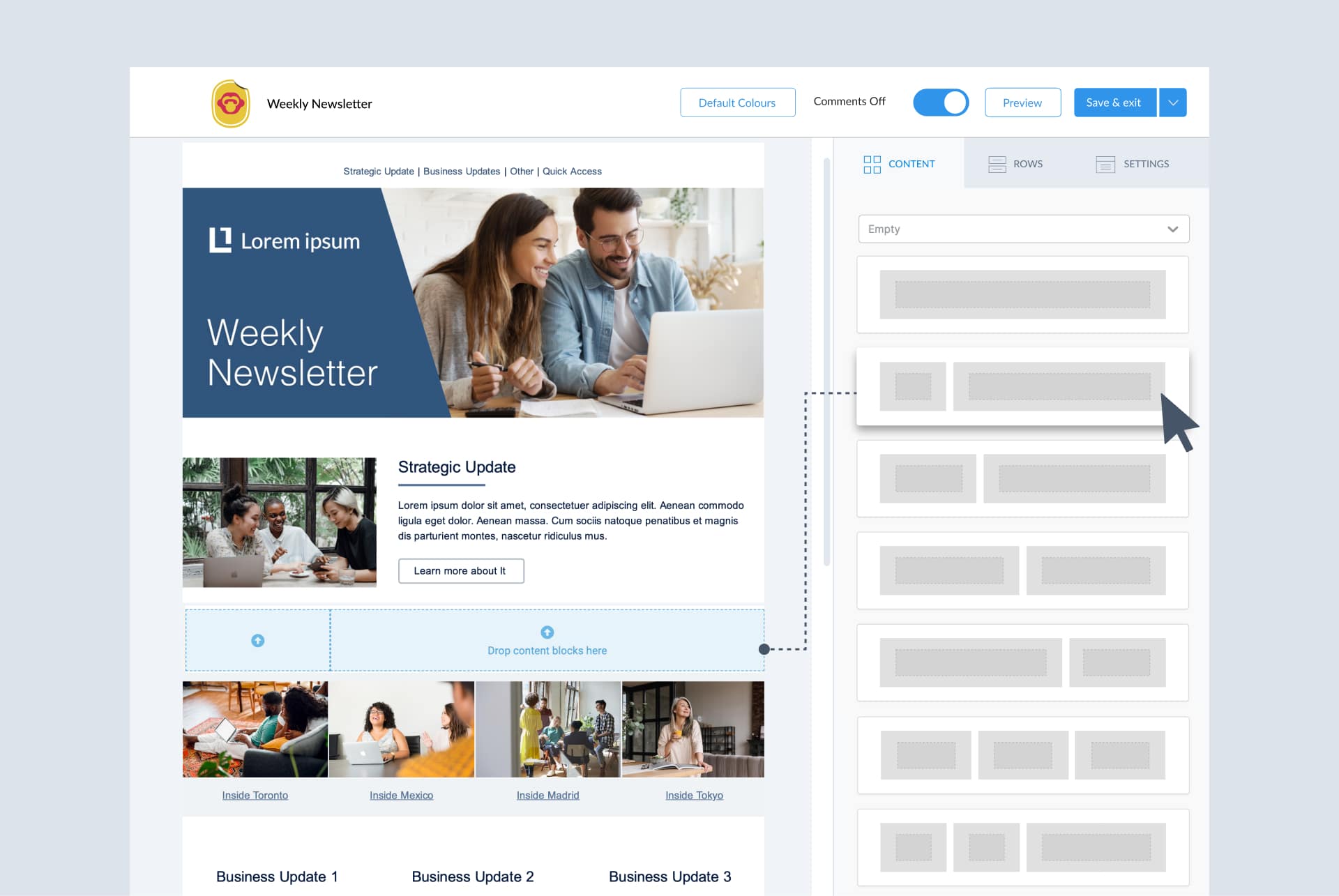
Let’s go back to the Content tab and navigate to the Image tile. Drag it into the smaller section of the row we just added:
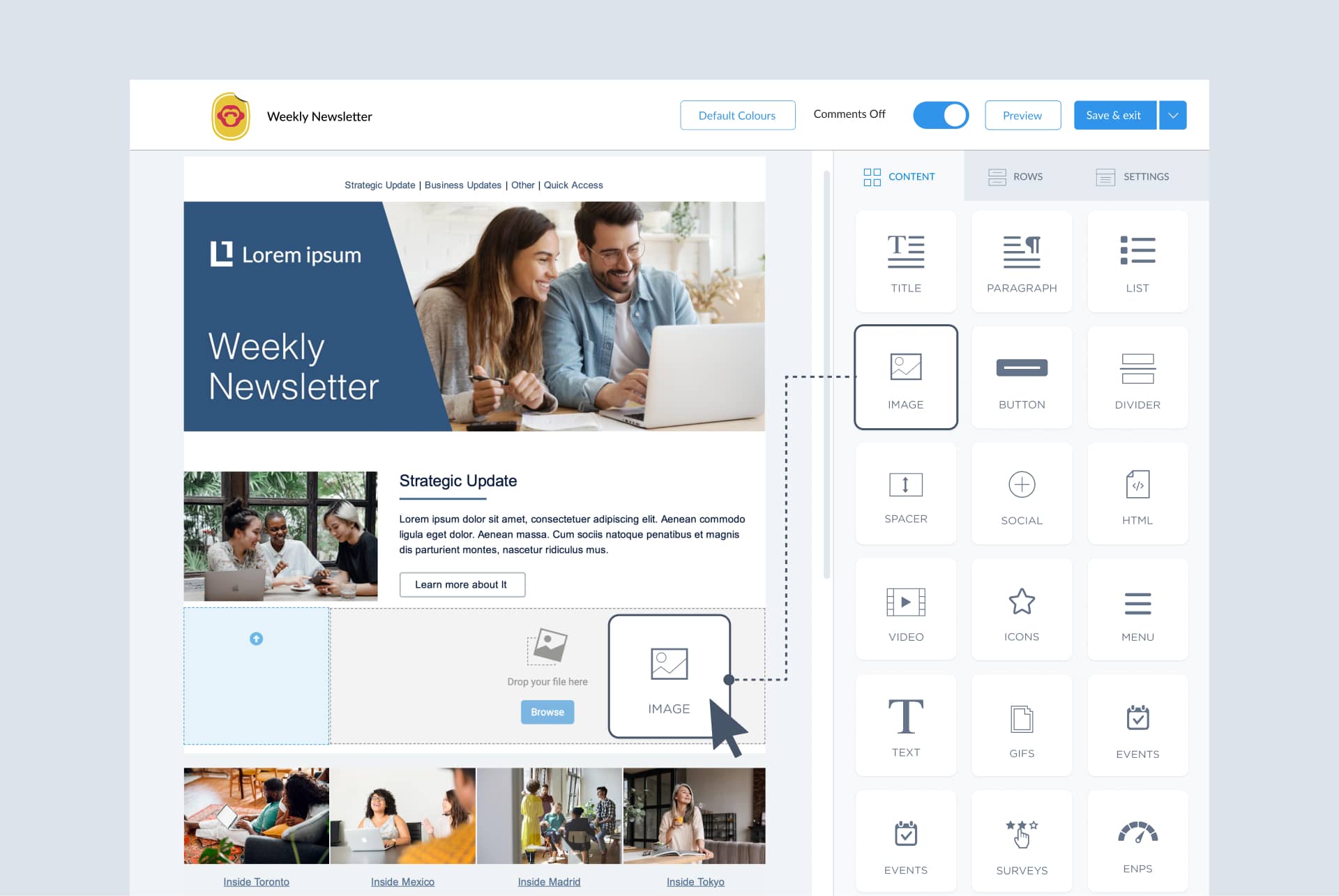
Note: You can also add other kinds of media to this section. If you feel a video or animated GIF would help you communicate the information you need to share, then select the Video tile or the GIFS tile instead.
Click the button in the image tile you just added to select the image you want to include. You’ll be taken to your File Manager, where you can search through our library of free images, or upload and organize your own. In this case, we’ll pick an image from the free library that matches the style and tone of our email template:
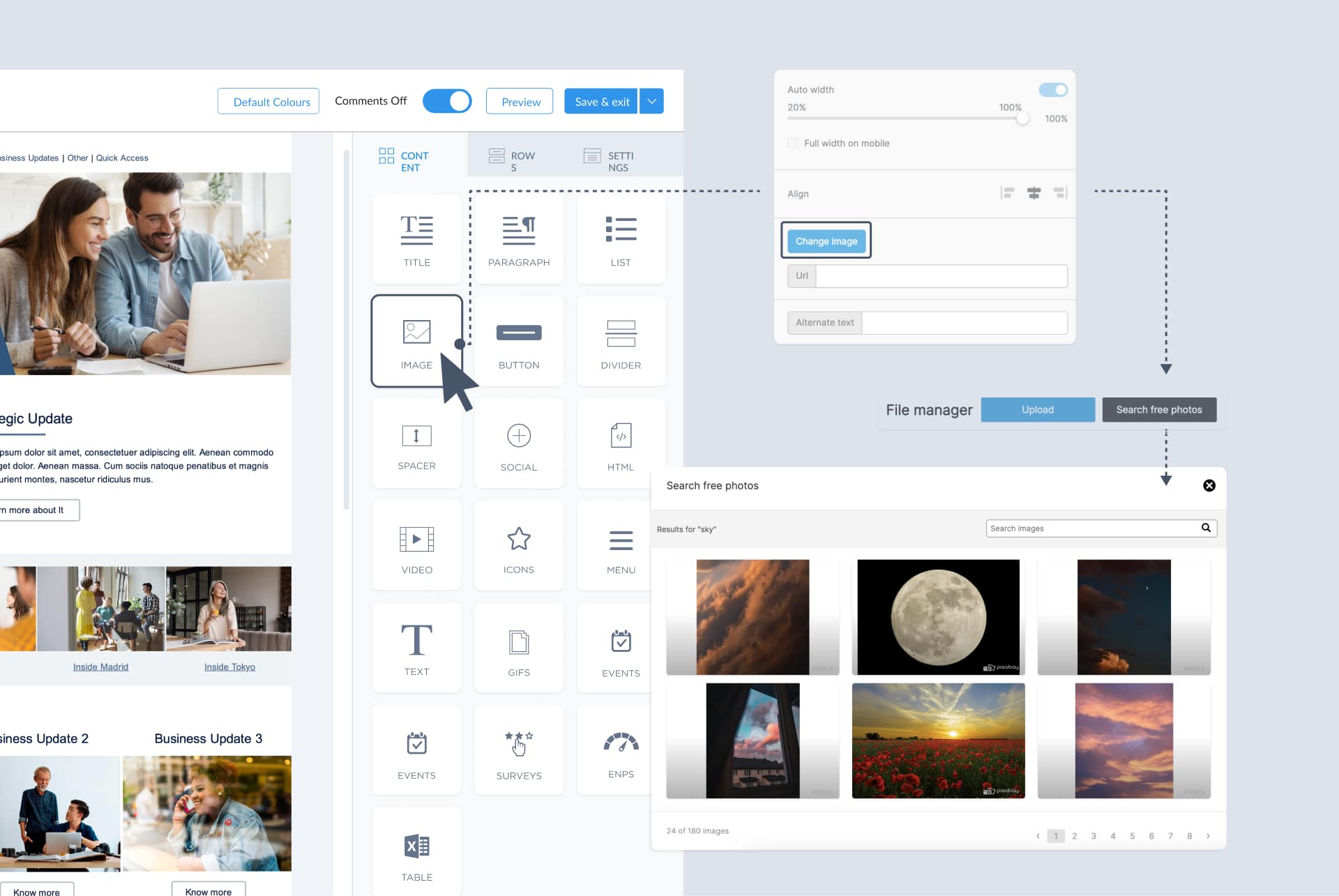
Note: the row will automatically adjust according to the dimensions of your image. If you want to keep a consistent look and feel to your email design, ensure that the images you use have similar dimensions.
Let’s add some copy to our row next. Drag the Title tile—if you’d like this section to have a title—into the larger space within your new row, and then drag the Paragraph tile into that same space, below the Title:
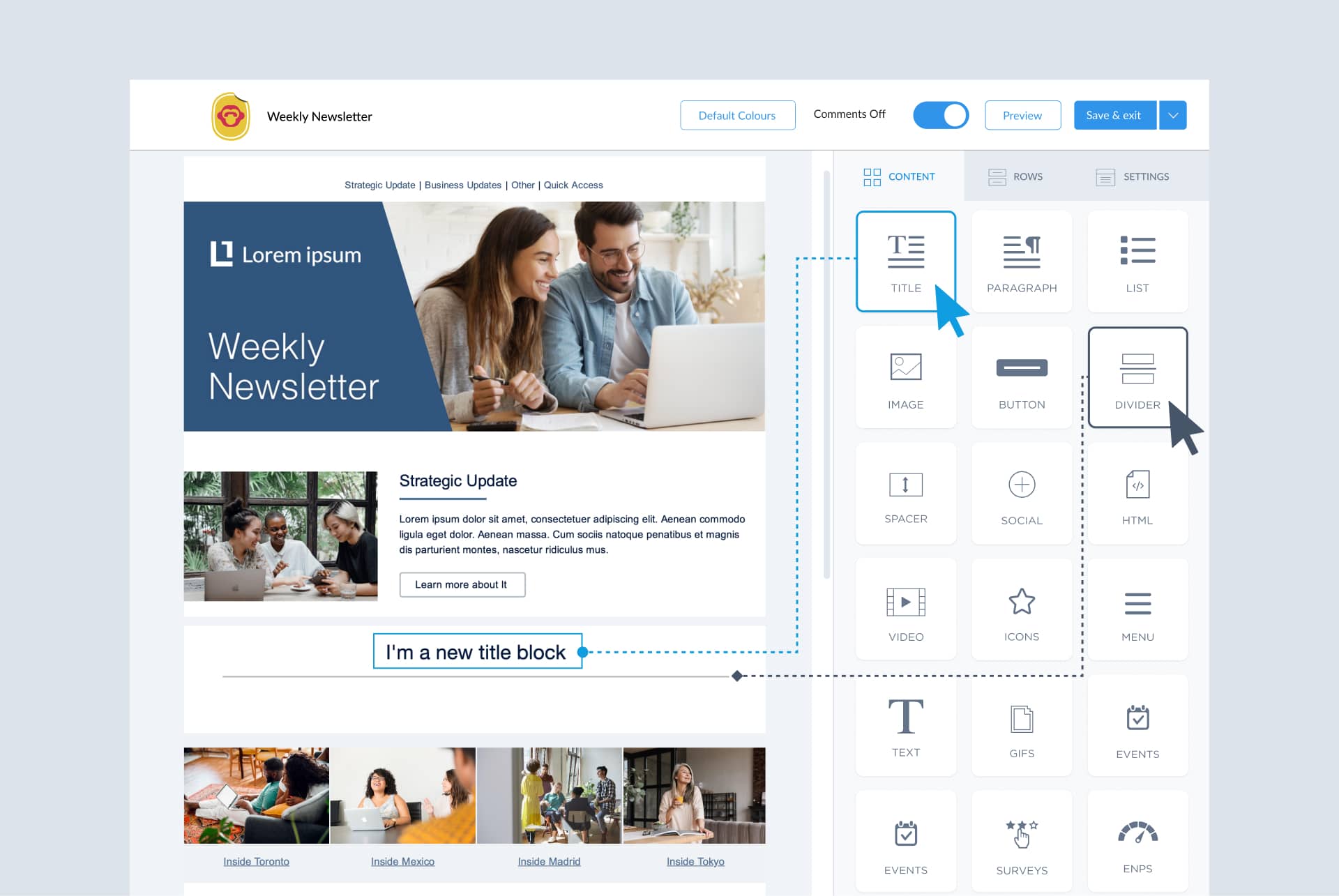
Note: In this example, we also added the Divider tile in between the Title tile and Paragraph tile to match the existing section.
Now that you’ve formatted the new section in your email template, it’s time to add some copy. Like we mentioned in the previous section, keep your copy clear and to the point.
If you’re struggling to come up with short and snappy email copy, you can use ContactMonkey’s OpenAI ChatGPT integration to generate ideas based on prompts you provide. Simply describe what kind of copy you’d like to include and refine it until you get something you like:
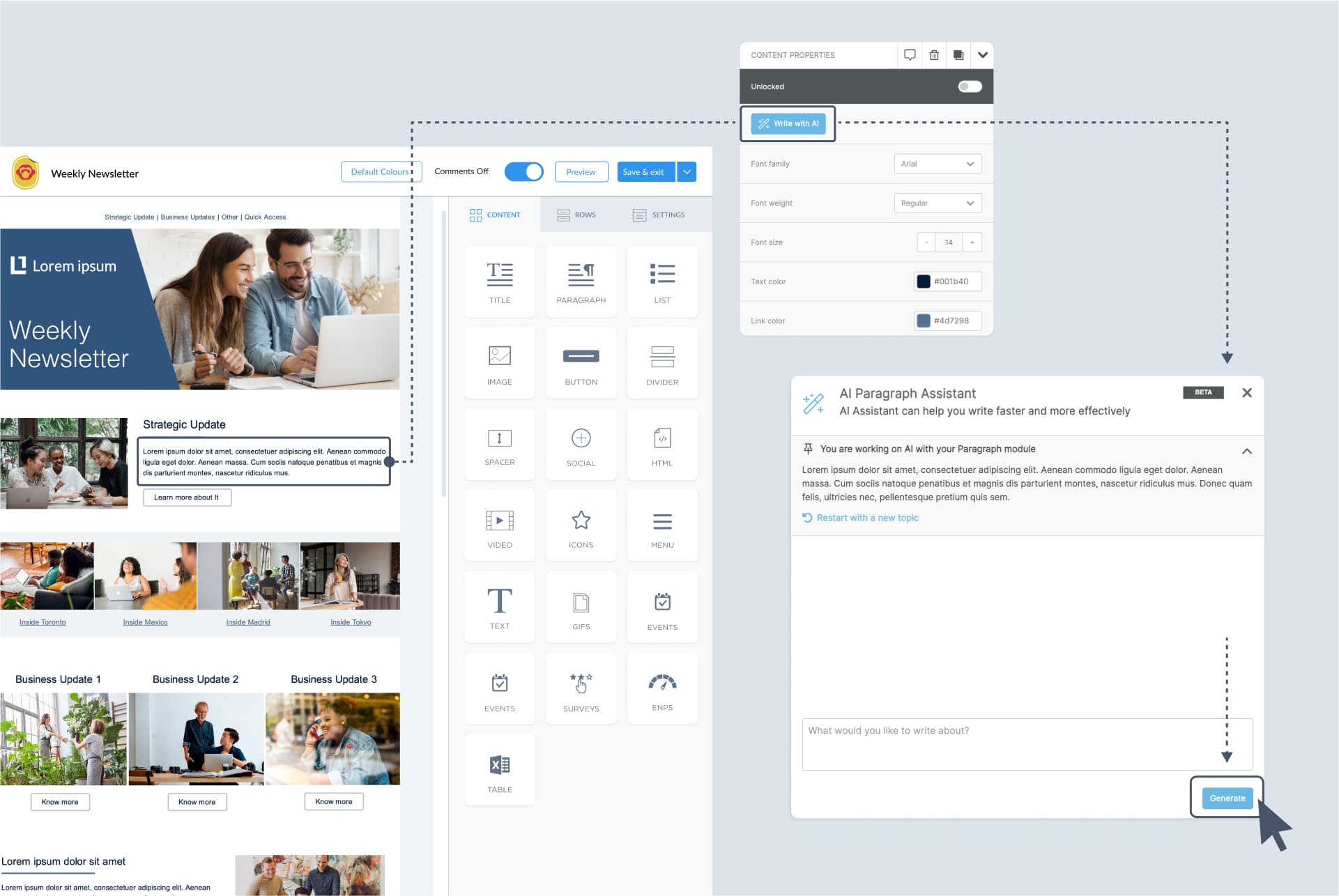
When you’re happy with the AI chat assistant’s output, simply click Apply to add it into your template. You can do the same with your body copy if you don’t already have it ready.
And that’s it! You’ve just easily edited an internal email template to include new information and media. You could stop here if you’re happy with the content you’ve added, but if you’d like to learn about more ways to make your internal emails engaging to your employees, check out these following steps.
Modern internal comms and measurement tools
No design or technical expertise needed. Save time, increase engagement, and dazzle your employees with fun and interactive communications.
Explore all features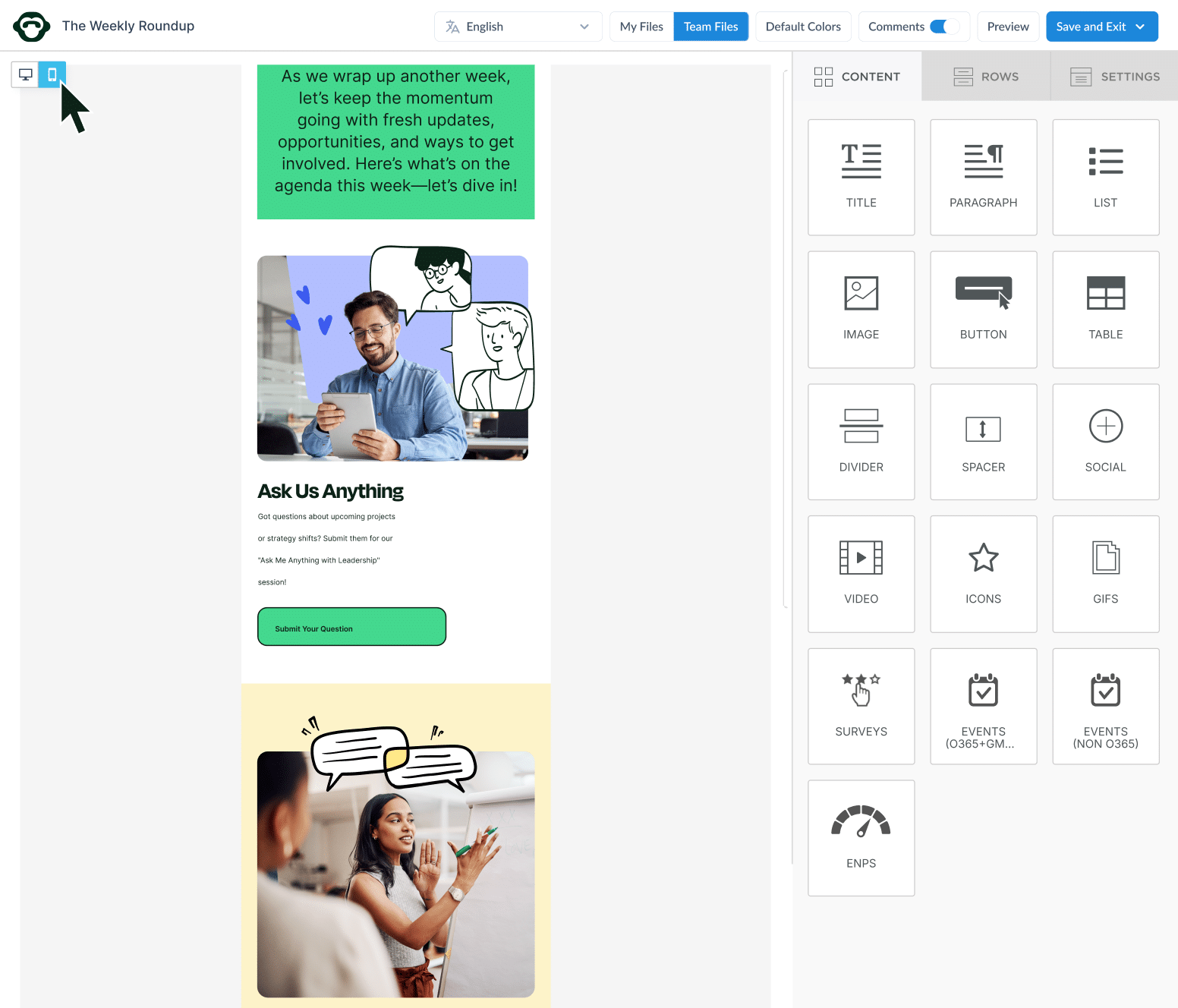
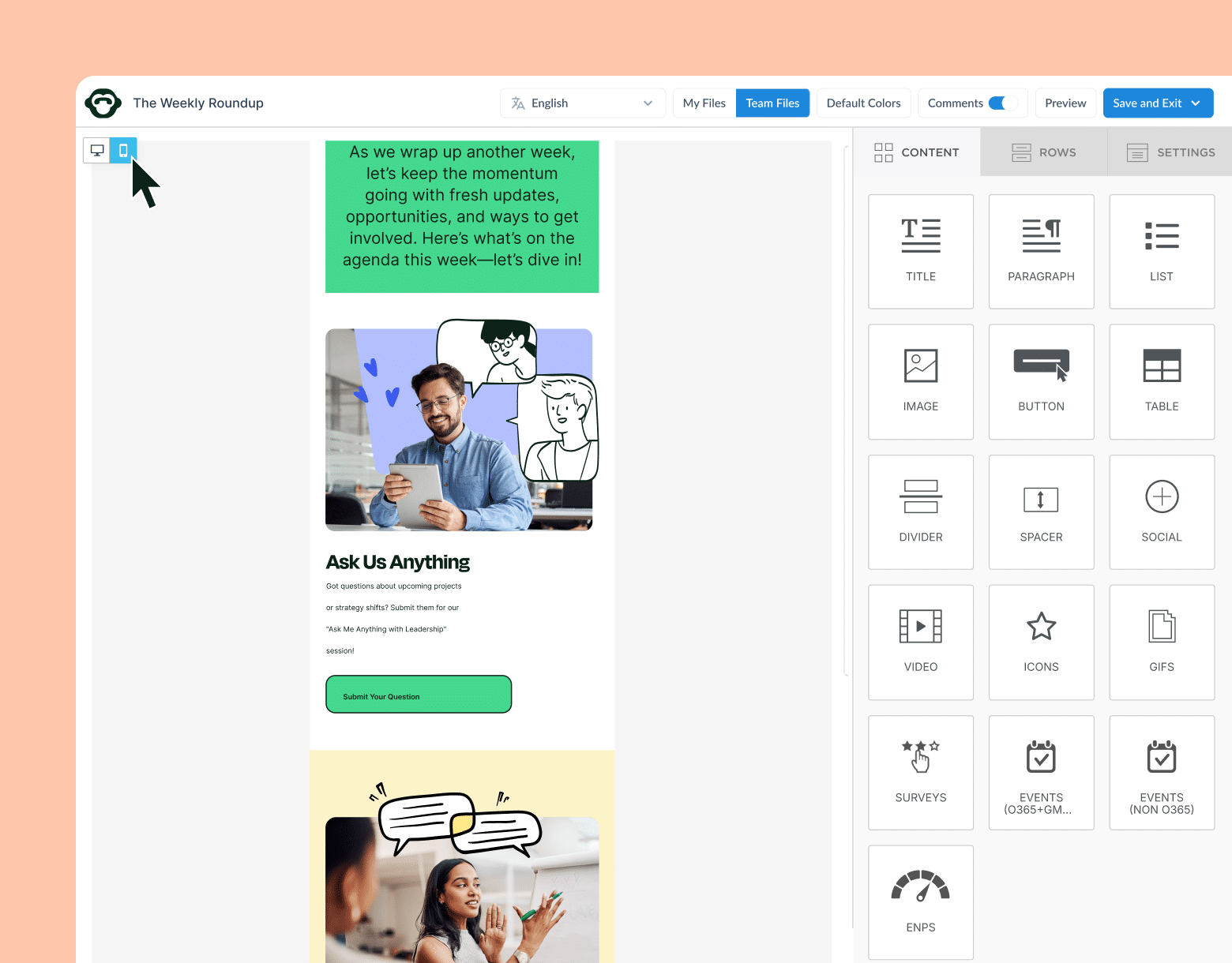
6. Add interactive and engaging elements to your email
Email design plays a big role in making your internal emails engaging; how you lay out and order information to your employees can help or hinder their ability to absorb it in your emails. But there are also other means by which you can create an engaging experience for your email audience.
Employee feedback—be it via surveys or anonymous employee comments—adds an interactive element to your emails not possible with Outlook or Gmail for business alone. Let’s look at how you can make your internal email interactive using these features within ContactMonkey.
Let’s say you want to share some fun employee spotlight questions or conduct an employee satisfaction survey. All you have to do is create a survey section in your newsletter. Do this by adding another row right below the section we just added by dragging the appropriate Row tile into our template. Then we’ll go back to the Content tab, find the Survey tile, and drag it into our new row:
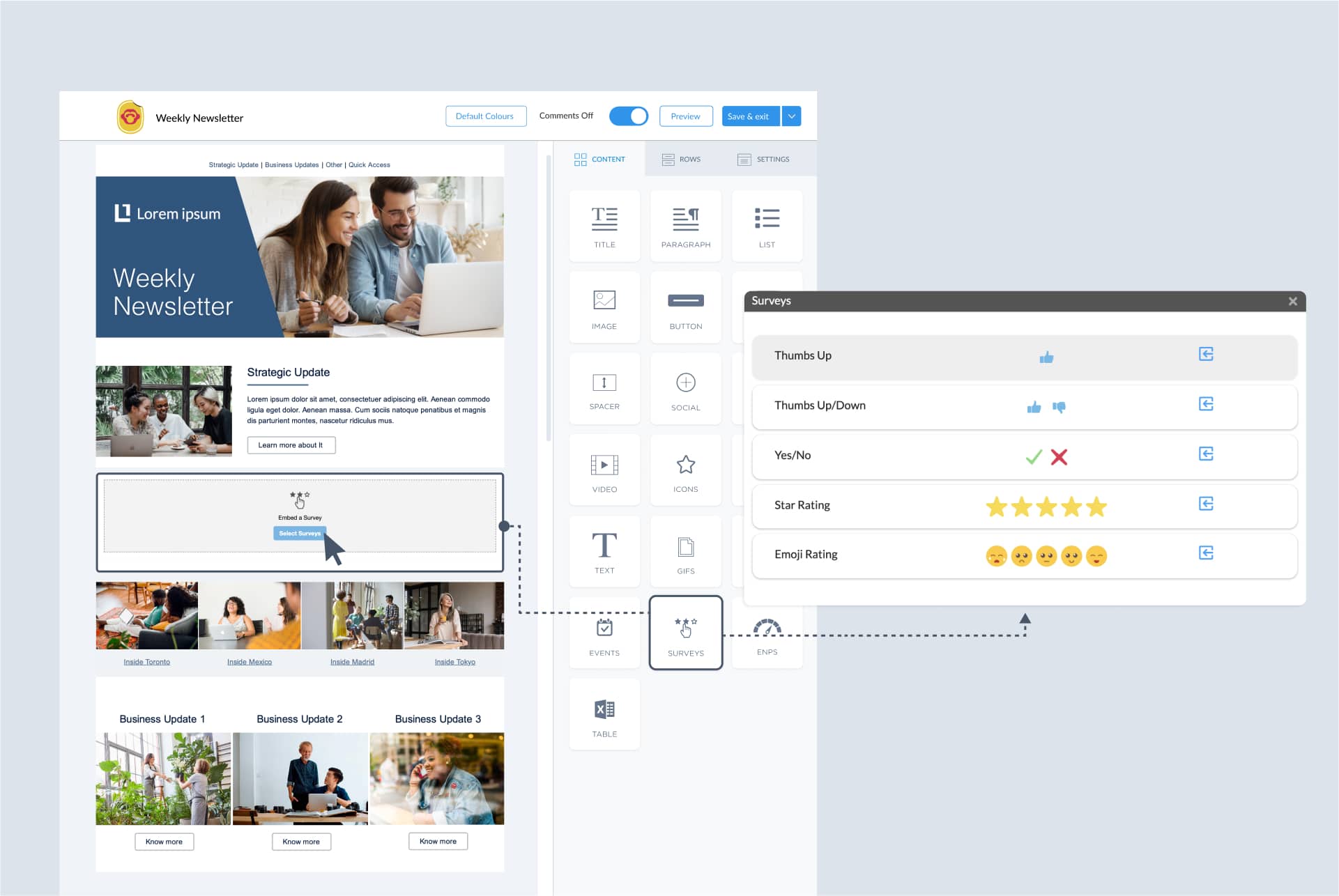
Click Select Surveys and choose the type of survey you’d like to feature in your internal email:
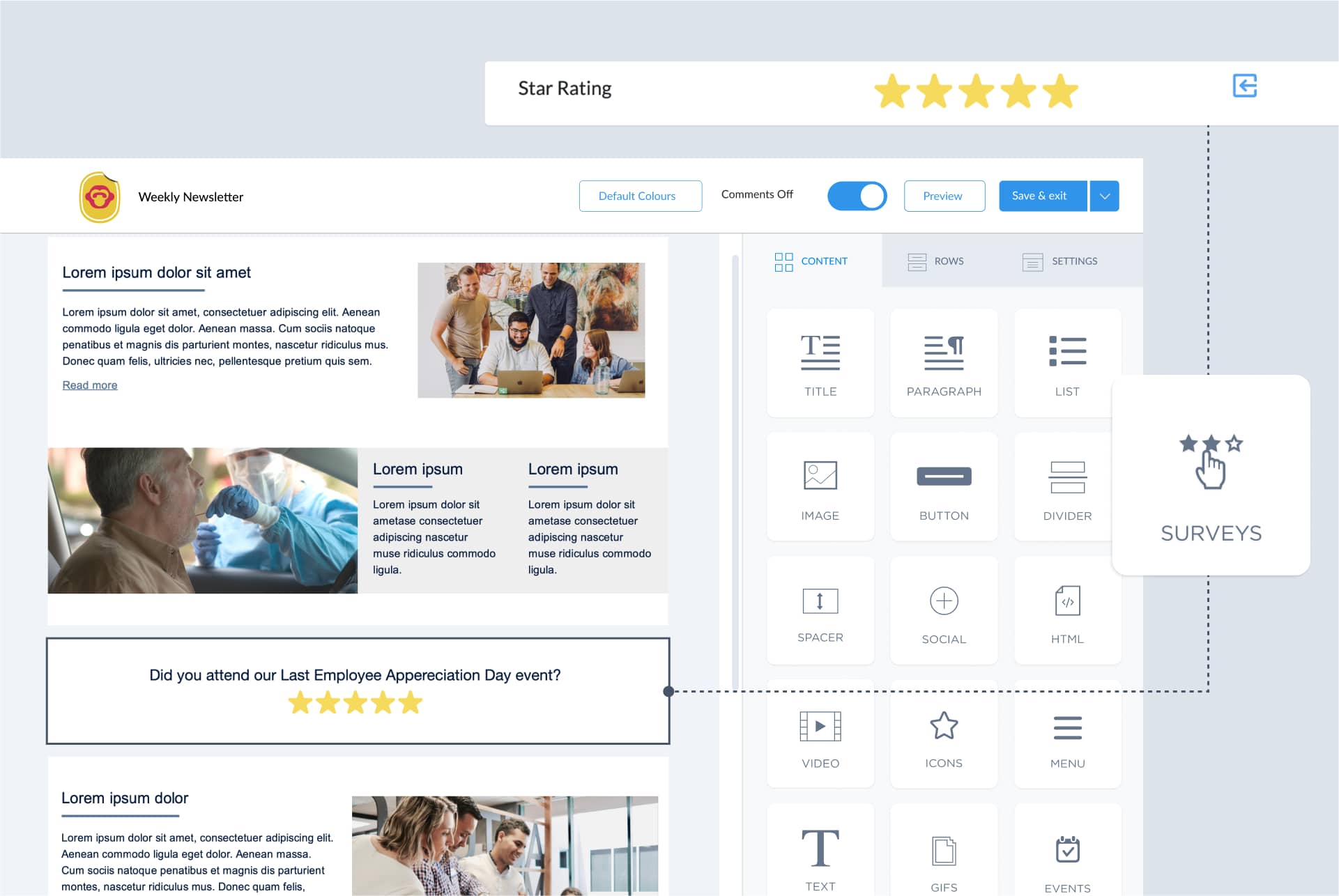
Since this is a simple Yes/No question, we’ll use the Thumbs Up/Down survey option. After you’ve selected the type of survey you’d like, let’s add the survey questions to the row. In the Content tab, grab the Paragraph tile and drag it on top of the survey tile—this links the two tiles together (this will be important later). Then write your survey question and match the font your internal communications email format.
But what if you want to know how many employees are planning to attend your upcoming Employee Appreciation Day? You could use a survey, but you’ll be limited as to how much information about the event you can collect. Instead, you can use ContactMonkey’s Event Management feature to include an event RSVP right in your internal email.
Drag a new row on top of the survey you just added. Back in the Content tab, drag the appropriate Events tile onto your new row:
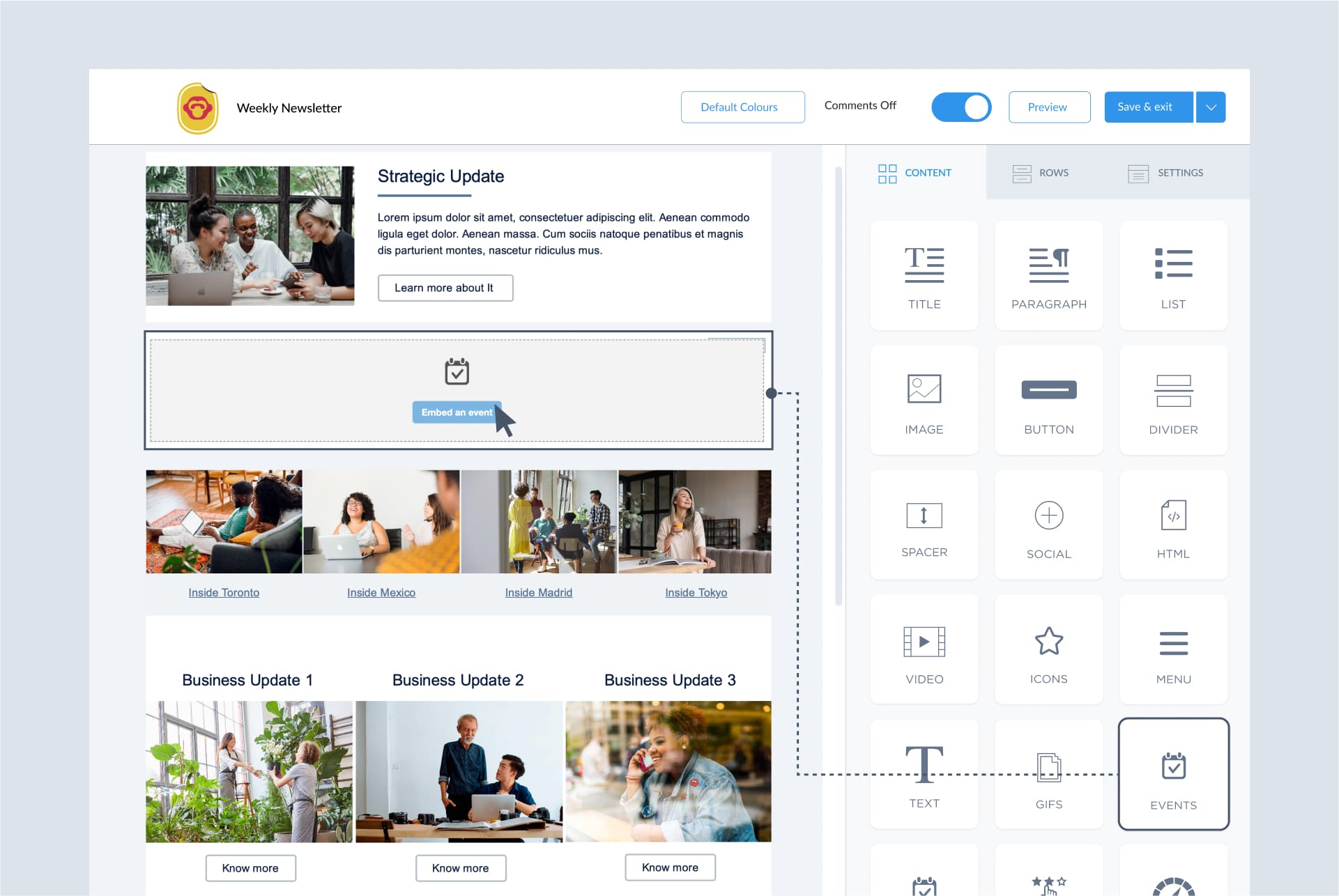
Note: There are two Events tiles, one of Office 365 and Gmail users, the other for Non-Office 365 users. Choose the one that matches your email platform.
Employees can submit their RSVP to let you know what the attendance for your event should be. They are also able to leave comments on their RSVPs so you can learn what they’re expecting or make changes to your event based on your employees’ ideas.
Speaking of employee comments, let’s go back to the survey we inserted earlier. Employee email surveys created using ContactMonkey can be used to collect anonymous employee comments—all you need to do is click the Comments button at the top of the email template builder:
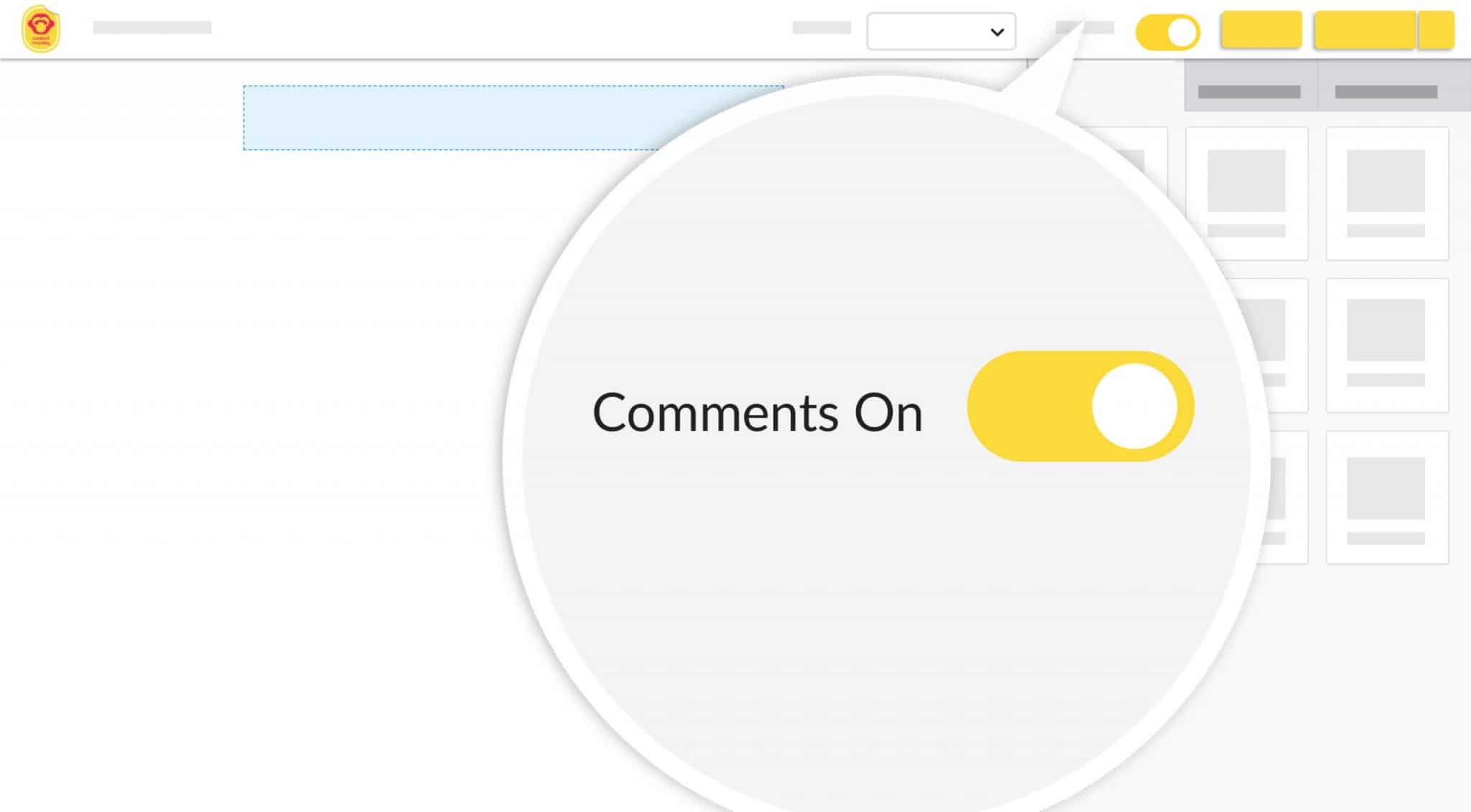
With comments enabled, your employees will be given the opportunity to leave anonymous comments after responding to your survey. Employee comments can add crucial context to your survey results and even give you new ideas for future surveys.
Check out our list of the best ways to use surveys with internal emails to engage your staff.
Take a self-guided tour of ContactMonkey
See how our key features can streamline your internal communications.
Take product tour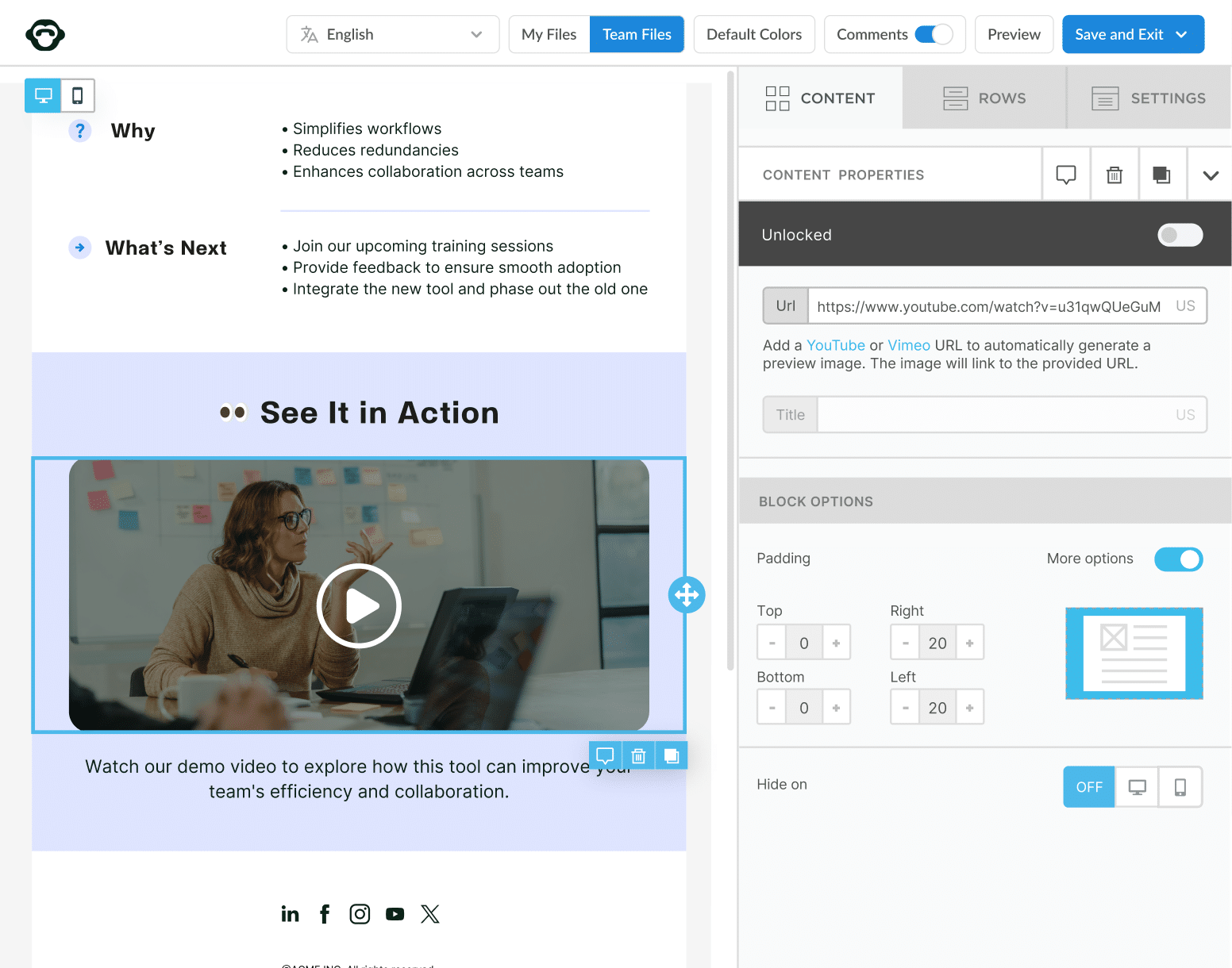
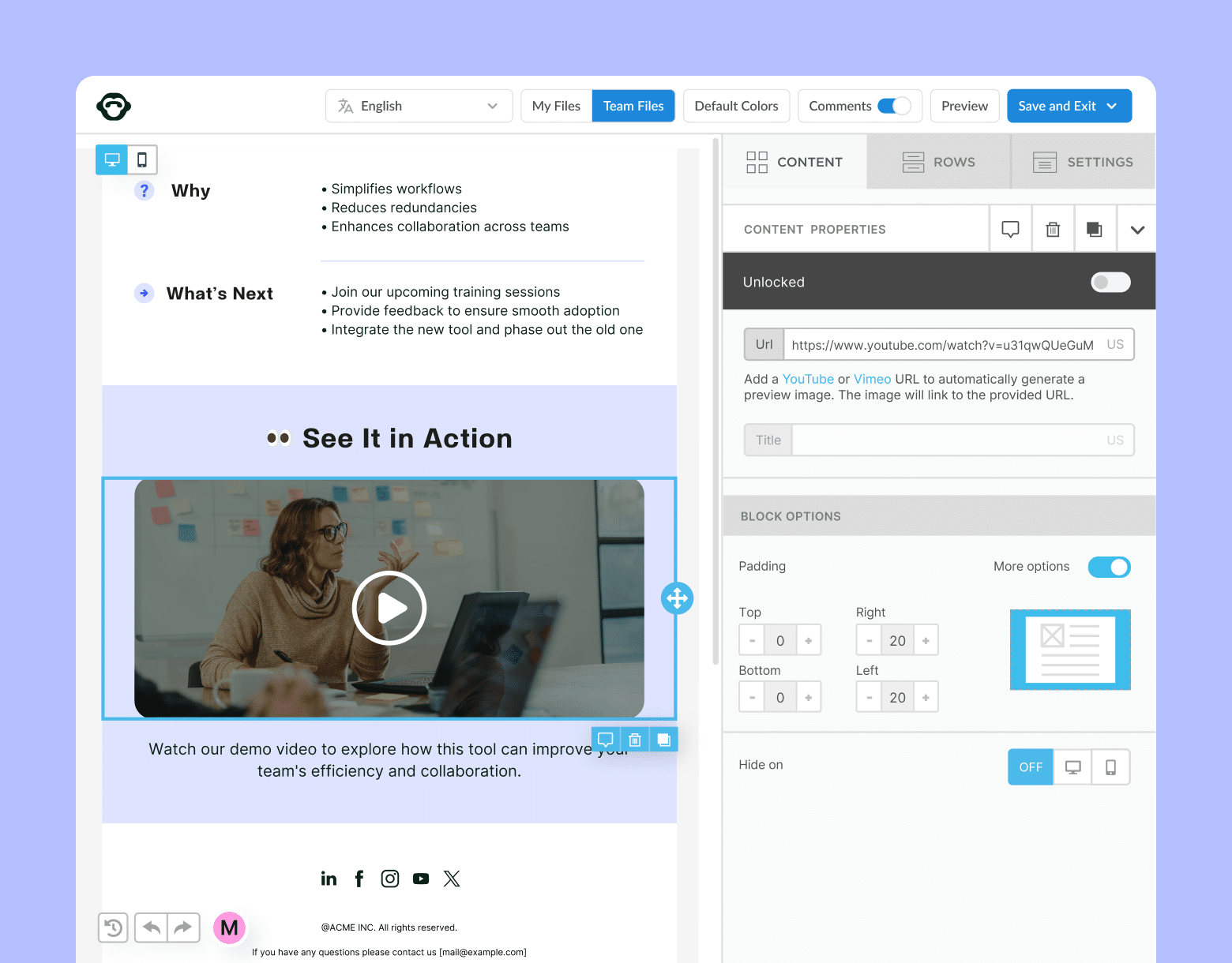
7. Ensure your internal email is fully-responsive
You’re now finished the design section of creating an engaging internal email. You can send your internal email as it is now, but these next steps will show you some different methods you can employ to boost engagement on your email.
More people check their emails on their phones than their desktop computers. If your email has any issues displaying on mobile devices, the chances of your employees actually reading it will be drastically reduced.
Fortunately, every email created using ContactMonkey features fully-responsive HTML, so your email will automatically be reformatted according to the device viewing it. But if you don’t want to guess how your email will look on a mobile device, you can preview how your email will look on different devices using the Mobile Design feature:
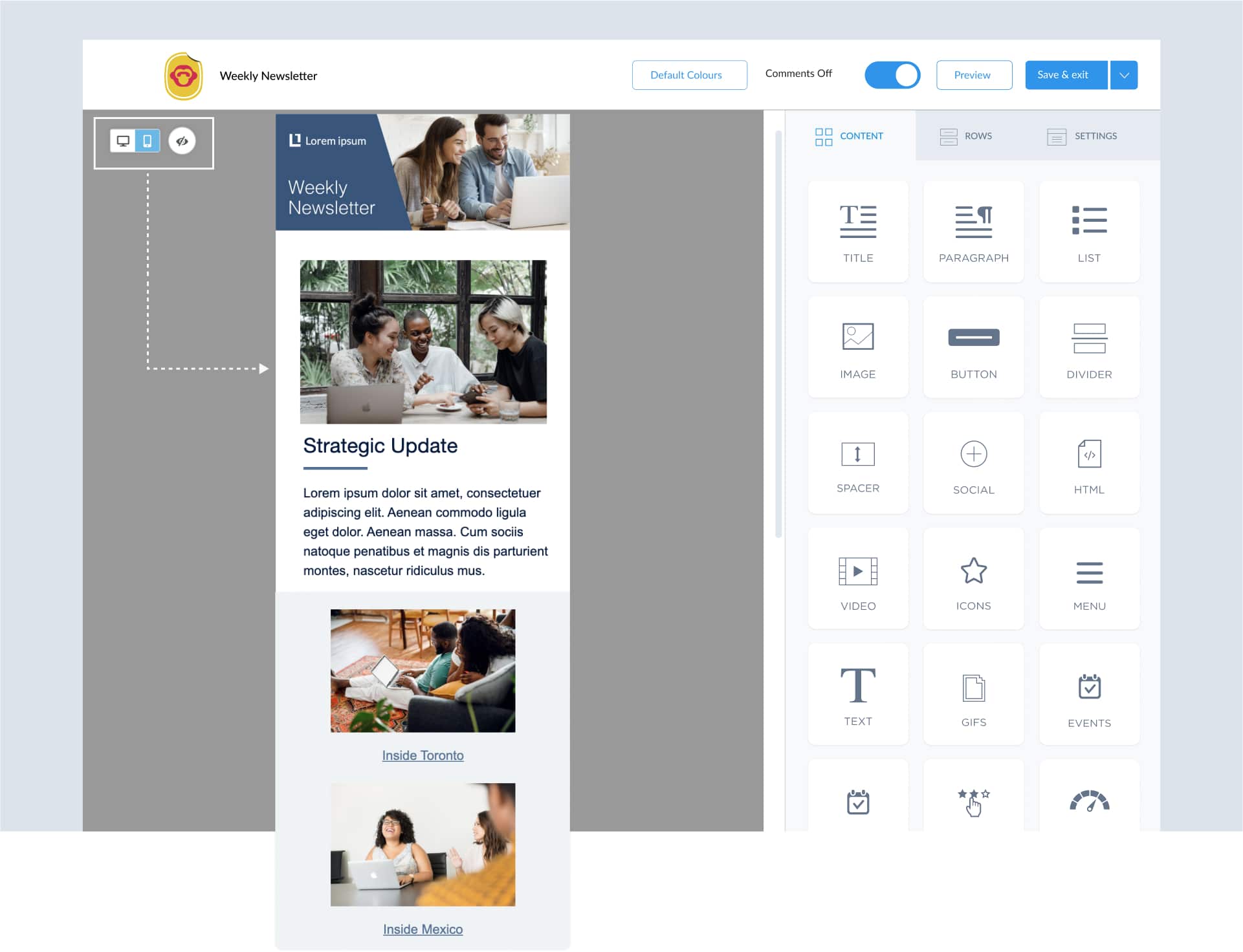
Mobile email viewing presents another challenge for internal communicators: dark mode. Many people have dark mode as their default viewing setting for both their mobile and desktop devices, and this can change how your internal email will appear to employees using such settings.
If you want to see how your internal email will display in a dark mode environment, simply go to the Preview screen in the email template builder and click Dark Mode Preview:
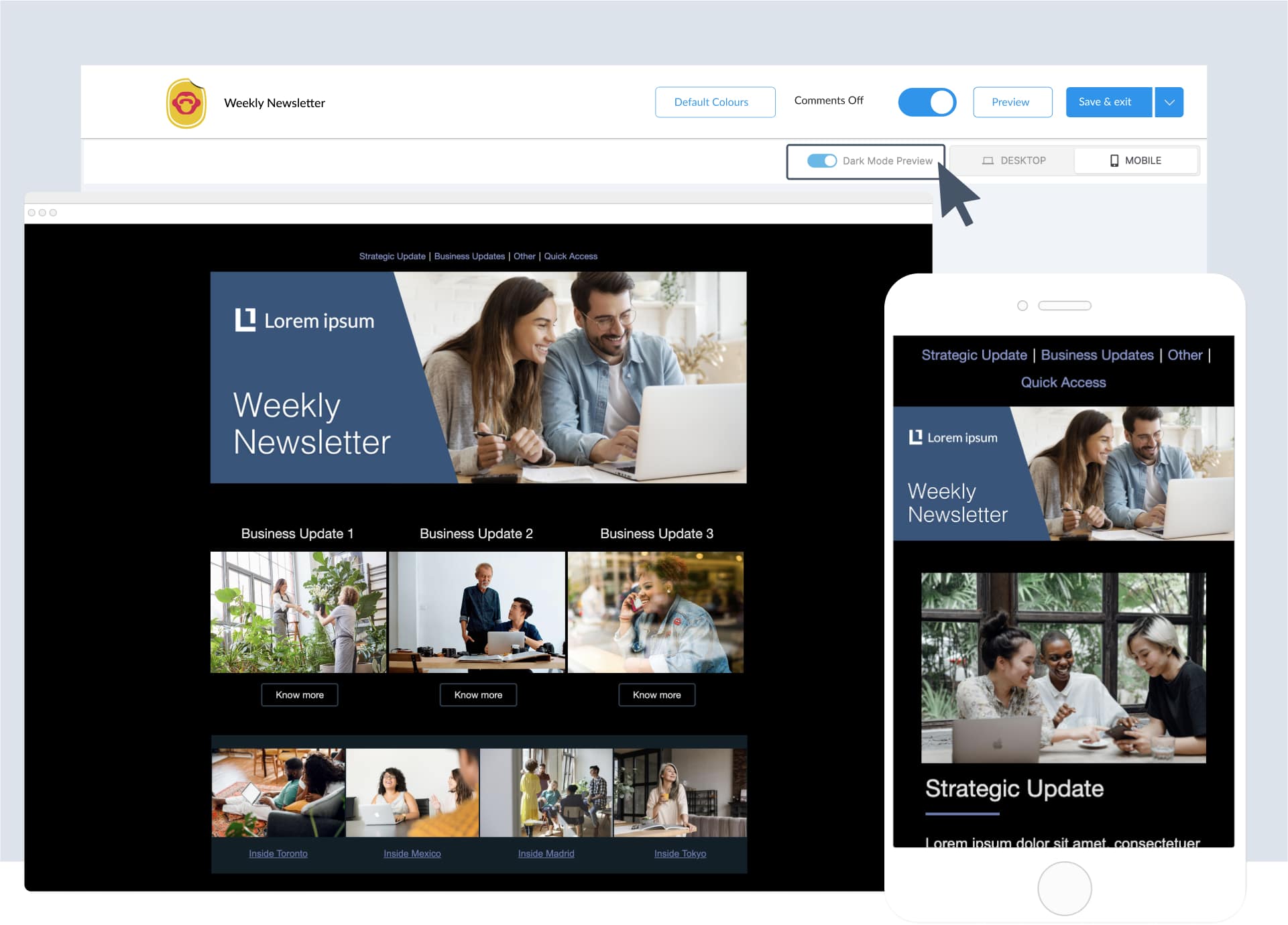
We recommend noting any parts of your internal email that do not display clearly in dark mode so that you can change them to something that works better with this setting. These may seem like small details, but the goal of internal email design is to minimize the obstacles that your employees face in reading your emails.
8. Optimize your email sending to employees
This next step doesn’t have anything to do with design. Rather, how and when you send your internal emails can have a huge impact on the overall engagement you receive.
The first way you can easily boost engagement is to personalize your emails. Personalized email subject lines elicit 29% more opens than emails without personalization. ContactMonkey allows you to personalize both the subject line and body copy of your email.
For those using ContactMonkey with their Outlook emails, you can insert merge tags into your subject line using the ContactMonkey sidebar in your inbox:
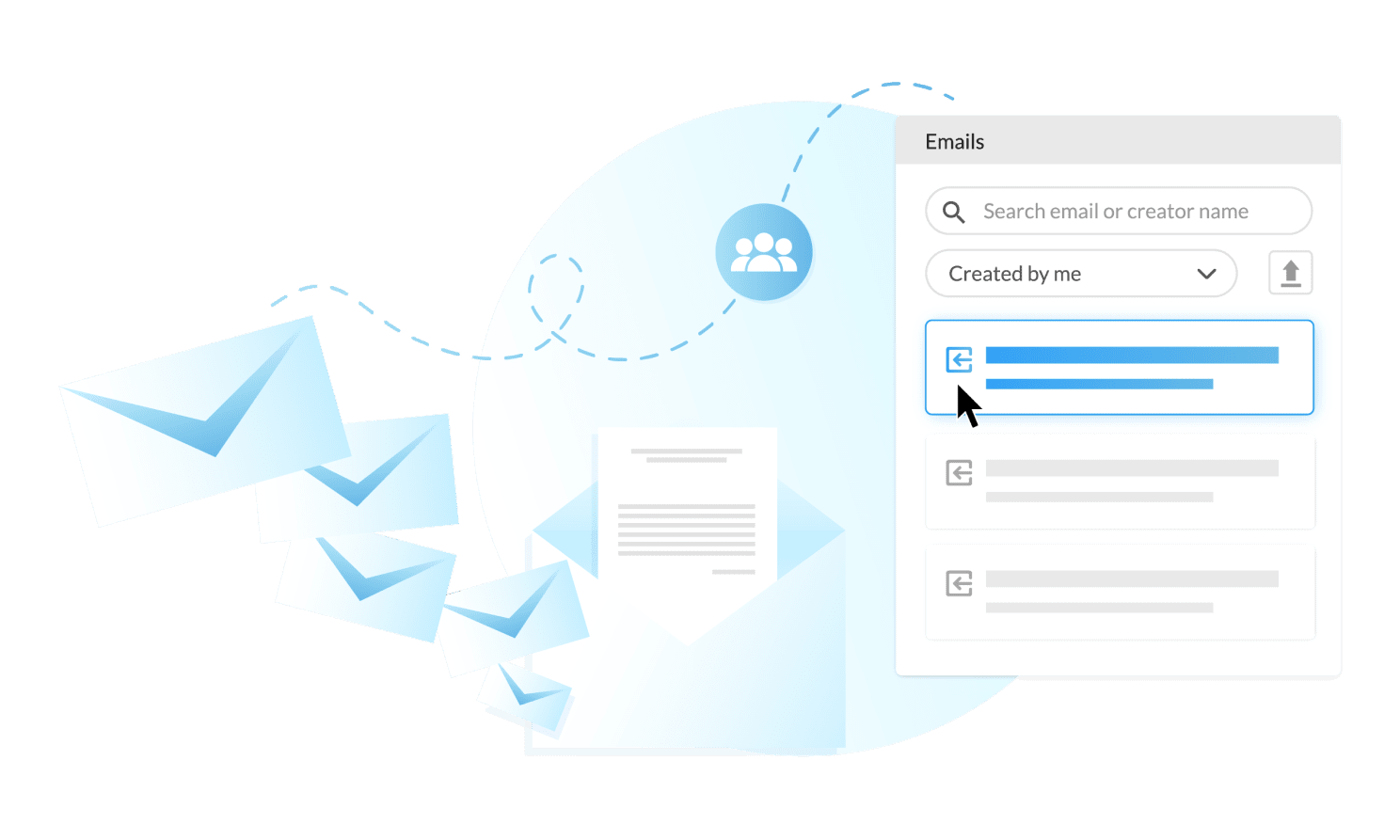
You can add personalized first names, last names, and other criteria using merge tags. For those using ContactMonkey with Gmail, you can add merge tags into your subject line from the Compose and Send menu within ContactMonkey:
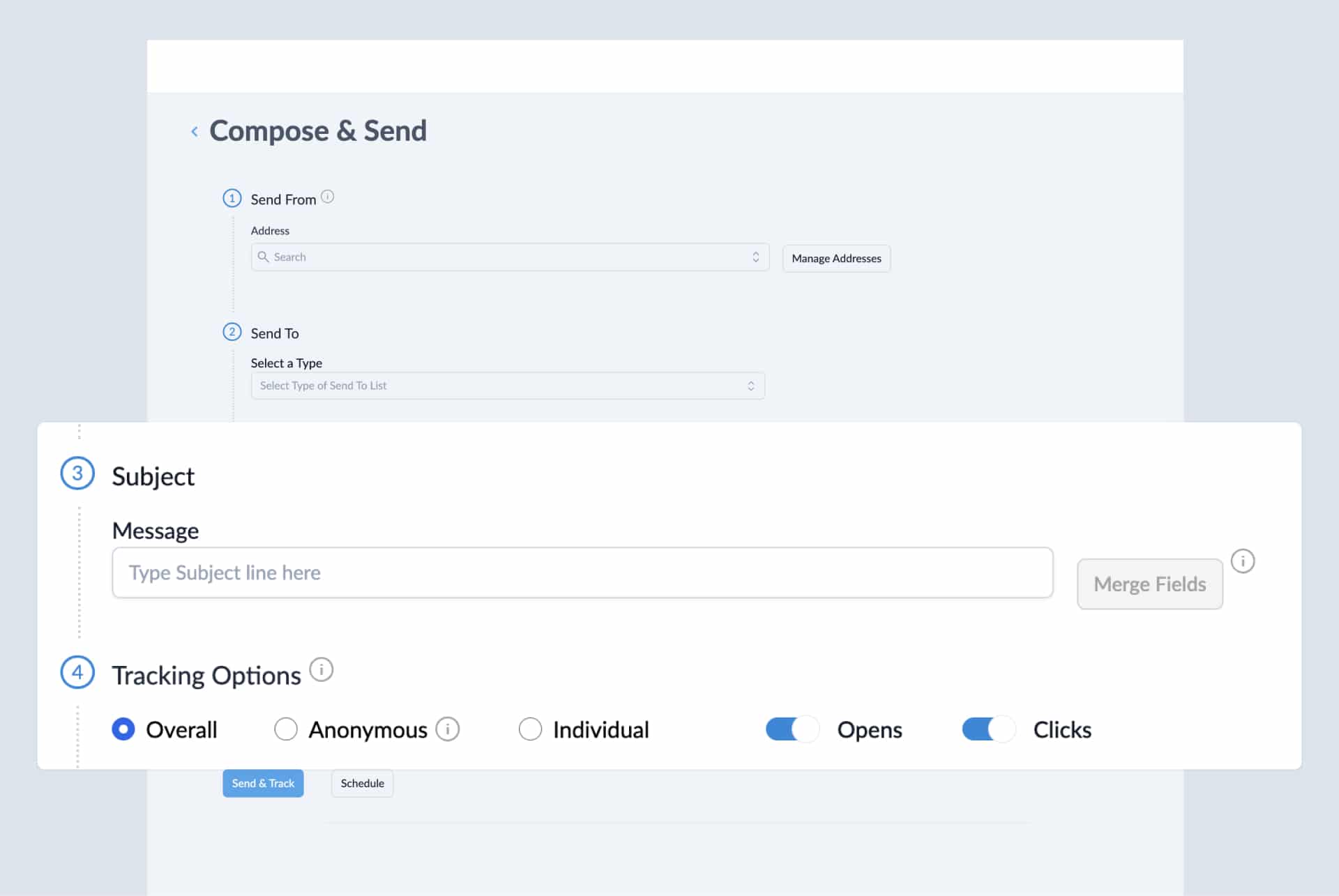
Another big influence on the overall engagement of your internal email is when you send it. Your employees are creatures of habit, and likely check their inboxes around the same time every day. By scheduling your internal emails ahead of time, you can ensure your internal emails hit your employees’ inboxes right when they’re most likely to see them.
To schedule your internal emails with ContactMonkey while using Outlook, simply select a send time from the schedule section of the sidebar within your inbox:
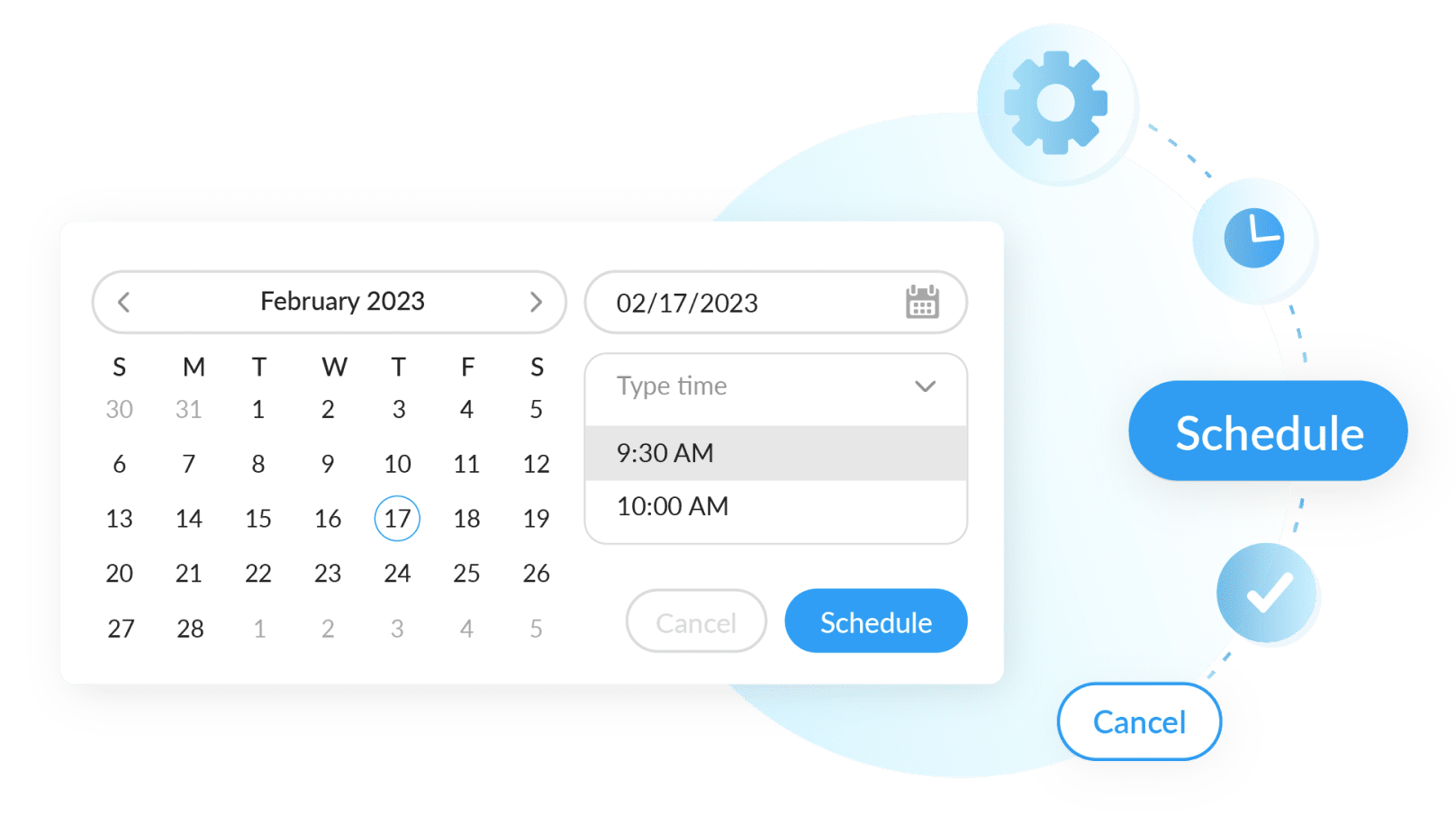
For Gmail users, you can schedule your internal emails from the Compose and Send menu:
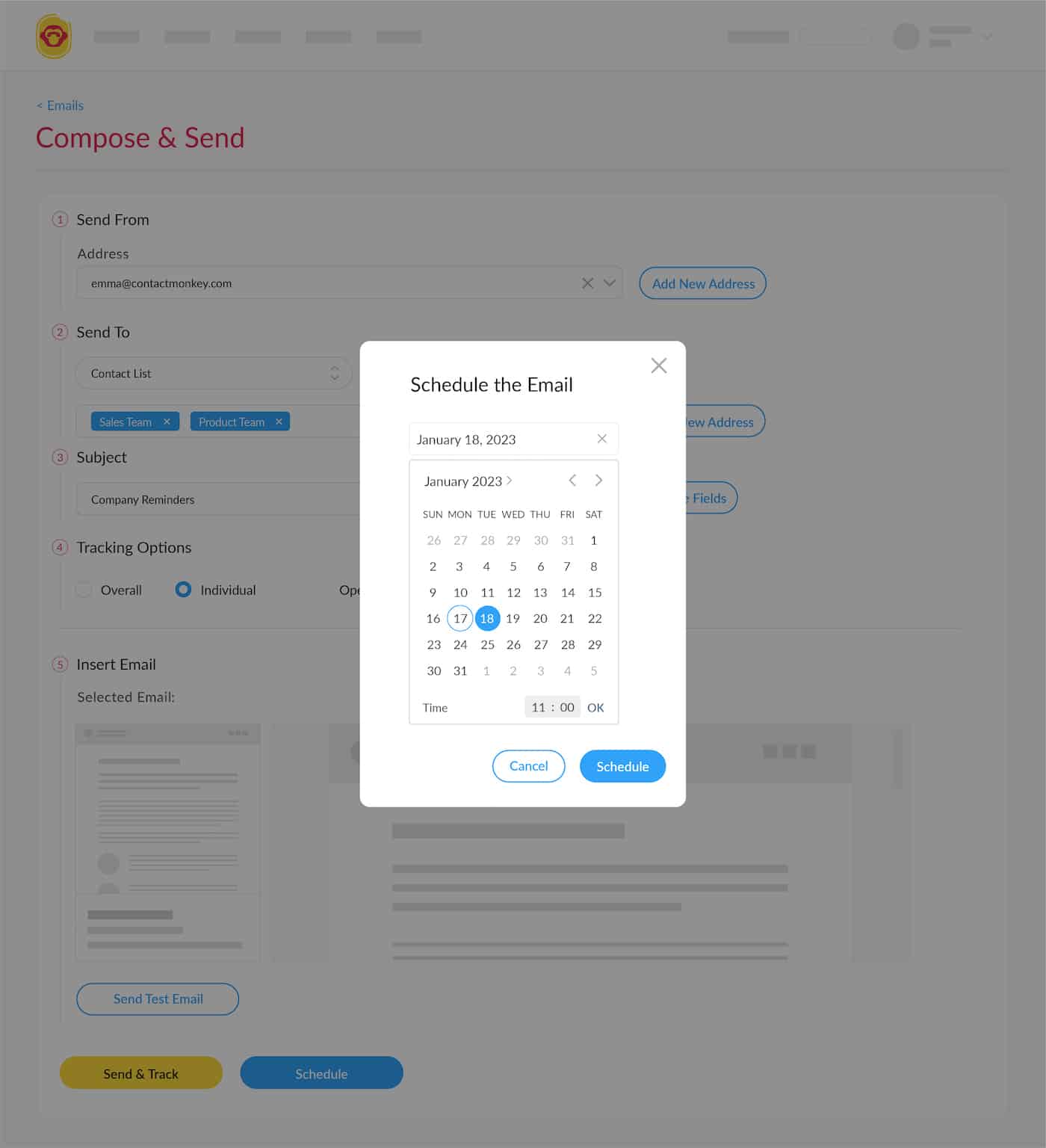
This small step can greatly increase the engagement on your internal emails, but how do you determine when you should be sending your internal emails? Read on to our next step to learn how to use email analytics to increase engagement across your internal emails.
9. Optimize internal email content and design
How can you know if your internal emails are having their desired effect? We talked earlier about collecting employee feedback to help add some context to your email engagement, but that is just the qualitative aspect of engagement. If you want to get a quantitative look at your email engagement, you need email analytics.
Email analytics help you understand how your internal emails perform, and can give you insights that can help you make your internal communications more effective and effective. In addition, your analytics can even inform you when email is the best medium for a certain type of messaging and when it’s time to implement channels like SMS internal communications.
For starters, email analytics can let you know when to send internal emails:
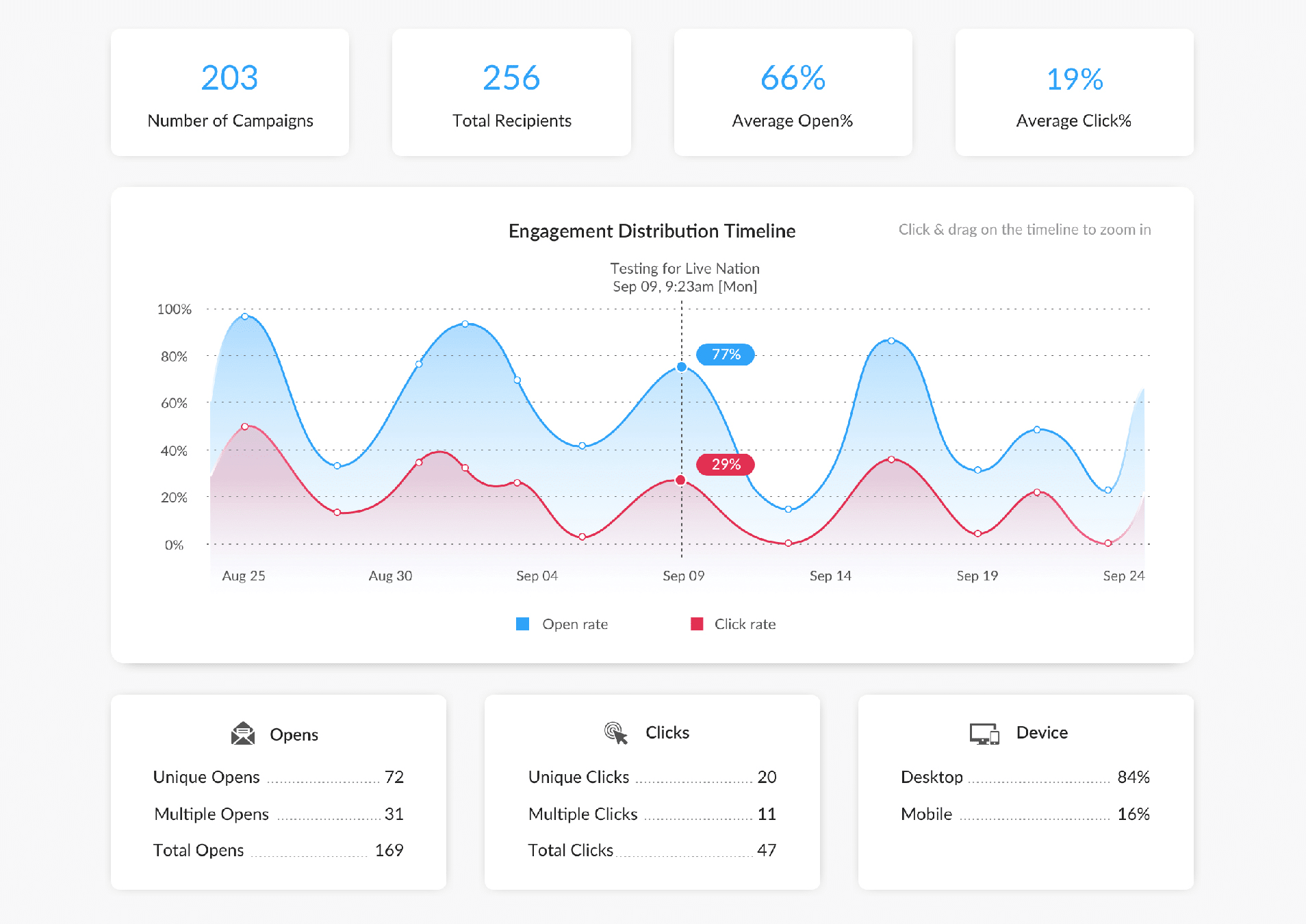
You can also pinpoint your best performing content using email metrics within ContactMonkey. Open rates, click-through rates, read time, and opens by device and location all help you determine how your emails performed, and what parts of your emails that your employees found most engaging.
You can revise your email design based on what parts of your email grab your employees’ attention. Using ContactMonkey’s internal email click maps, you can see what parts of your emails your employees are engaging with the most:
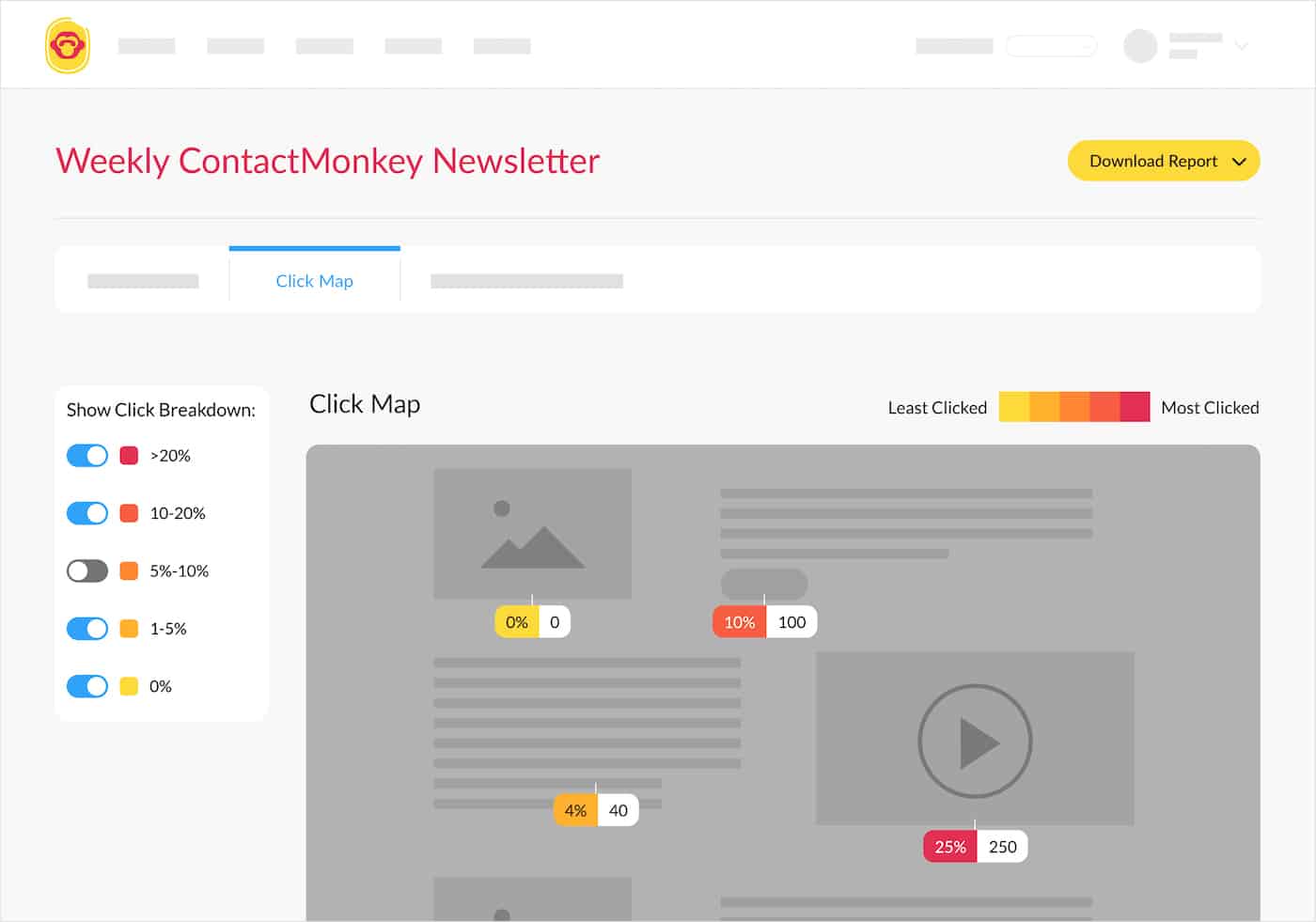
Email tracking in ContactMonkey can be done both anonymously and not. With non-anonymous tracking, you can gather metrics like email opens and link clicks by individual users.
With anonymous tracking, you can still gather email metrics but the recipients all stay anonymous. This is useful for companies who are legally obligated to maintain their employees privacy when tracking their emails.
FAQ
How do you write an effective internal email?
To learn how to write an effective internal email, you need to adhere to both email design best practices and the principles of clear and concise writing. Still not sure how to write an internal email or how to write an employee email? Ensure that your email’s content and design work together to make your email easy to read.
How do you design an internal email?
To learn how to design an internal email, we recommend using a dedicated internal email design tool like ContactMonkey’s email template builder. Still not sure how to design an internal email or how to design an employee email? A drag-and-drop email template builder can greatly reduce the amount of time it takes to create beautiful responsive HTML internal emails.
How should you use an internal email tool to write effective emails?
To learn how to use an internal email tool, we recommend choosing a software that allows you to create templates for your internal emails. This way, you can save the amount of time you need to spend on designing your internal email so you can focus on making clear and concise copy. Still now sure how to use an internal email platform or how to use an internal communication email software? Check out our other resources for internal emails.
How should you use an internal email tracking software?
To learn how to use an internal email tracking software, we recommend choosing a solution that allows you to collect in-depth email metrics that will help you understand how your internal emails are performing with your employees. This information can help you refine your email content and design to make your internal emails more engaging.
Still not sure how to use an internal email tracking software or how to use an internal communication email platform? Check out our blogs for a ton of in-depth articles about everything internal communications. Learn more about how to improve internal email engagement.
Design Better Internal Emails in Less Time with ContactMonkey
Now that you know how to write an internal communications email and how to design an internal communications email, you’re ready to apply what you’ve learned to your organization’s internal communications.
Your internal communication emails play a huge role in keeping your employees connected to their jobs and to each other. But employees can just as easily ignore a poorly-designed internal email. Your goal is to create engaging and efficient internal emails in a timely manner without sacrificing quality.
With ContactMonkey, you can optimize your internal communication email design process so you can consistently create effective internal emails. Our wide array of features can help you generate and measure engagement on your internal emails, allowing you to refine your designs and content to be most effective for your employees.
Want to see how ContactMonkey can improve your internal communication emails firsthand? Book a free demo with us to get a personalized demo of ContactMonkey and a free trial so you can try it yourself!