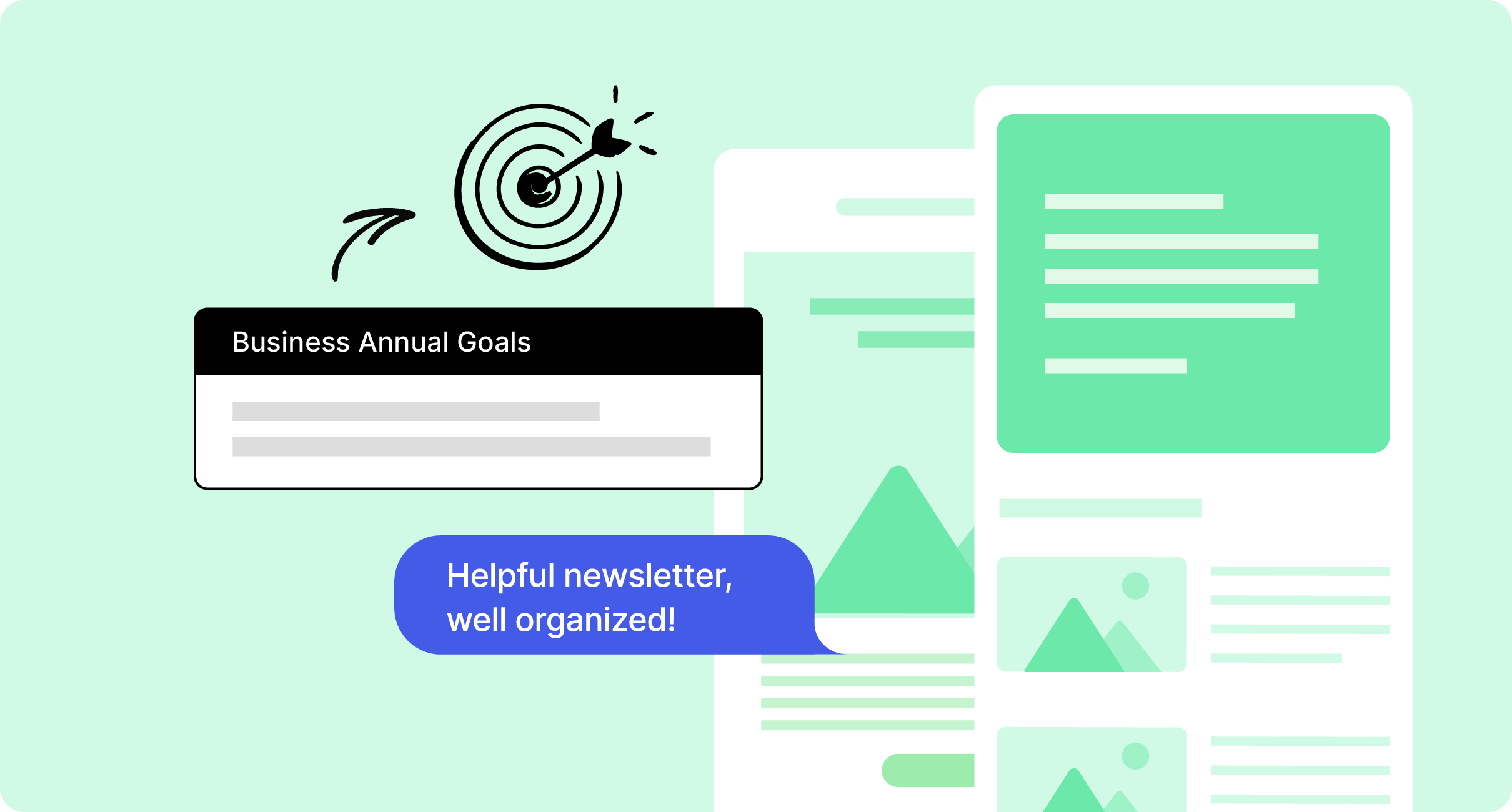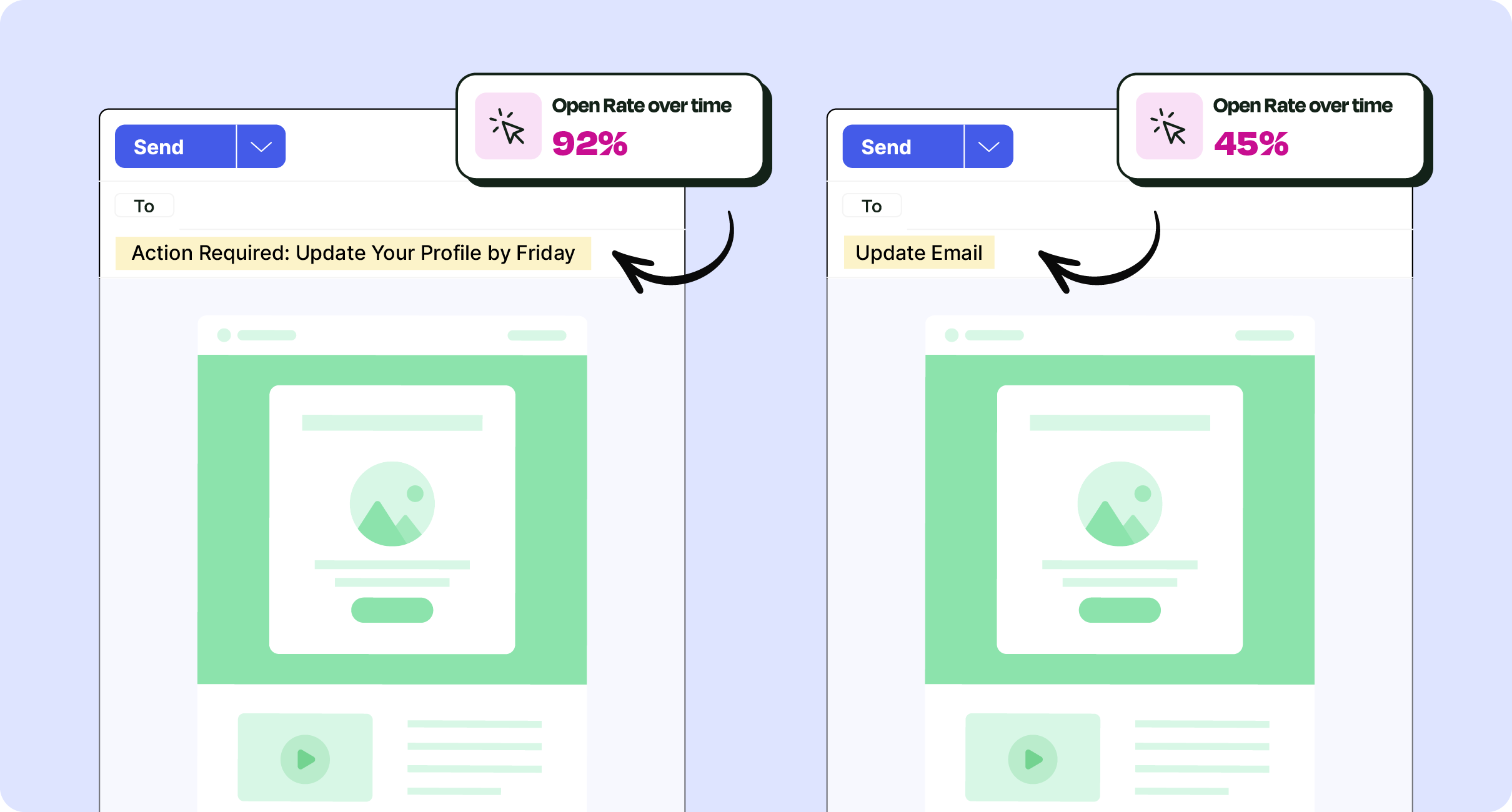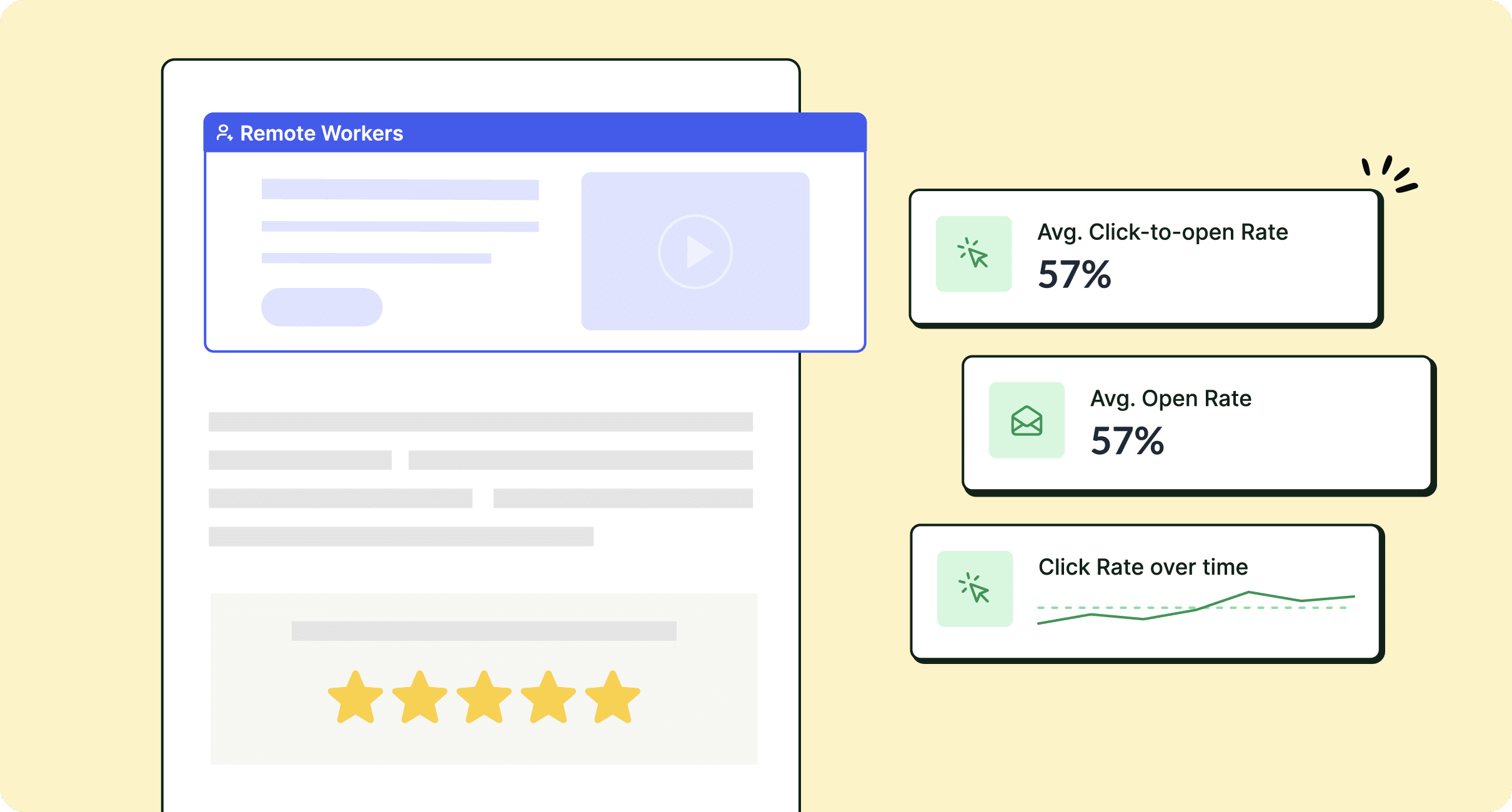Managing email lists manually to stay within Outlook’s email limits is frustrating. In this post, we’ll share everything you need to know about Outlook’s email sending limits and how to get around them to send bulk/mass internal email communications.
If your organization relies on Outlook for internal communications and you’re sending emails to more than 500 employees, you’ve likely hit Outlook’s email sending limits. These limitations slow down your internal communication efforts and create unnecessary bottlenecks in your workflow. You need a modern internal email platform if you want to scale up your email recipients.
So, what’s the maximum number of email recipients in Outlook 365, and how do you manage these limits? Read along as we break down Outlook’s restrictions and show you how to overcome them with our email at scale feature.
Transform your email channel experience with improved technology. Book a demo and see it live. Why wait? Learn how ContactMonkey’s employee email features can help you work more effectively.
Take a self-guided tour of ContactMonkey
See how our key features can streamline your internal communications.
Take product tour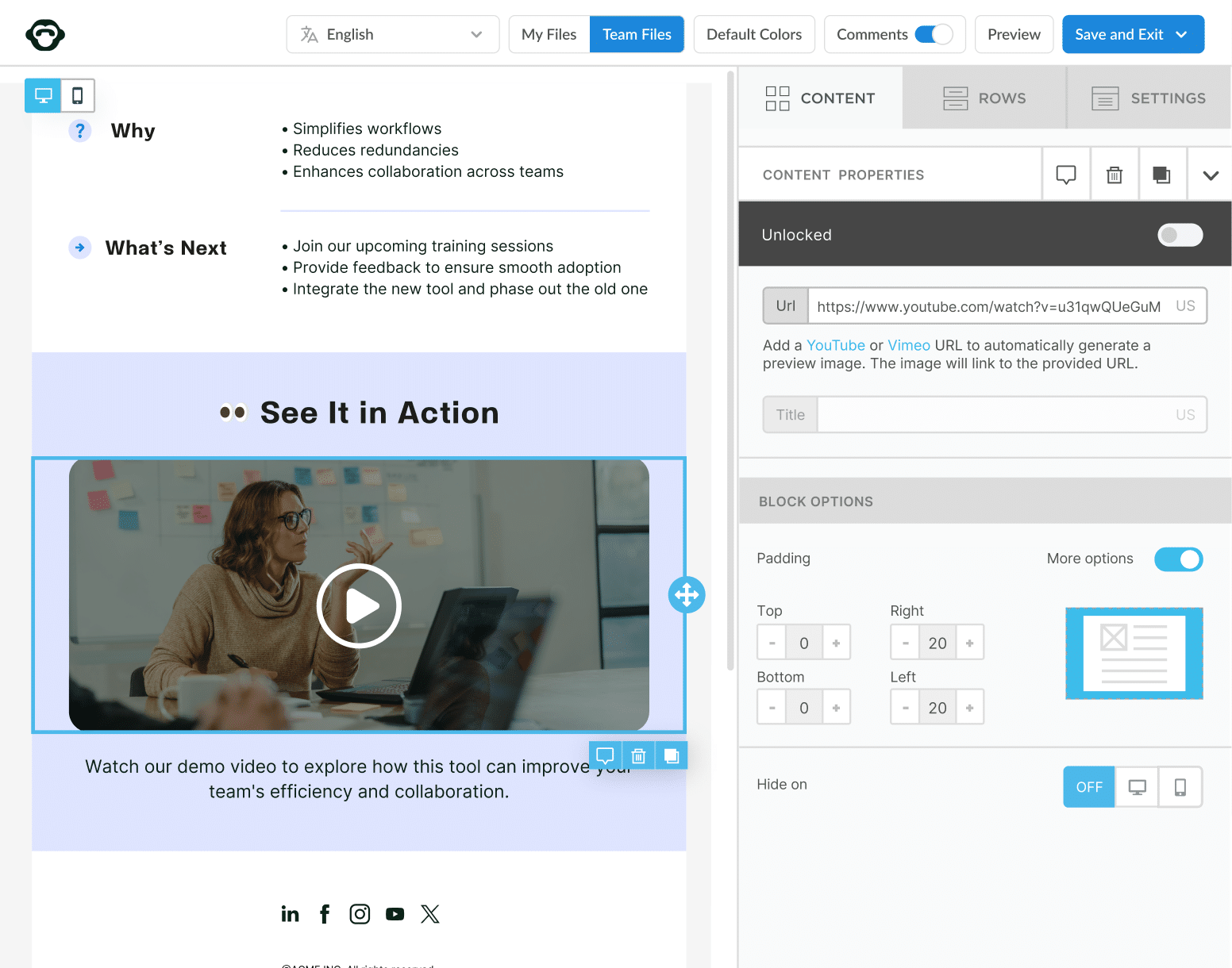
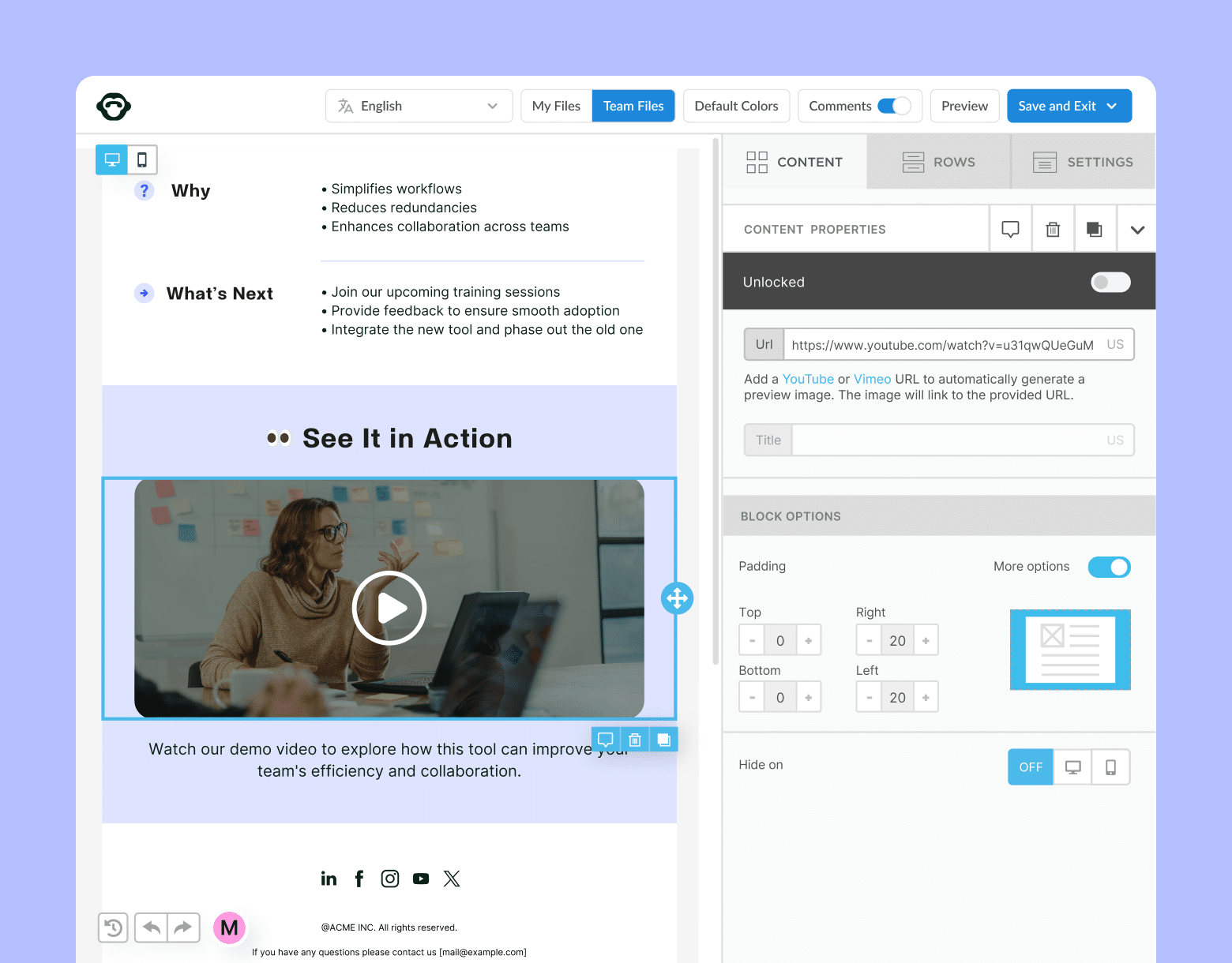
Why are There Outlook Email Limits?
Microsoft enforces strict Outlook email limits to protect its users and ensure reliable service. These limits help reduce spam, prevent server overload, and maintain high email deliverability rates. However, for businesses that rely on Outlook for internal communications, these restrictions feel more like a barrier than a safeguard.
Theoretically, by capping the number of recipients and emails sent per day, Microsoft helps to protect both the sender and the recipient from potential security risks. Unfortunately, these blanketed email limits do not translate over to efficient internal communications.
How Outlook Email Limits Impact Internal Communications
The Outlook recipient limit causes real challenges for internal communicators. These restrictions slow down workflows, limit your ability to deliver important updates and create unnecessary complications. Here’s a breakdown of how these limits can impact your internal communication strategy:
- Delays in sending company-wide emails: Outlook’s recipient limit per email forces communicators to split large lists into smaller batches, delaying important updates like employee newsletters and policy changes.
- Time-consuming list management: Manually segmenting email lists to stay within Outlook’s limits increases workloads for internal communicators. This process can lead to human errors and missed recipients, especially in large organizations.
- Restricted reach for crisis communication: Outlook’s daily email limit (10,000 recipients) can prevent the timely delivery of urgent messages during crises like IT outages, supply chain disruptions, or policy updates.
- Privacy concerns with BCC limits: The BCC recipient limit (500 for Outlook 365) makes it harder to protect employee privacy when sending bulk emails. Splitting emails into smaller groups increases the risk of exposing recipients’ information.
- Lack of email analytics: Outlook doesn’t provide detailed tracking metrics like open rates, click-through rates, or employee engagement analytics overall. This lack of insights makes it challenging to measure the success of internal email campaigns and improve future communications. Learn more about how you can get advanced email analytics for outlook with ContactMonkey.
🎁BONUS: Deepen your understanding of email sending with our article on how to send emails to multiple recipients.
How Many Emails Can You Send From Outlook 365?
Microsoft enforces email sending limits to reduce spam and ensure server performance but the answer to this question depends on your plan. Let’s break down the Outlook 365 email sending limits and how you can manage them to keep your communication strategy running smoothly.
Outlook Email Sending Limits for Free and Microsoft 365 Accounts
Outlook’s sending limits vary depending on whether you have a free Outlook.com account or a Microsoft 365 subscription.
1. Free Outlook.com account limits:
- Daily email limit: 300 recipients per day
- Maximum recipients per message: 100 email addresses
- BCC limit: 100 recipients per email
- Message size limit: 25 MB
This means if you’re asking, “How many emails can I send at once in Outlook?“, the answer is 100 recipients per message for free accounts. This includes the total number of recipients in the To, CC, and BCC fields.
2. Outlook 365 email sending limits (Microsoft 365 Subscription):
For businesses using Outlook 365, the Outlook 365 recipient limit is significantly higher:
- Daily email limit: 10,000 recipients
- Recipients per message: 500 email addresses
- BCC limit: 500 recipients per email
- Message size limit: 150 MB
If you’re wondering, “Does Outlook have an email limit?“ – yes, but Outlook 365 email limits are much more generous than free accounts. Businesses can benefit from this when bulk sending internal emails to large groups.
🎁BONUS: Discover how your company can improve its internal comms strategy by leveraging email management platforms and the best tools to send internal email.
Avoid email send limits in Outlook and Gmail
Bulk send internal emails to 10k+ recipients and track the performance in using ContactMonkey.
Send bulk email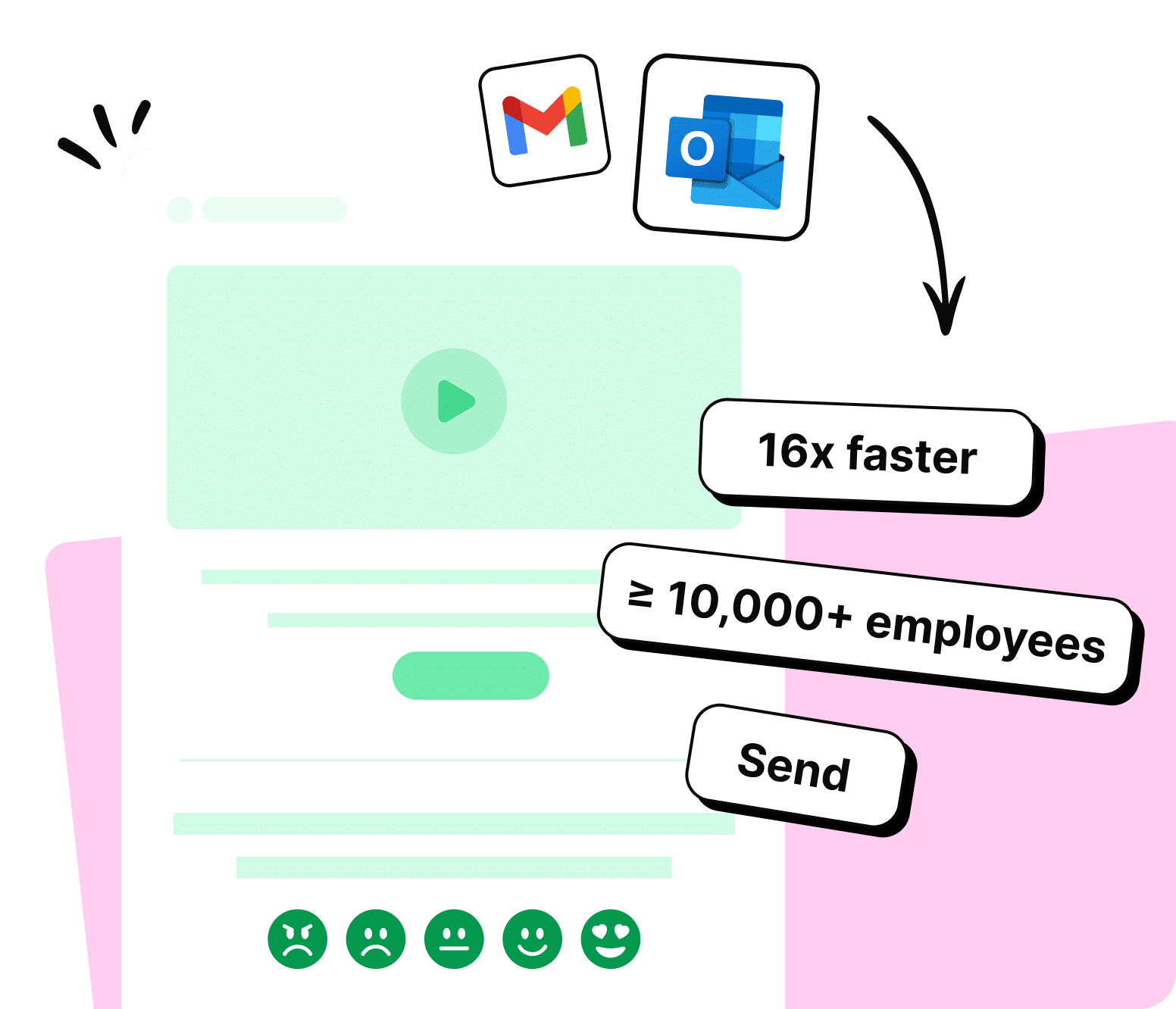
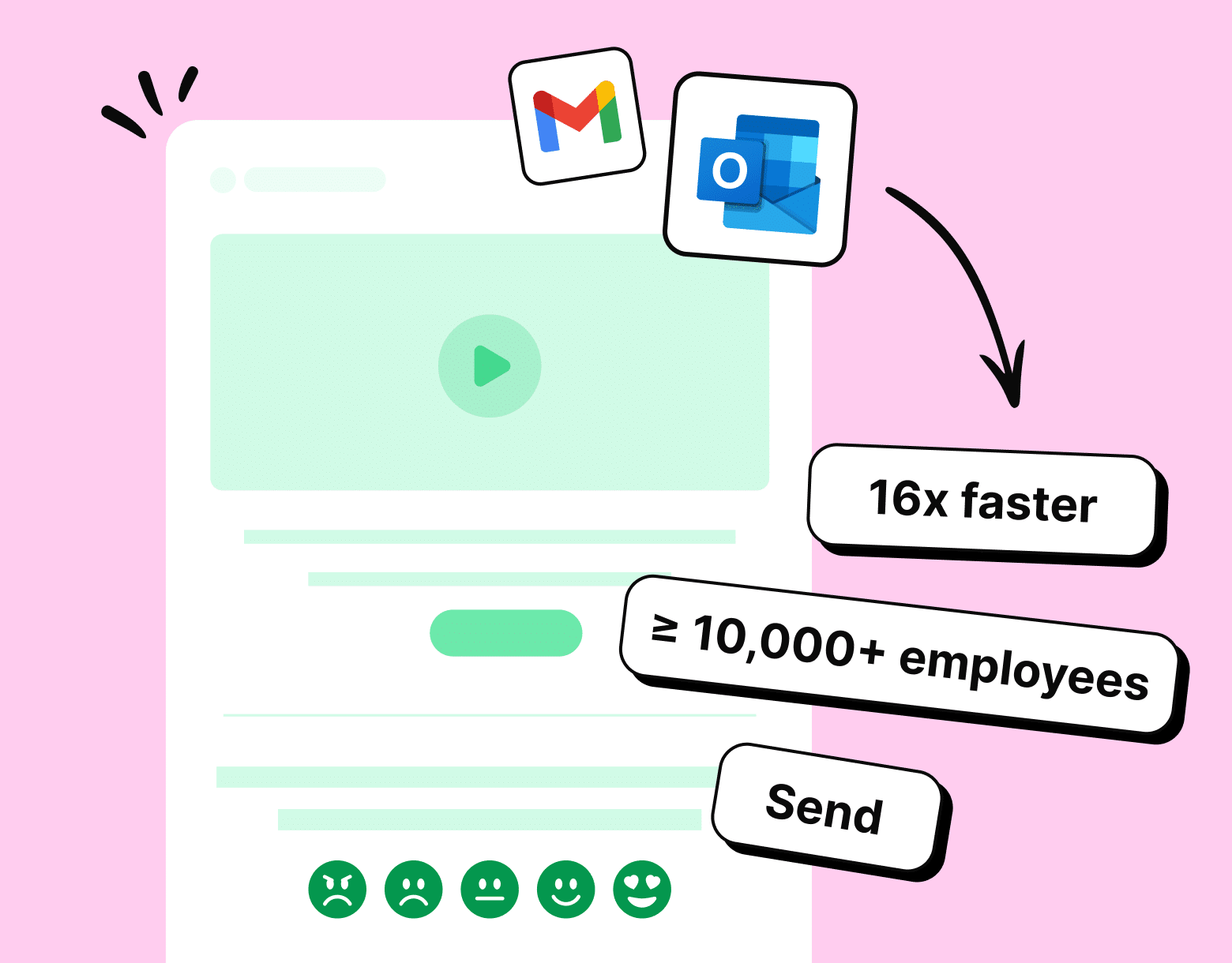
Understanding the Outlook Recipient Limit
The Outlook email recipient limit refers to how many email addresses you can send to at once. For Outlook 365, this is 500 recipients per email and 10,000 recipients per day. If you’re trying to send emails to more recipients, you might hit the Outlook bulk email limit.
What Happens If You Exceed the Outlook Email Limit?
If you exceed the Outlook limit on recipients or Outlook daily email limit, your account may temporarily be restricted from sending additional emails. Outlook imposes these limits to reduce spam and protect its servers from misuse.
For users who regularly need to bulk send internal emails, it’s recommended to use Outlook 365 for higher limits or consider third-party email marketing tools that integrate with Outlook to bypass the Outlook email limit per day.
How to Stay Within the Outlook Email Limit Recipients
To avoid reaching the Outlook recipient limit, follow these best practices:
- Segment your emails into smaller batches: If you need to send emails to more than the Outlook limit on recipients, divide your distribution list into smaller groups.
- Check your email-sending habits: Avoid sending mass emails too quickly to stay within the Outlook bulk email limit.
- Use distribution lists: This helps reduce the number of individual email addresses counted against the Outlook email limit recipients.
How to Check Your Outlook Email Size Limit
Knowing your Outlook email attachment size limit is important to avoid storage issues or bounced emails. Here’s how to check your current limit and manage your mailbox.
Check Your Email Size Limit in Outlook (Desktop App)
- Open Outlook and click File.
- Select Info, then click Tools > Mailbox Cleanup.
- Click View Mailbox Size to check your current mailbox size and Outlook email limit.
Check Email Size in Outlook Web
- Go to Outlook.com and log in.
- Click the Settings gear icon in the top-right corner.
- Go to General > Storage to see your used storage and remaining limit.
Outlook Mobile App
The mobile app doesn’t show email size limits, so use the desktop or web version for details.
If your Outlook mailbox size is nearing its limit, you can delete large attachments, archive old emails, or use list segmentation to improve internal communication. Tools like ContactMonkey help optimize your internal email campaigns by keeping email lists organized and avoiding size restrictions.
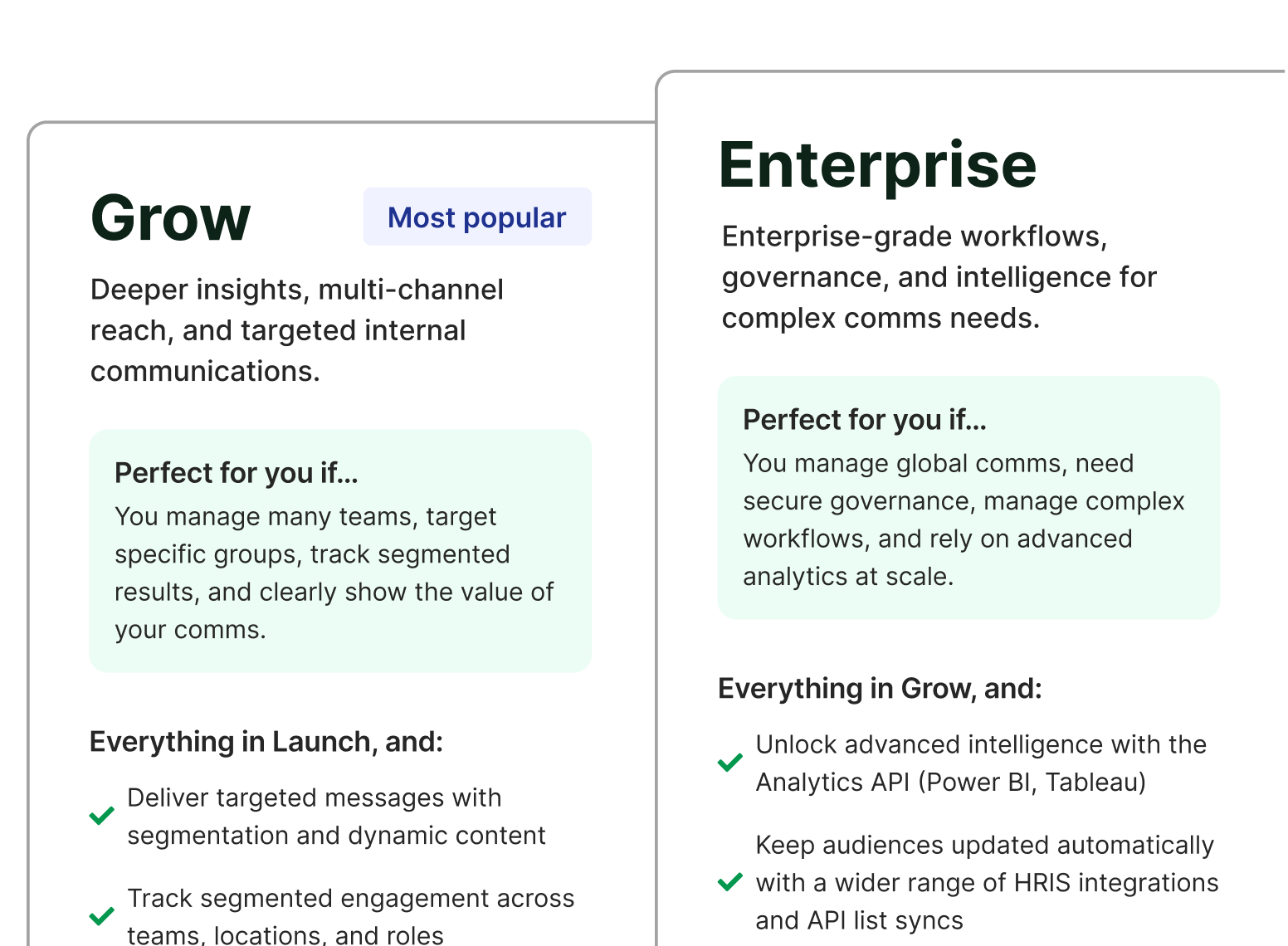
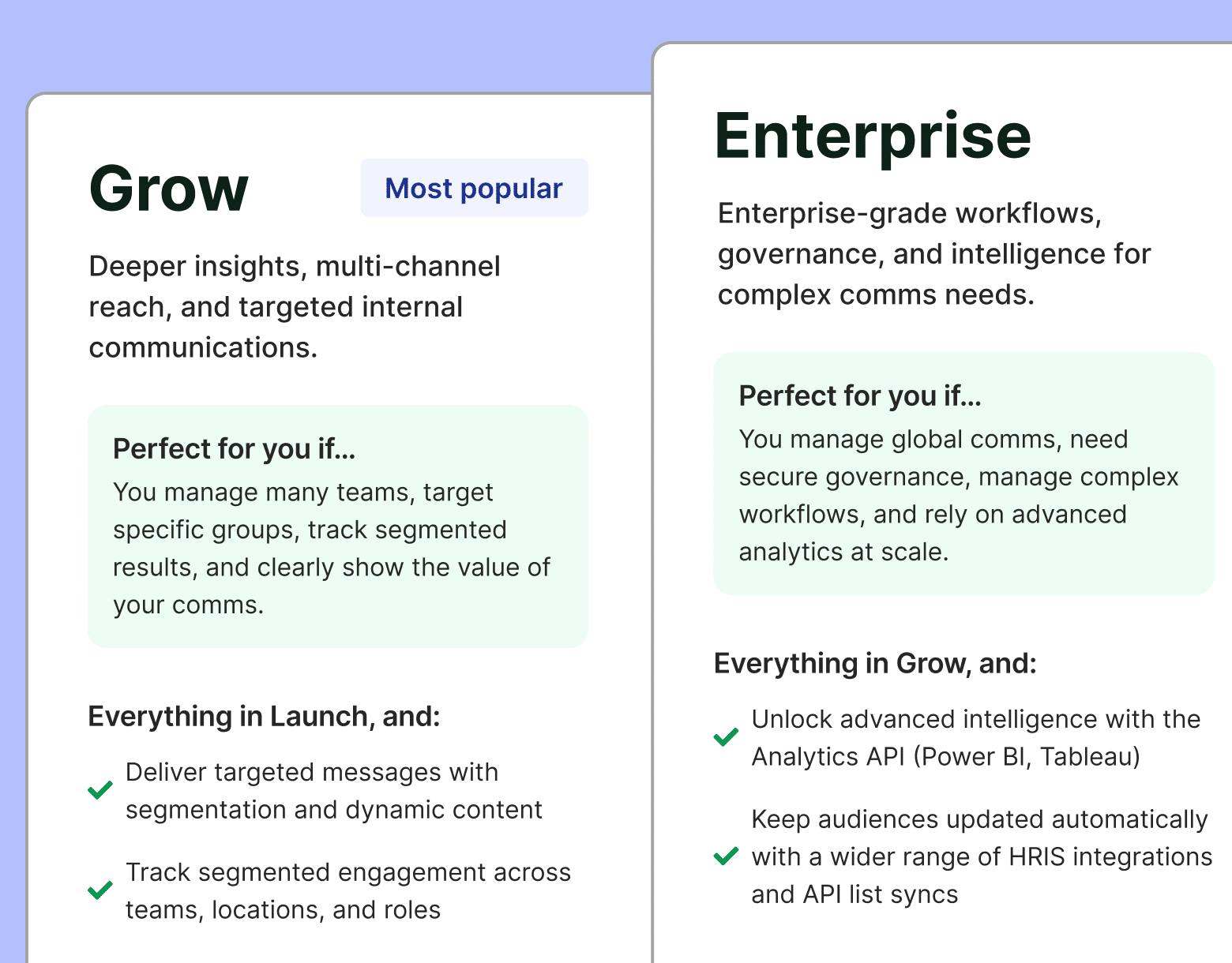
What is the Size Limit for Email Attachments in Outlook?
Outlook has strict size limits for email attachments to ensure smooth email delivery and prevent server overload. Depending on the version you’re using, the maximum attachment size limit is 20 MB to 25 MB for most users.
Outlook email attachment limits by version:
- Outlook.com (Free): 20 MB
- Outlook 365 (Business): 25 MB
- Outlook Desktop (Exchange Accounts): Up to 150 MB (set by administrators)
When sending emails through Outlook Web, your attachment size is limited to 20 MB, while Microsoft 365 and Exchange users may have customizable limits, depending on their organization’s settings. If your email exceeds these limits, Outlook will prevent you from sending it.
How to Send Large Attachments in Outlook
To bypass the Outlook size limit, share large files using OneDrive or SharePoint. These platforms allow you to upload your files and send a link instead of attaching the file directly. This approach also helps reduce your Outlook mailbox size.
Managing attachment sizes is essential for maintaining an efficient internal communication strategy. Using tools like ContactMonkey can help streamline internal emails, reducing file sizes and improving email performance.
Common Questions About Outlook Email Limits
- How many recipients does Outlook allow?
The maximum number of email recipients in Outlook 365 is significantly higher compared to free accounts.
- Free accounts: 100 recipients per email (combined total across To, CC, and BCC fields).
- Outlook 365: 500 recipients per email.
For businesses asking, “How many emails can I send at once in Outlook?”, Outlook 365 recipient limits allow you to reach a much larger audience per message.
- How many email addresses can you BCC in Outlook?
The BCC limit depends on your account type. BCC (Blind Carbon Copy) is often used to protect recipients’ privacy.
- Free accounts: Up to 100 BCC recipients per email.
- Outlook 365: Up to 500 BCC recipients per email.
If you’re managing internal communications, it’s essential to stay within the Outlook limit on recipients to avoid hitting the email limit in Outlook.
- What is the Outlook daily email limit?
The Outlook daily email limit refers to the maximum number of emails you can send within a 24-hour period.
- Free accounts: 300 emails per day.
- Outlook 365: 10,000 emails per day.
The Outlook 365 email sending limit is ideal for businesses conducting bulk email campaigns. If you’re asking, “Does Outlook have a limit on the number of emails?”, the answer is yes. However, Outlook 365 email limits are much more accommodating for large-scale communications.
- Does Outlook have a limit on the number of emails you can send?
Yes, Outlook imposes limits to prevent spam and maintain server performance. Both free and paid accounts have restrictions, but the Microsoft Outlook email limit for Outlook 365 users is much higher.
- Free accounts are best for personal use with a lower Outlook recipient limit.
- Outlook 365 is ideal for businesses needing to send bulk emails and manage large internal communications without worrying about the Outlook bulk email limit.
Outlook Email Limits Solution: ContactMonkey’s Email at Scale
Outlook and Gmail impose daily email-sending limits, which can hinder large-scale internal communications.ContactMonkey’s Email at Scale feature overcomes these restrictions, enabling you to:
- Send to over 10,000 recipients per day: Reach your entire workforce in a single blast using Outlook, or up to 2,000 recipients with Gmail.
- Accelerate email delivery by up to 18 times: Ensure critical updates and announcements are swiftly shared, enhancing productivity.
- Maintain personalized communication: Customize subject lines and body content with merge fields to connect personally with each recipient, even at scale.
- Consolidate email metrics: Access detailed campaign data in one place, facilitating quick, data-driven decision-making.
Want to overcome Outlook email limits once and for all? Book a free demo with one of our experts to get a firsthand look at our email sending and internal comms software.