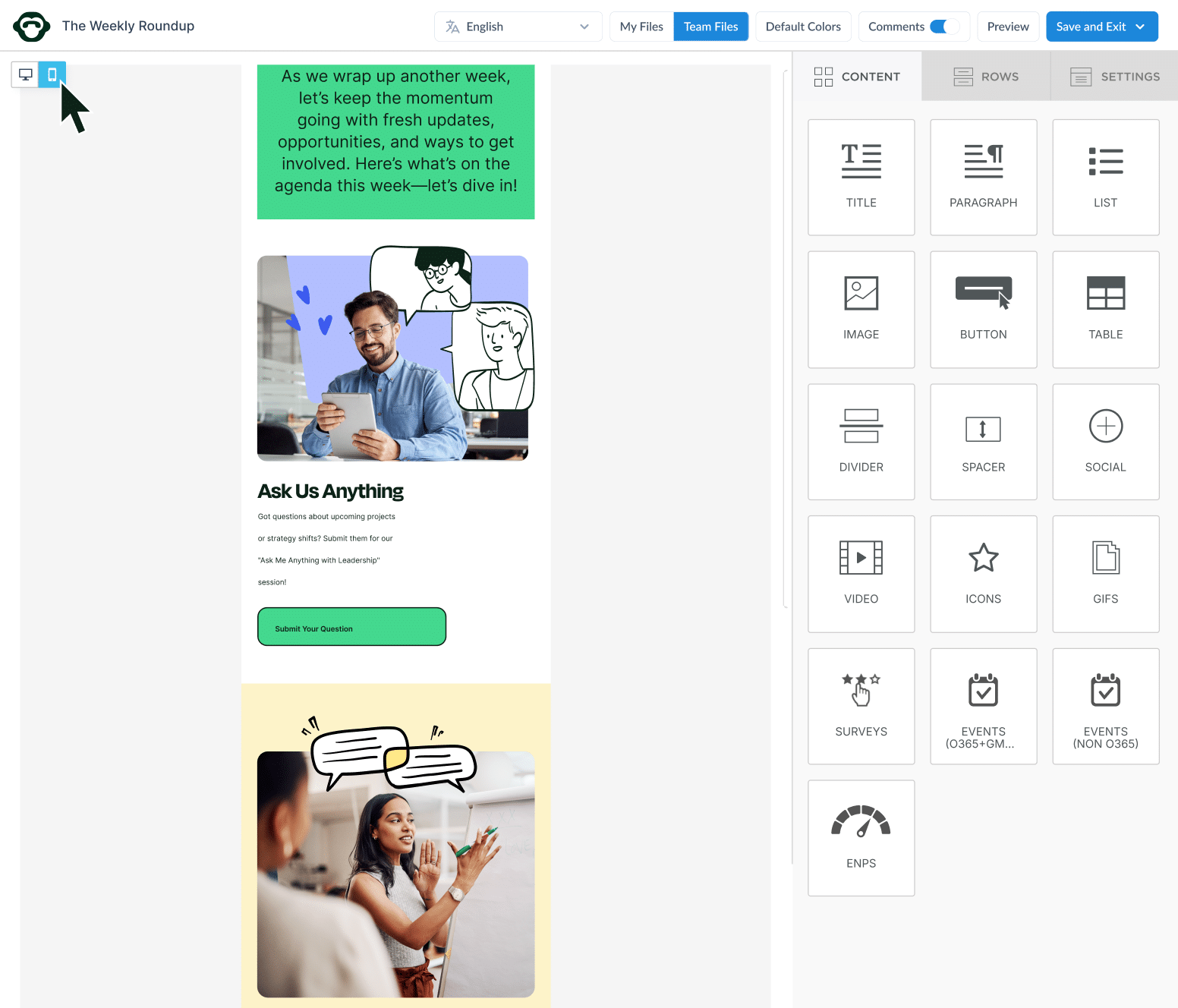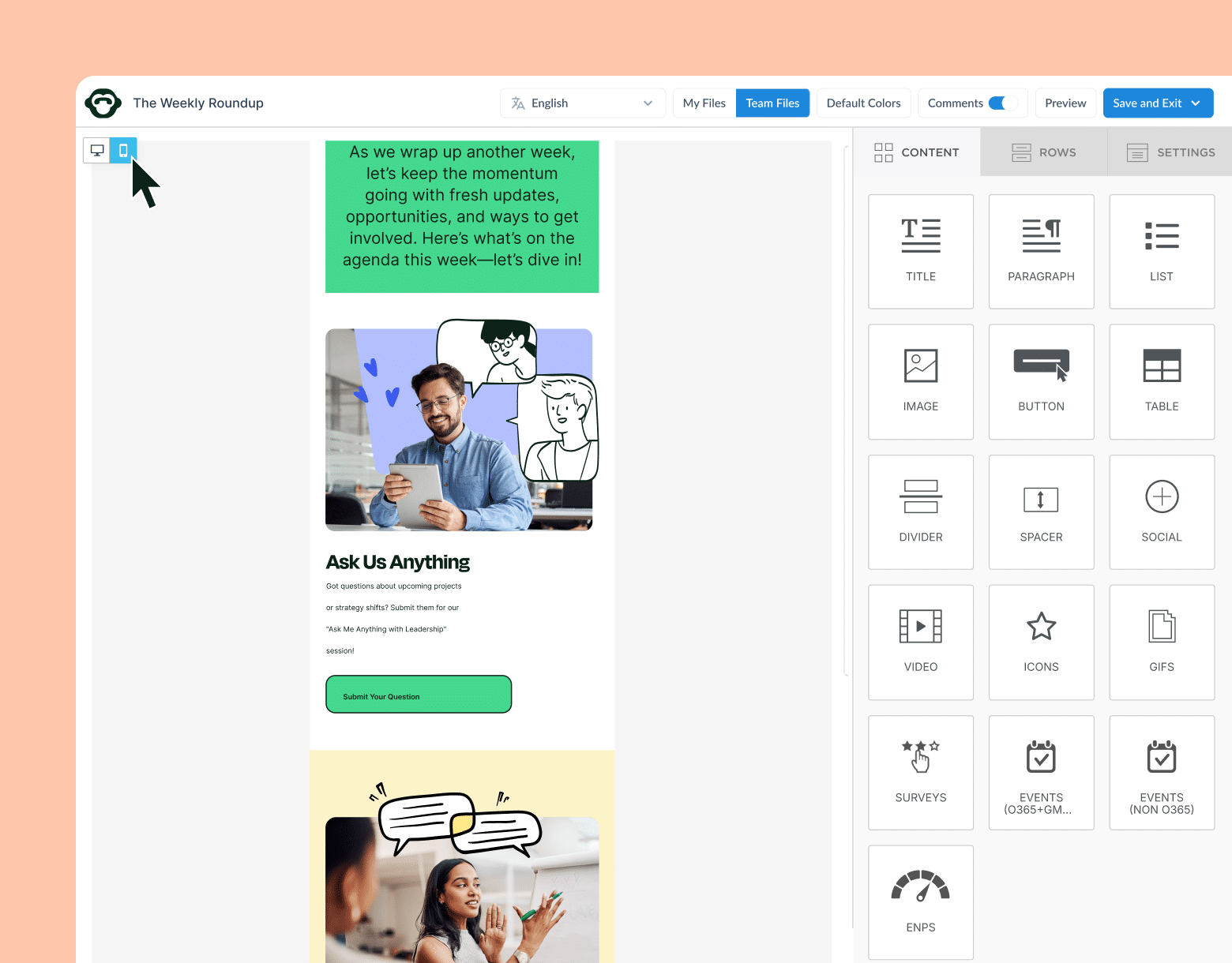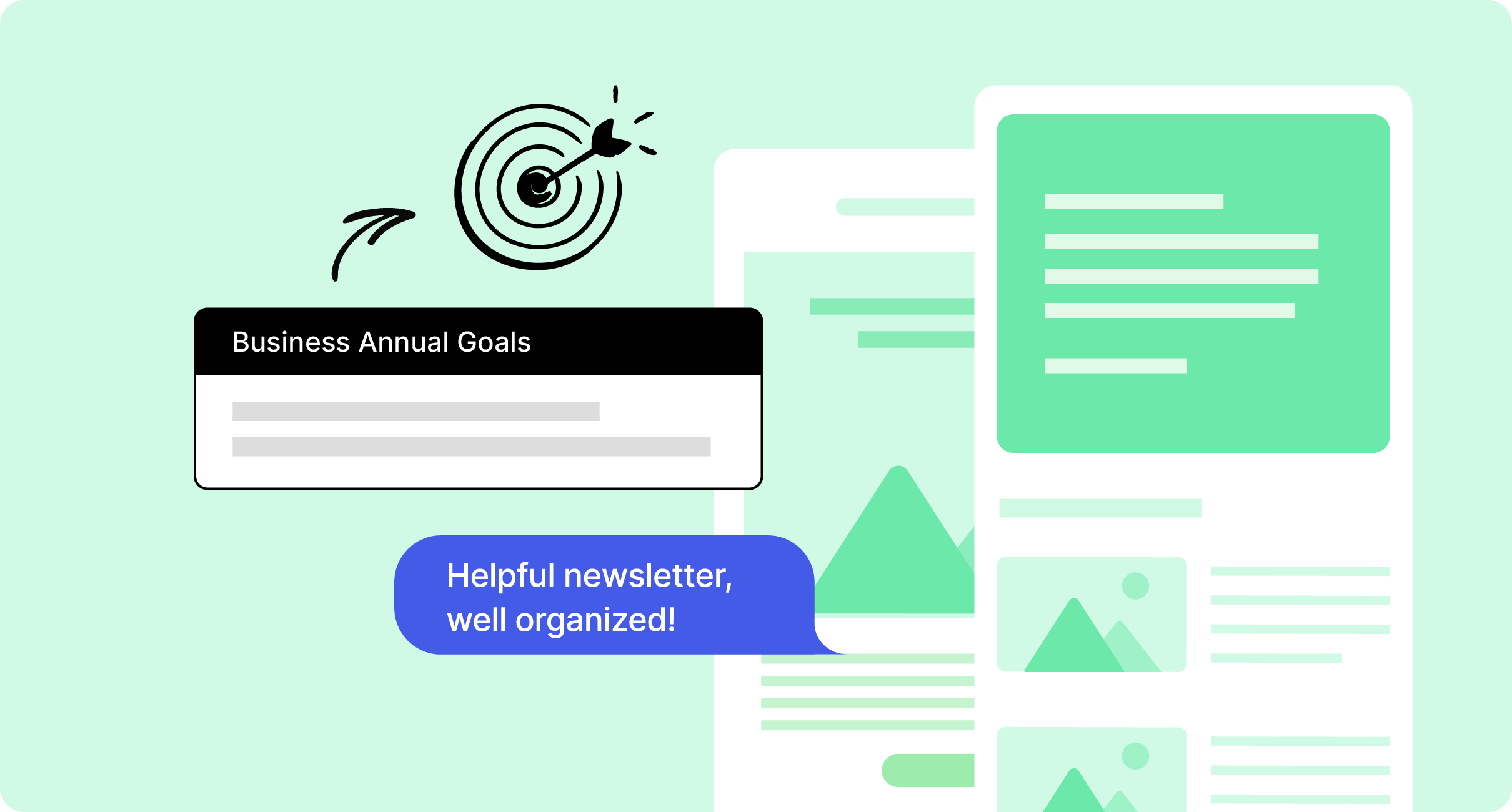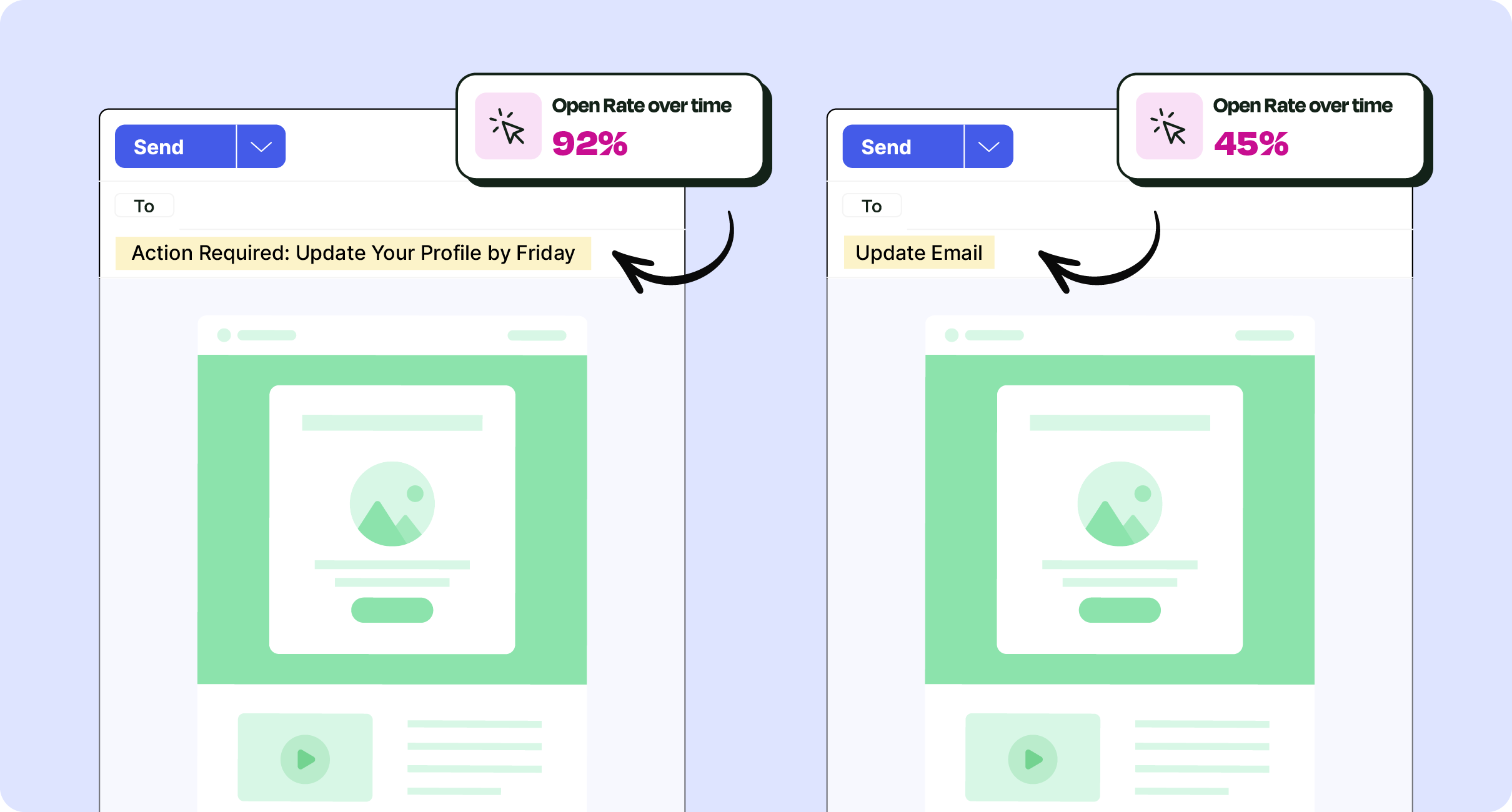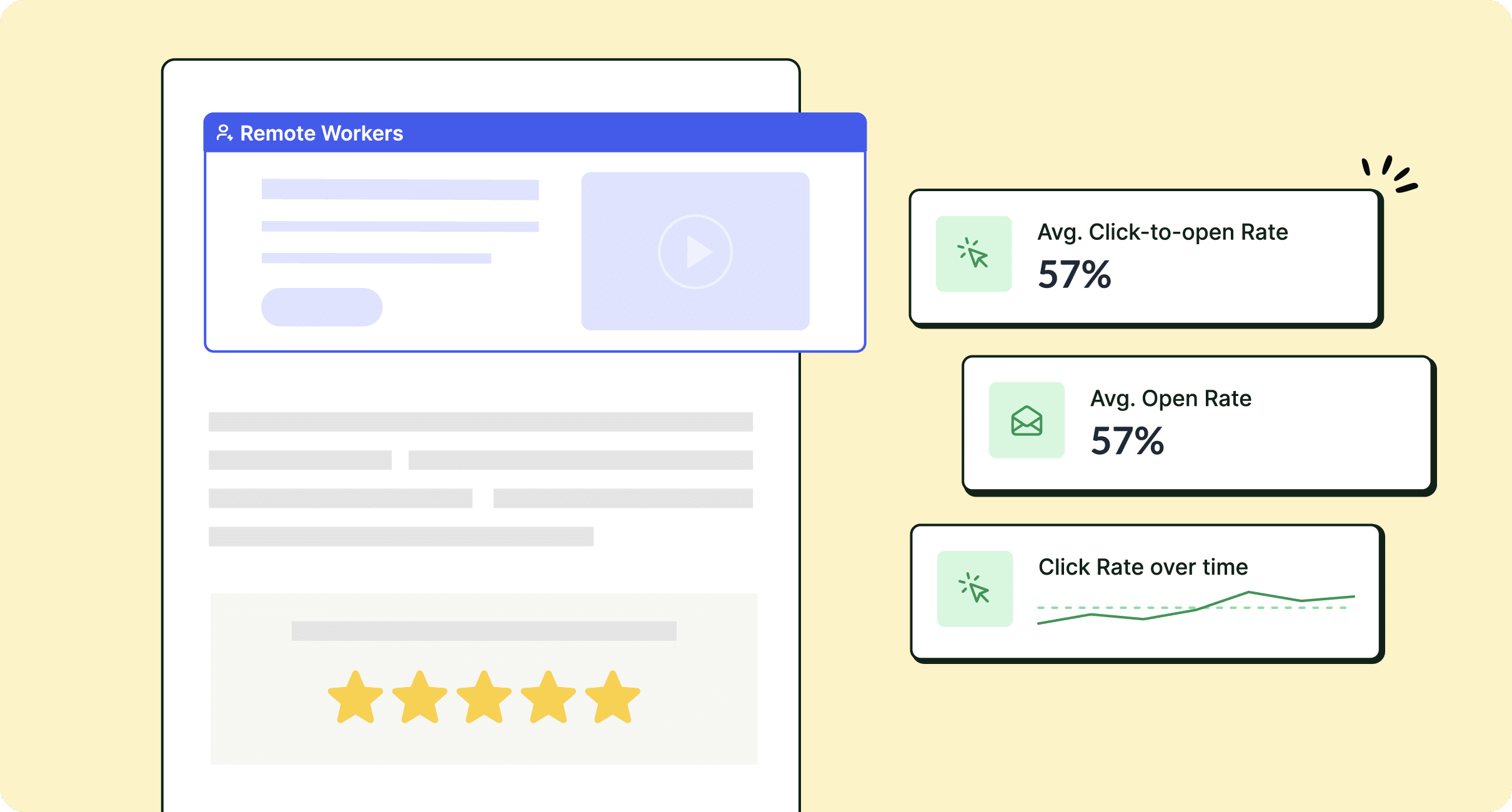Email is the most popular communication tool for businesses for good reason: it lets a single sender contact near countless recipients. We explore how to send an email to multiple recipients and the various ways you can do so.
While you may think emailing multiple recipients is a basic task, there is a big difference between sending an email to ten employees and sending to ten thousand employees.
We’ll cover the different ways you can send an email to multiple recipients, and why some methods are better suited for large-scale email sending than others. Using modern internal email software, you can easily get your message out to a large number of recipients.
See how ContactMonkey’s internal email platform transforms your experience with Outlook or Gmail.
Take a self-guided tour of ContactMonkey
See how our key features can streamline your internal communications.
Take product tour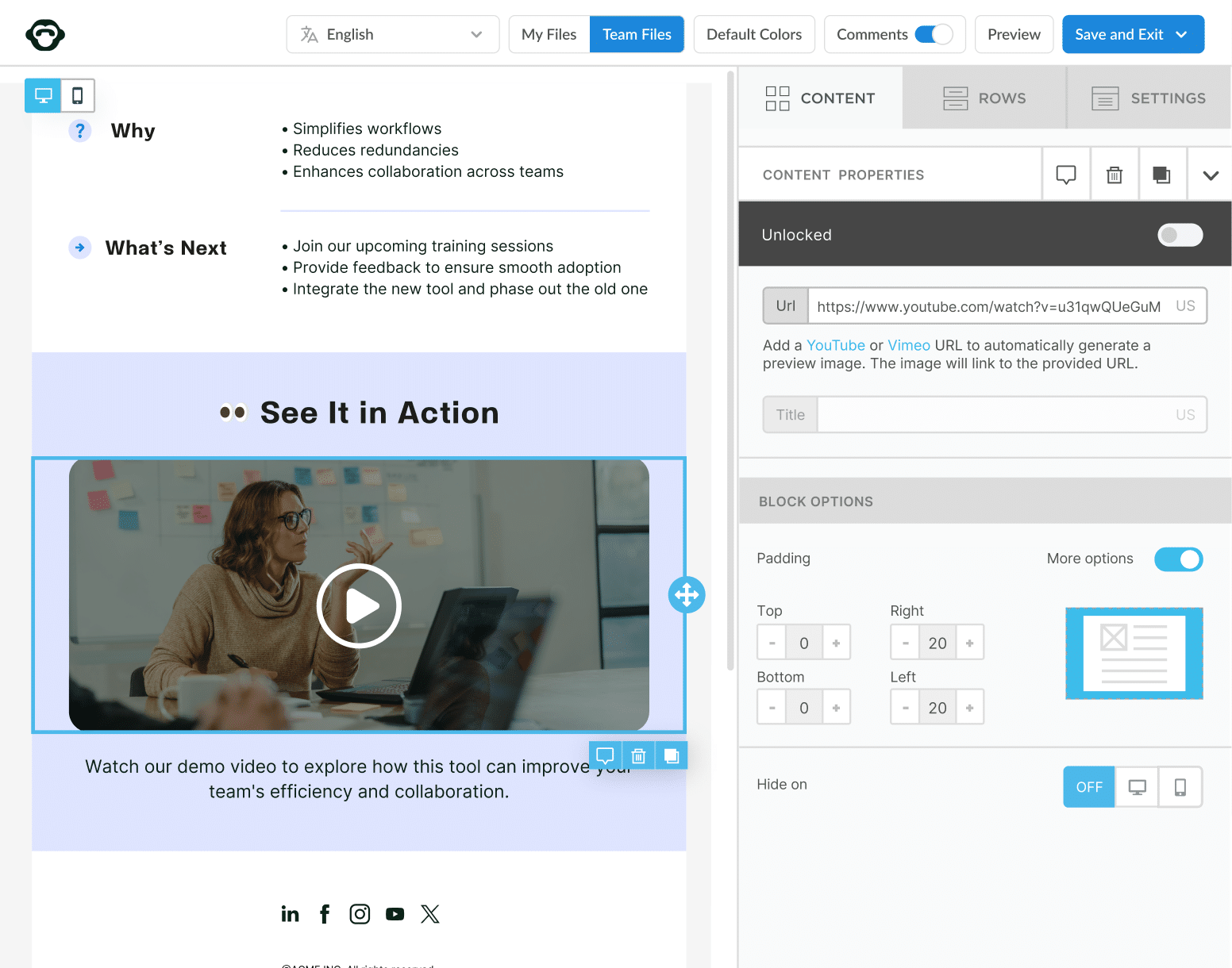
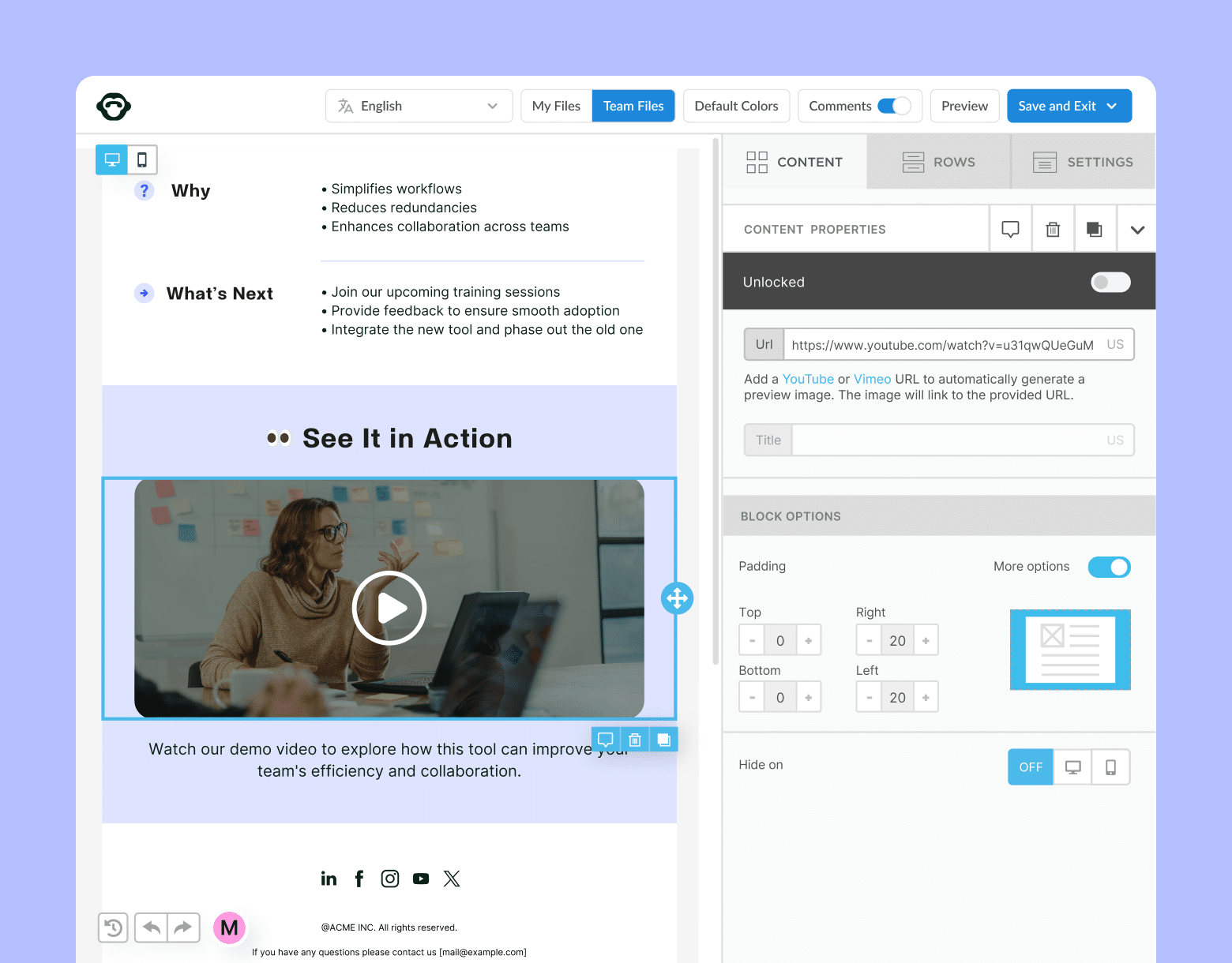
How to Send an Email to Multiple Recipients: 3 Methods
Before deciding how you’re going to send your email to multiple recipients, it’s important to determine what kind of email you want to send.
A brief email newsletter sent to a small marketing team will be best suited to one method, whereas a company-wide crisis communication will require a completely different method. When choosing one of the below methods, pay attention to the pro and cons sections to see which method is best suited for the kind of emails you need to send.
Bcc method
Blind carbon copy (Bcc) is a way to send a single email to multiple recipients without allowing your recipients to see who else received the email.
Bcc is supported in all forms of email, and can be a useful tool for your employee communications. This is because those responding to a Bcc email will only be able to reply to the sender, rather than all the other recipients of the email. This helps avoid your employees’ inboxes being flooded with replies and questions not intended for them.
Organize your contacts with list management
Save time managing employee lists by syncing everything in one place.
Learn more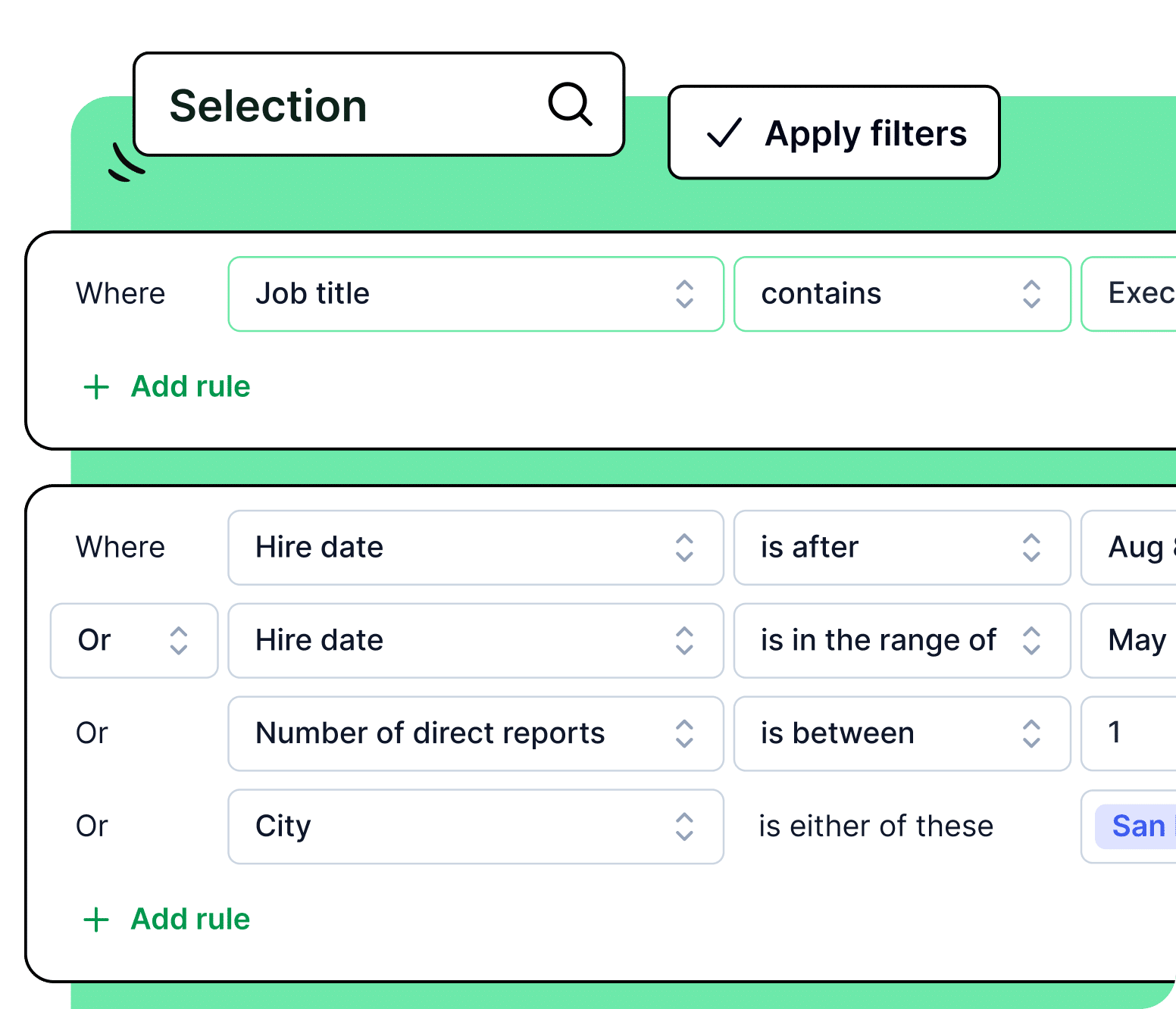
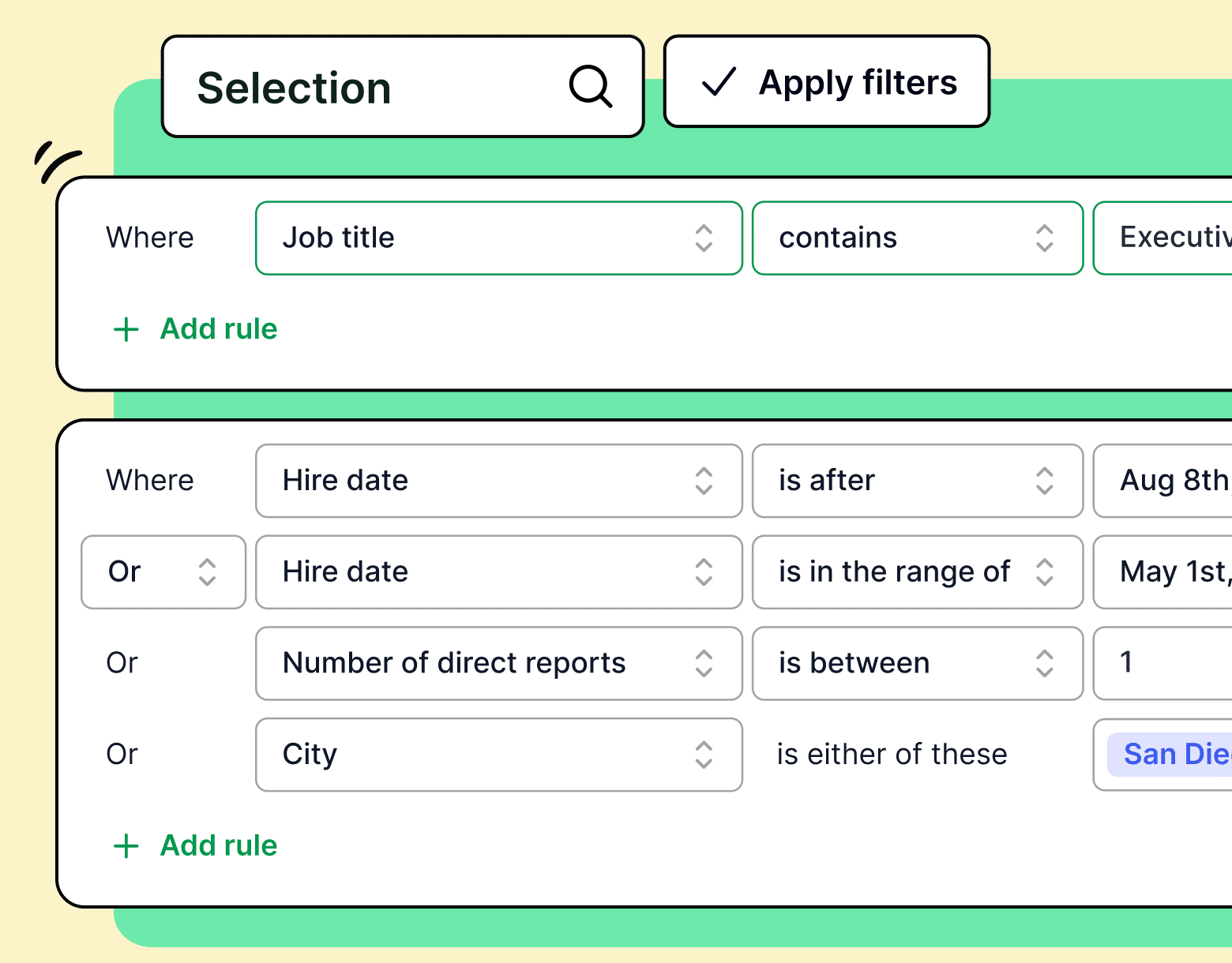
How to send emails to multiple recipients using Bcc email
Both Outlook and Gmail support Bcc and have similar functionality: open a new email draft and click the Bcc button that appears in the right side of the To field. This will open the Bcc field:
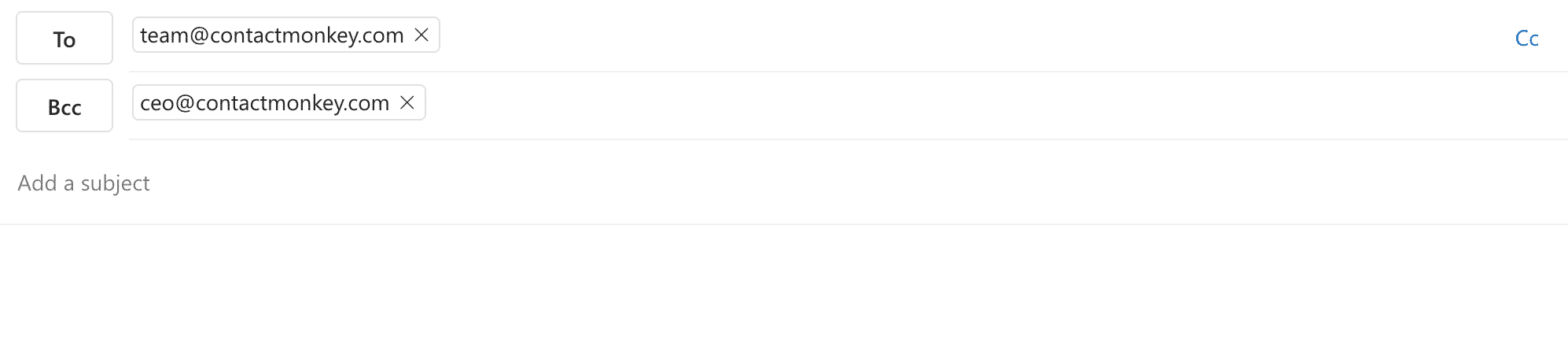

Enter the email addresses of the recipients you wish to Bcc. Draft your email and you’re ready to send your single email to multiple recipients.
Pros and cons of Bcc email
Before we break down the individual pros and cons of Bcc email, we’ll highlight the biggest issue it has when sending an email to multiple recipients: Bcc limits.
Both Gmail and Outlook limit how many email addresses you can include in the Bcc field of an email. Outlook limits the Bcc field to 500 recipients. Gmail limits their Bcc field based on the total number of emails sent in a 24 hour period, which is also 500 recipients.
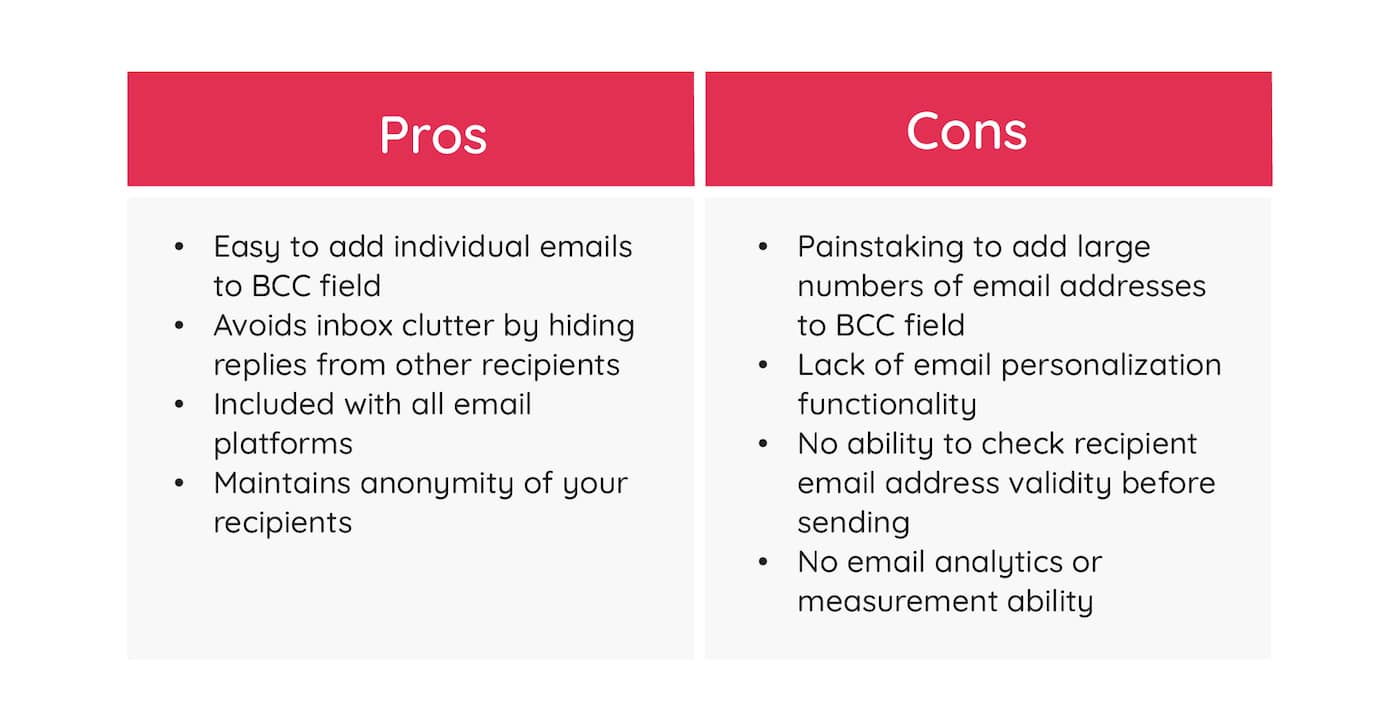
When to use Bcc email
Bcc emails are useful when sending to a small group of recipients. For larger groups of recipients, Bcc emails can become tedious as you have to manually enter email addresses into the Bcc field.
Take a self-guided tour of ContactMonkey
See how our key features can streamline your internal communications.
Take product tour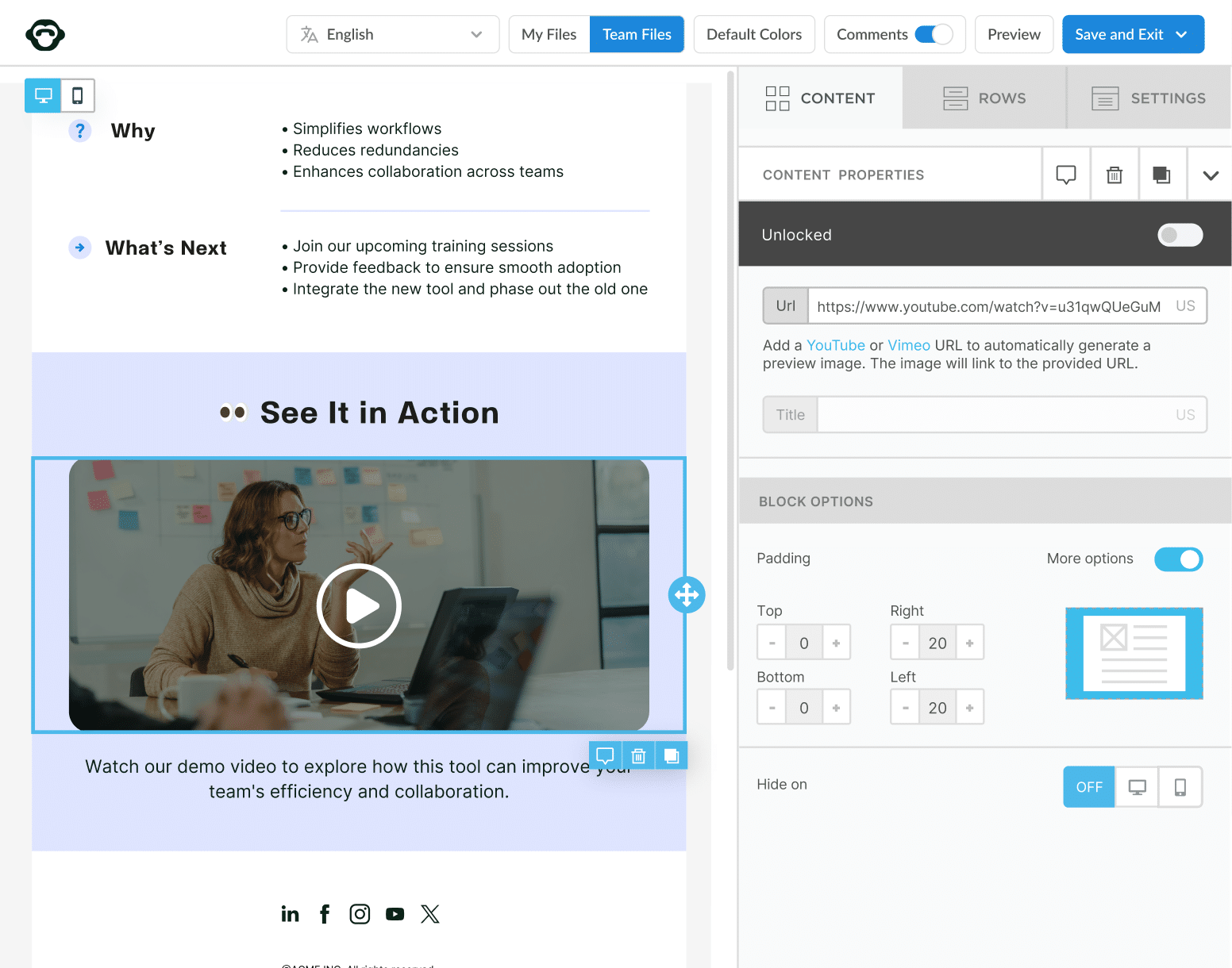
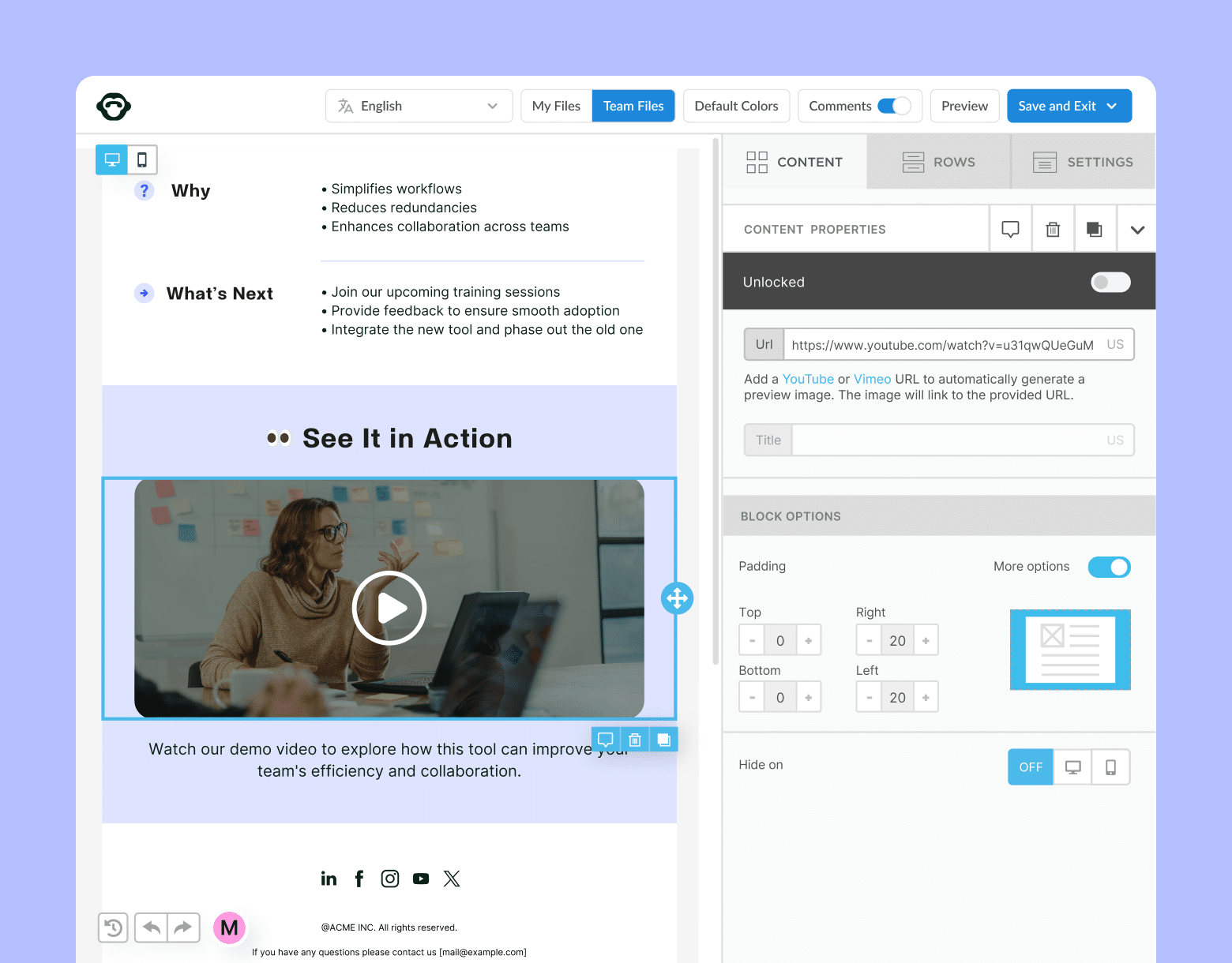
Mail merge method
Mail merge is a mass email method that uses a list of recipients as your sending list. Mail merges use a list, usually a spreadsheet, to which your email will be sent. Both Outlook and Gmail support email sending via mail merge.
Where mail merges excel over Bcc emails is personalization. Using a mail merge, you can add merge tags to your email that will be customized for each of your recipients. For example, including a first name merge tag in your email will have that text appear as the first name of the recipient viewing the email.
How to send emails to multiple recipients using mail merge
Every email address in your mail merge list will receive your email. You can create lists based on the different divisions within your company like location, job tile, or department.
Your mail merge list should include columns from which Outlook or Gmail can pull your customized information.
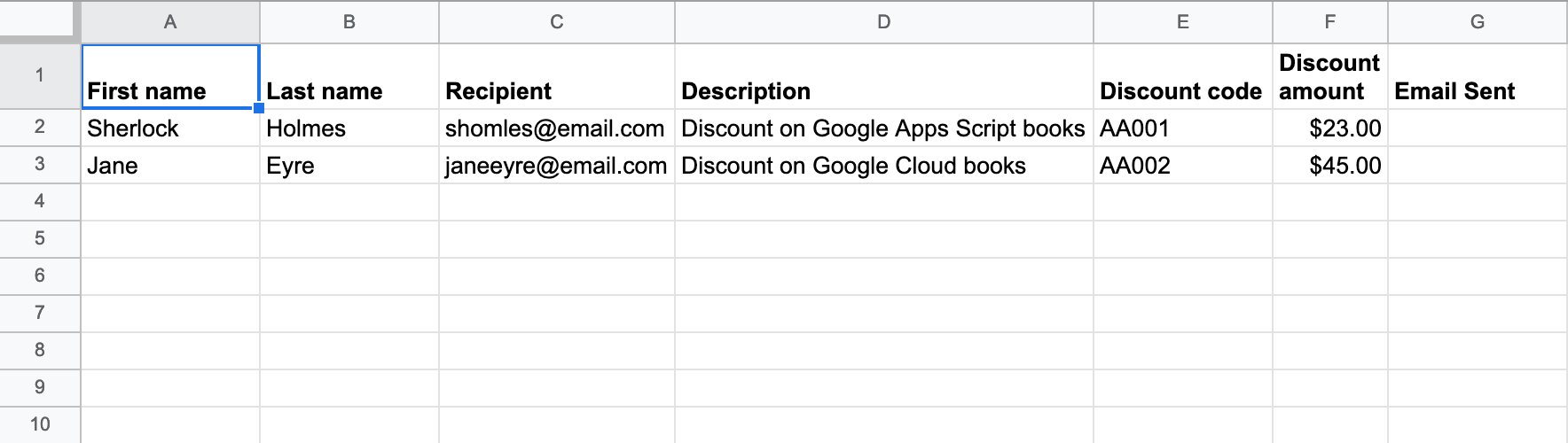
We go into more detail on sending using mail merges in our Google Sheets mail merge blog.
Draft your email, including the merge tags you wish to use. Follow the mail merge protocol for the email platform you’re using, which involves importing the mail merge list into your email inbox. Once the import is successful, you’re ready to send your single email to multiple recipients.
Pros and cons of mail merge
While mail merges increase the number of recipients you can send a single email to compared to Bcc email, there is still a limit. Outlook 365 limits your account to 10,000 daily recipients. Gmail’s limit is 400 daily recipients, and 1500 daily recipients for Google Workspace users.
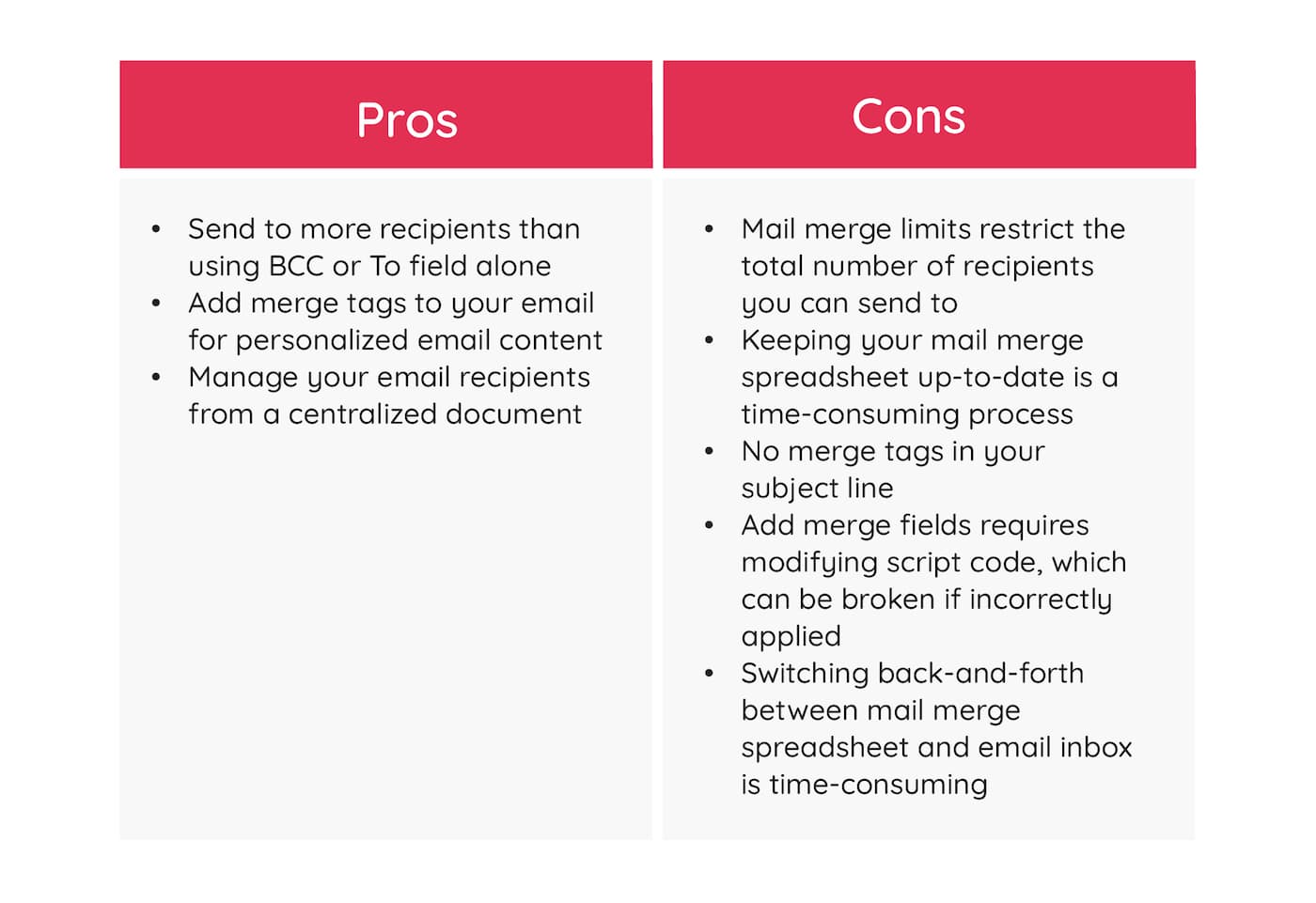
When to use mail merge
While Bcc emails can be useful for small companies (less than 100 employees) or for team emails, mail merges can increase your sending capabilities without adding significant amounts of effort.
If you need to send an email to a large portion of your employees, mail merges are easier to use than Bcc email. Mail merges also allow you to feature personalized information to your employees.
ContactMonkey method
ContactMonkey is an all-in-one employee communication software that allows businesses to send emails to all of their employees quickly and easily. Integrating with your Outlook or Gmail inbox, ContactMonkey allows you to easily draft, send, and track mass emails to your employees. For example, you could email an entire department a new employee introduction email, to introduce them to a new team member, or you could send a training email to employees to inform your team of upcoming sessions. This makes it simple to track emails opens in Outlook and Gmail.
How to send emails to multiple recipients using ContactMonkey
Avoid email send limits in Outlook and Gmail
Bulk send internal emails to 10k+ recipients and track the performance in using ContactMonkey.
Send bulk email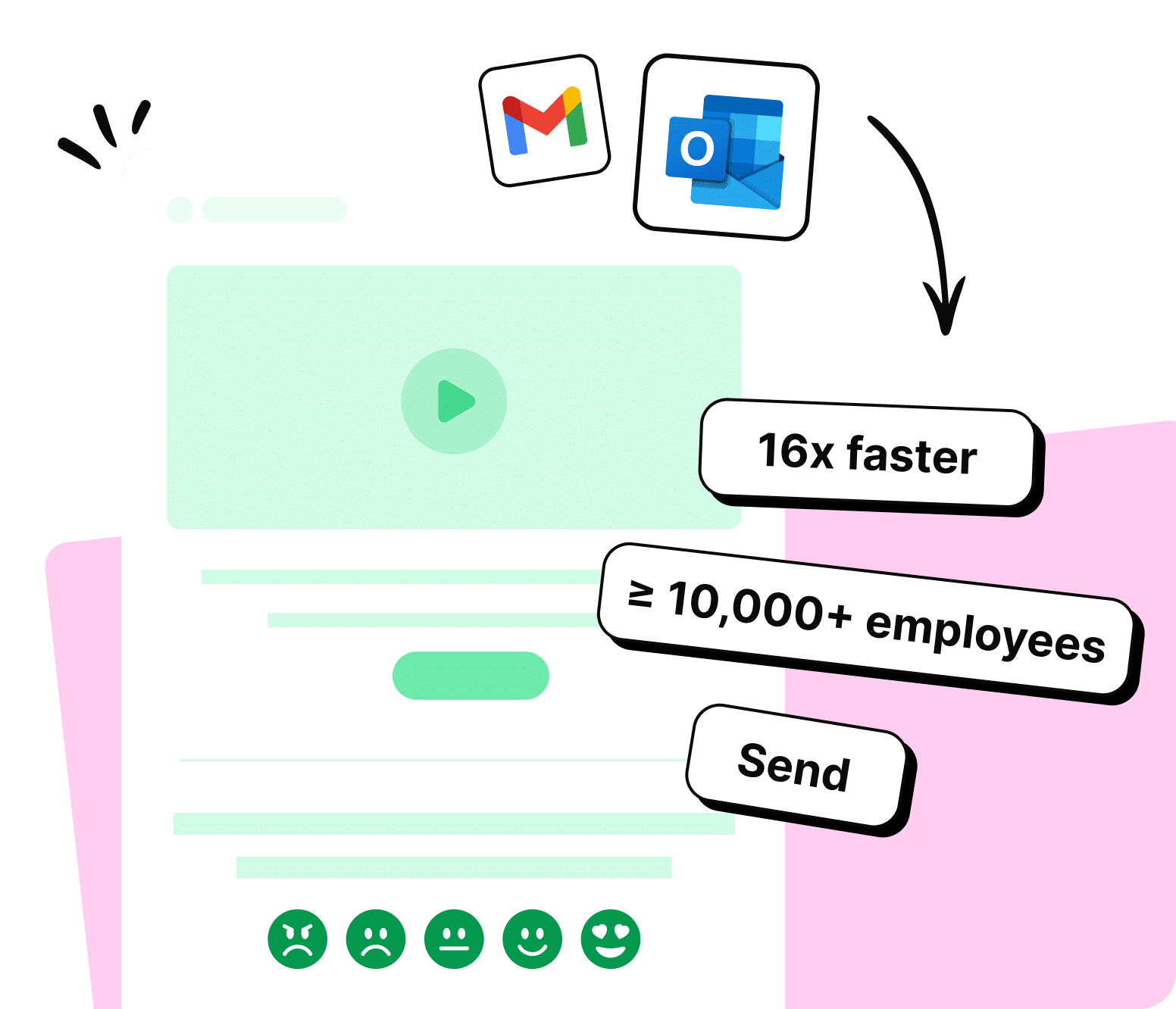
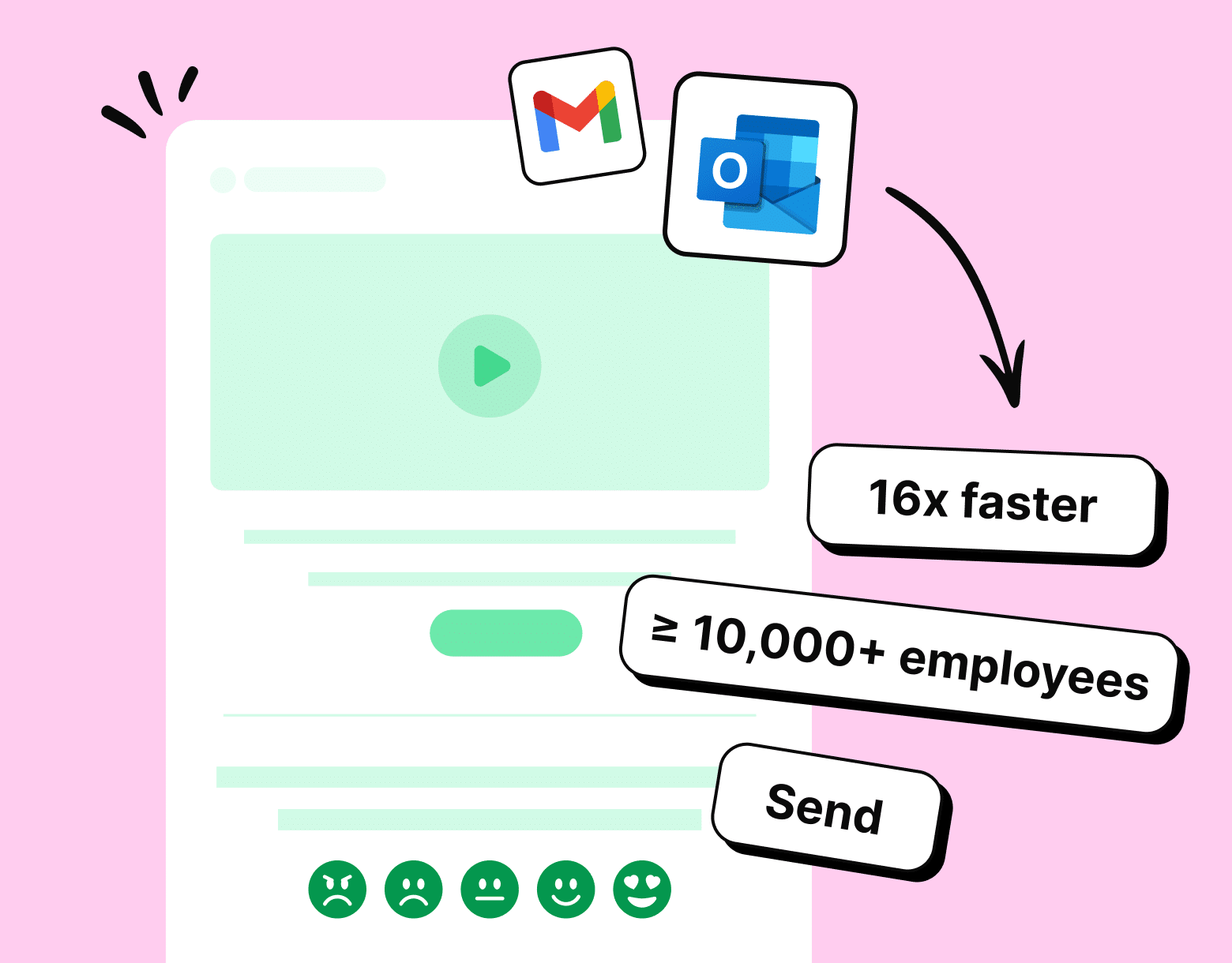
ContactMonkey’s mail merge software uses your existing distribution lists or CSVs in order to send emails to multiple recipients. After designing your emails in our drag-and-drop email template builder, you can quickly import your email template to your Gmail or Outlook inbox.
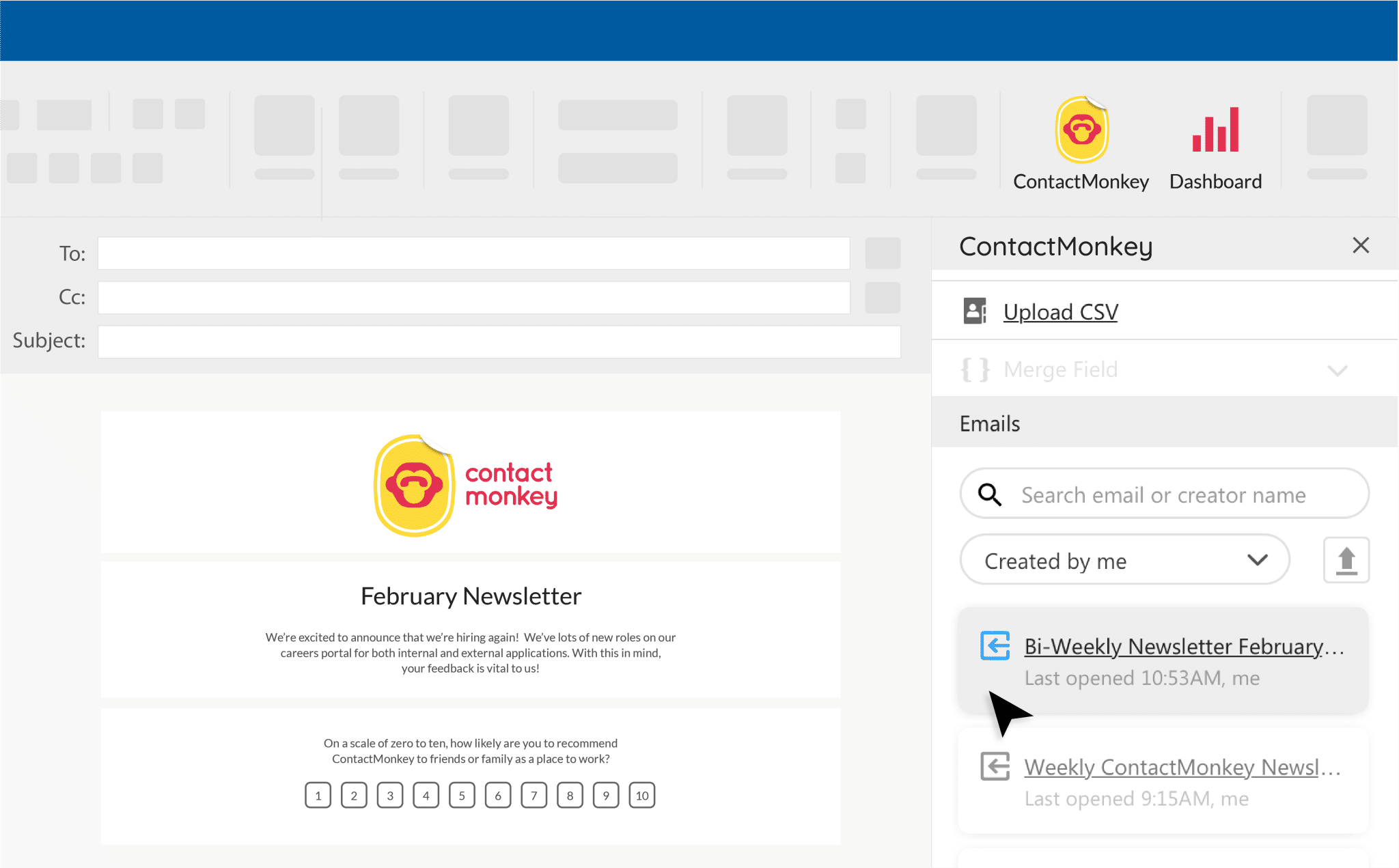
In the To field, select which employee list you’d like to send to. You can create custom lists within ContactMonkey’s List Management feature, which eliminates the need for administrator approval for altering your company’s distribution lists. Once you’ve selected your recipient list or lists, you’re ready to send your email to multiple recipients.
ContactMonkey integrates with your existing Human Resource Information System (HRIS) like Workday and ADP, as well as Azure Active Directory, so your custom email lists will automatically update and employees join and leave your organization.
You can include merge tags in both the email body text and subject line when you use ContactMonkey. Personalized subject lines containing the recipient’s name have a 10-14% open rate than those without.
Before you send, you can preview your email to test your merge tags and to see if any of your recipients’ email addresses return an error. After you’ve sent your email, you can view your analytics dashboard to view a variety of email metrics including:
- Open rate
- Click-through rate
- Read time
- Opens by device and location
- Individual opens and link clicks
- Most engaged sections of your company
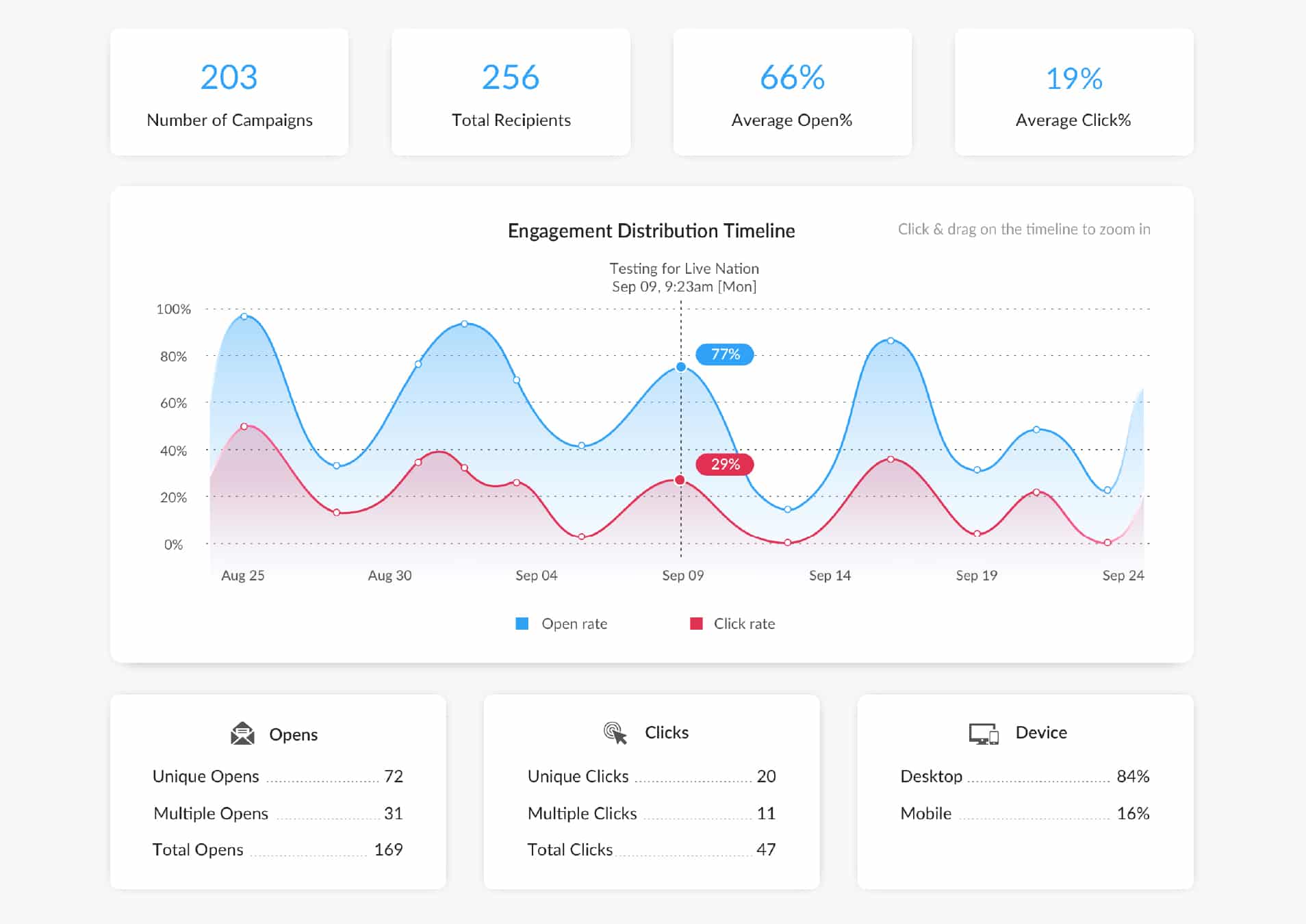
If your company has internal or external regulations about email privacy, you can still track email metrics with ContactMonkey. With our anonymous email tracking, you can still gather email data while protecting your employees’ privacy.
Pros and cons of ContactMonkey
The main benefit of ContactMonkey compared to standard mass email methods like Bcc and mail merges is that ContactMonkey has no limit on the number of emails you can send your employees. No longer worry about Outlook sending limits and Gmail sending limits as you send to more than 10,000 recipients in Outlook, and more than 2,000 recipients in Gmail and Google Groups.
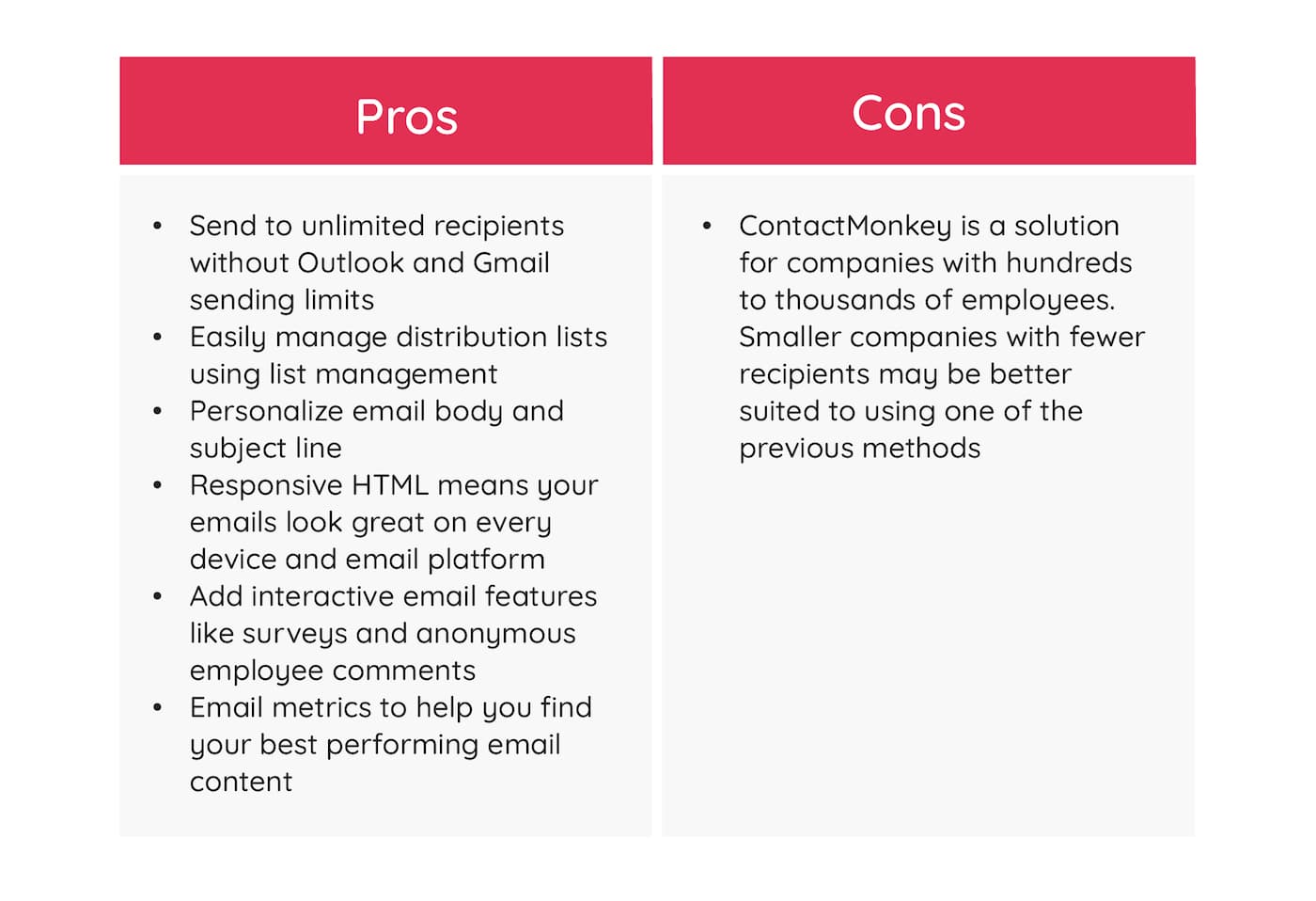
When to use ContactMonkey
There are countless ways to use ContactMonkey for your internal communications. From sending a weekly newsletter to issuing urgent IT alerts to collecting employee feedback, you can use ContactMonkey to send a variety of employee newsletter ideas to your employees no matter how large your company is.
ContactMonkey is a must-have for any business that takes its internal communications seriously. We give you the tools to keep your employees connected to your business and to each other, and the data you need to back up your success.
Send Mass Emails with ContactMonkey
You now know how to send emails to multiple recipients from Gmail and Outlook using a variety of methods. The method best suited for your company is the one that 1) uses your existing internal communications infrastructure and 2) is easily repeatable.
Whatever email platform you use, ContactMonkey is by far the most comprehensive solution for sending all kinds of mass internal emails. It is the only solution that allows businesses to send beyond the recipient limits imposed by Outlook and Gmail so easily. In terms of sending emails to large numbers of employees, ContactMonkey is indispensable.
Learn more about how ContactMonkey can improve your internal communications by booking a free demo whenever is convenient for you: