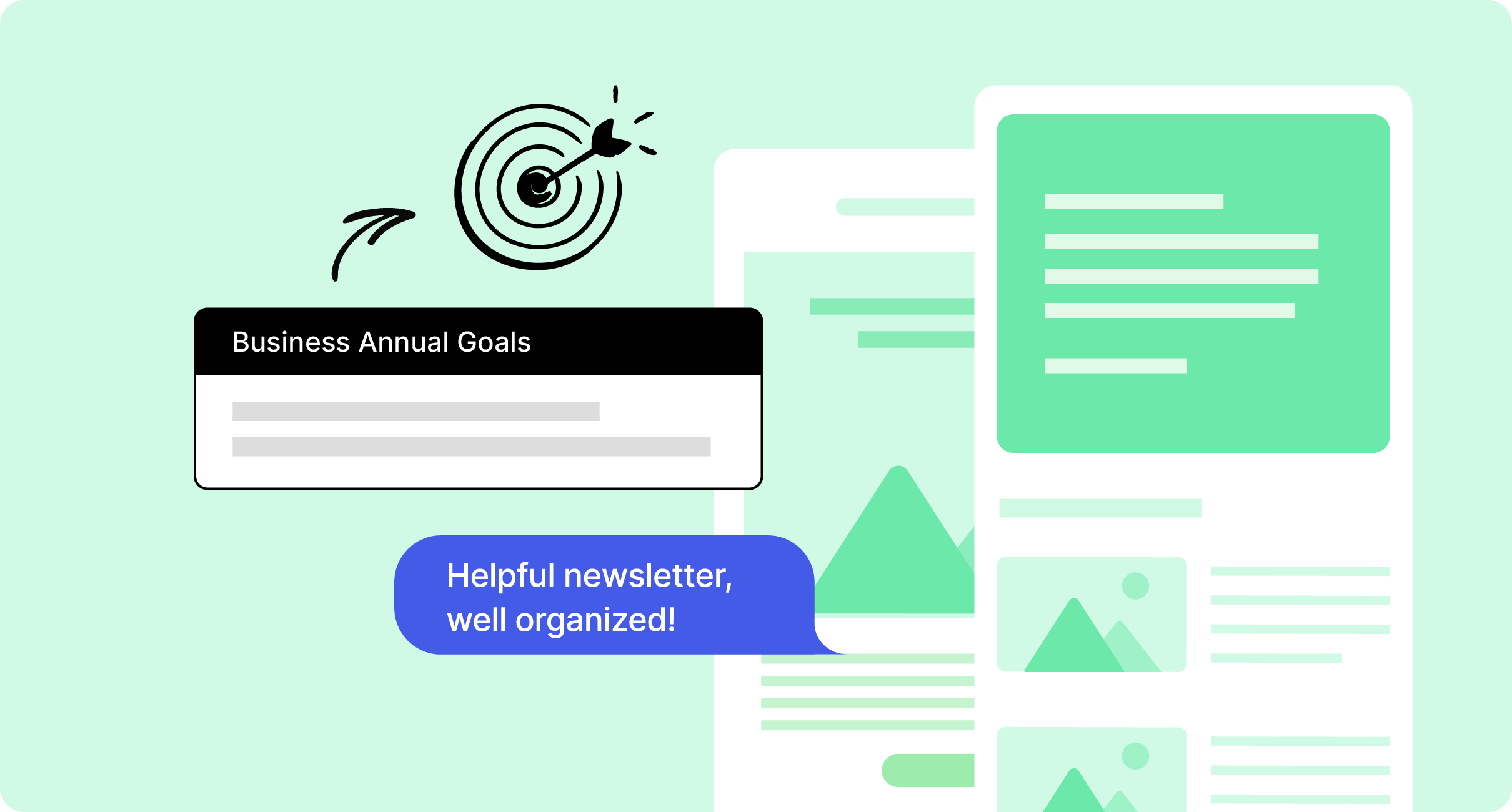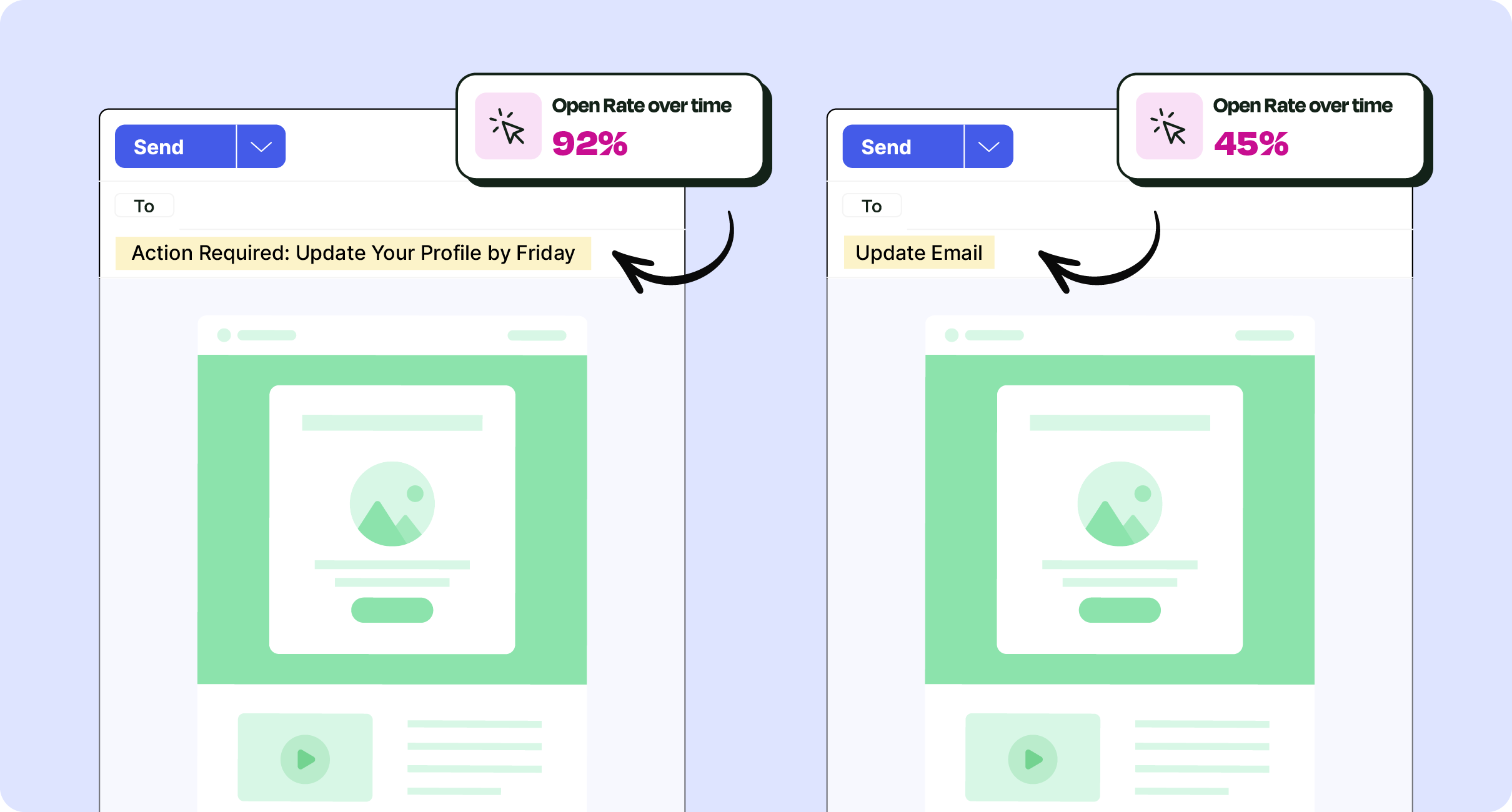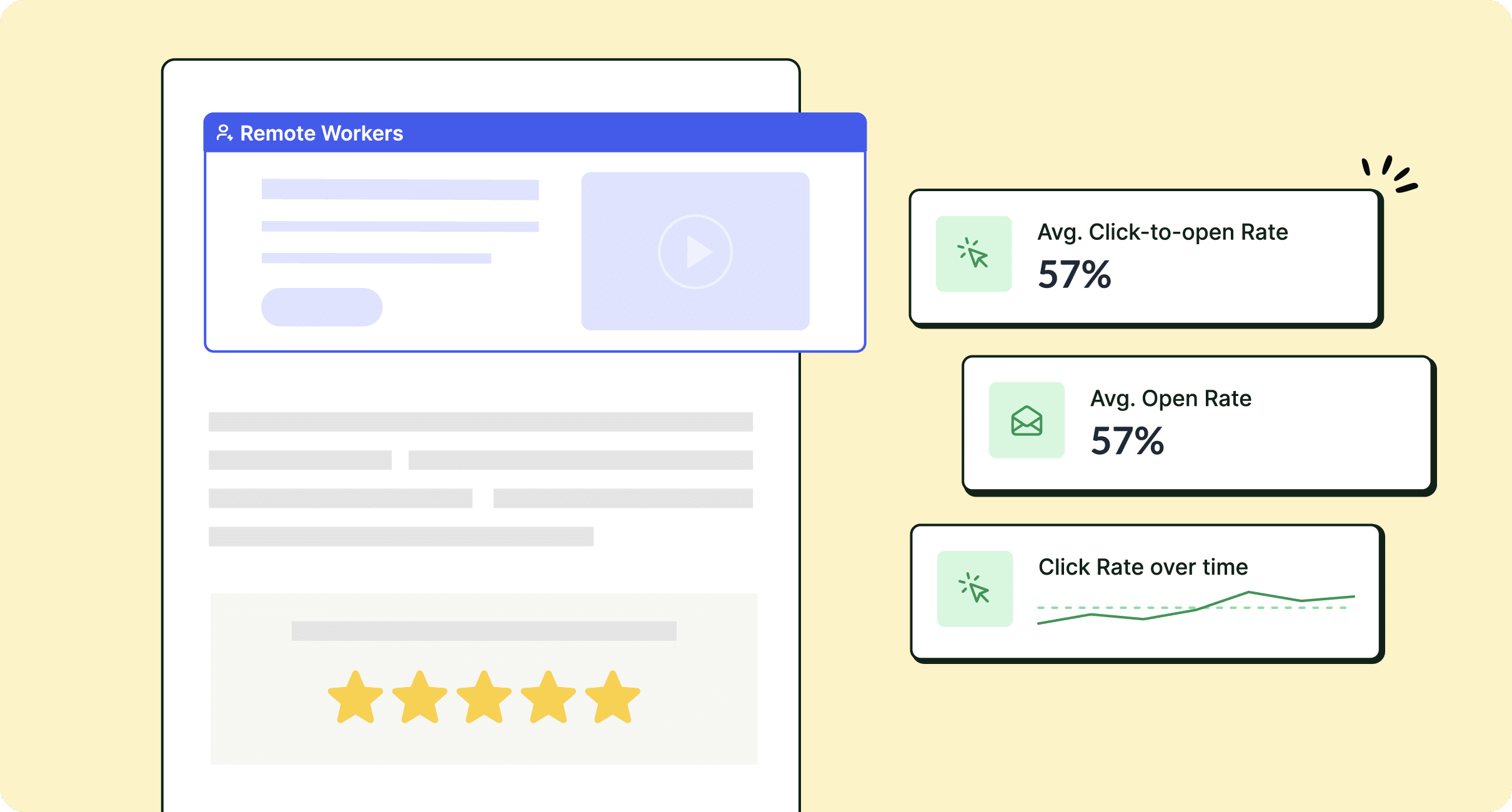For companies with over 500 employees, manually handling email lists for internal communication quickly becomes inefficient and unsustainable. To streamline communication and save valuable time, leverage our employee distribution list examples tailored for both Outlook and Gmail. These examples will help you set up structured, easily manageable distribution lists.
When you need to connect with a specific group of employees, what’s your strategy? Manually adding individual emails each time is a time-consuming and error-prone approach—especially if you’re working to engage employees across multiple departments or locations.
If you’re looking for a scalable and organized way to manage employee emails, distribution lists are your answer. They allow you to segment your workforce efficiently, making it easier to reach specific groups with targeted messages.
In this guide, you’ll discover how to create employee distribution lists in Outlook and Gmail, manage email send limits, explore alternative setup methods, and access practical examples to structure your lists effectively. Make your internal communications streamlined and targeted with these tools at your disposal.
Use ContactMonkey’s employee email solutions to create distribution lists and personalize content with ease!
Take a self-guided tour of ContactMonkey
See how our key features can streamline your internal communications.
Take product tour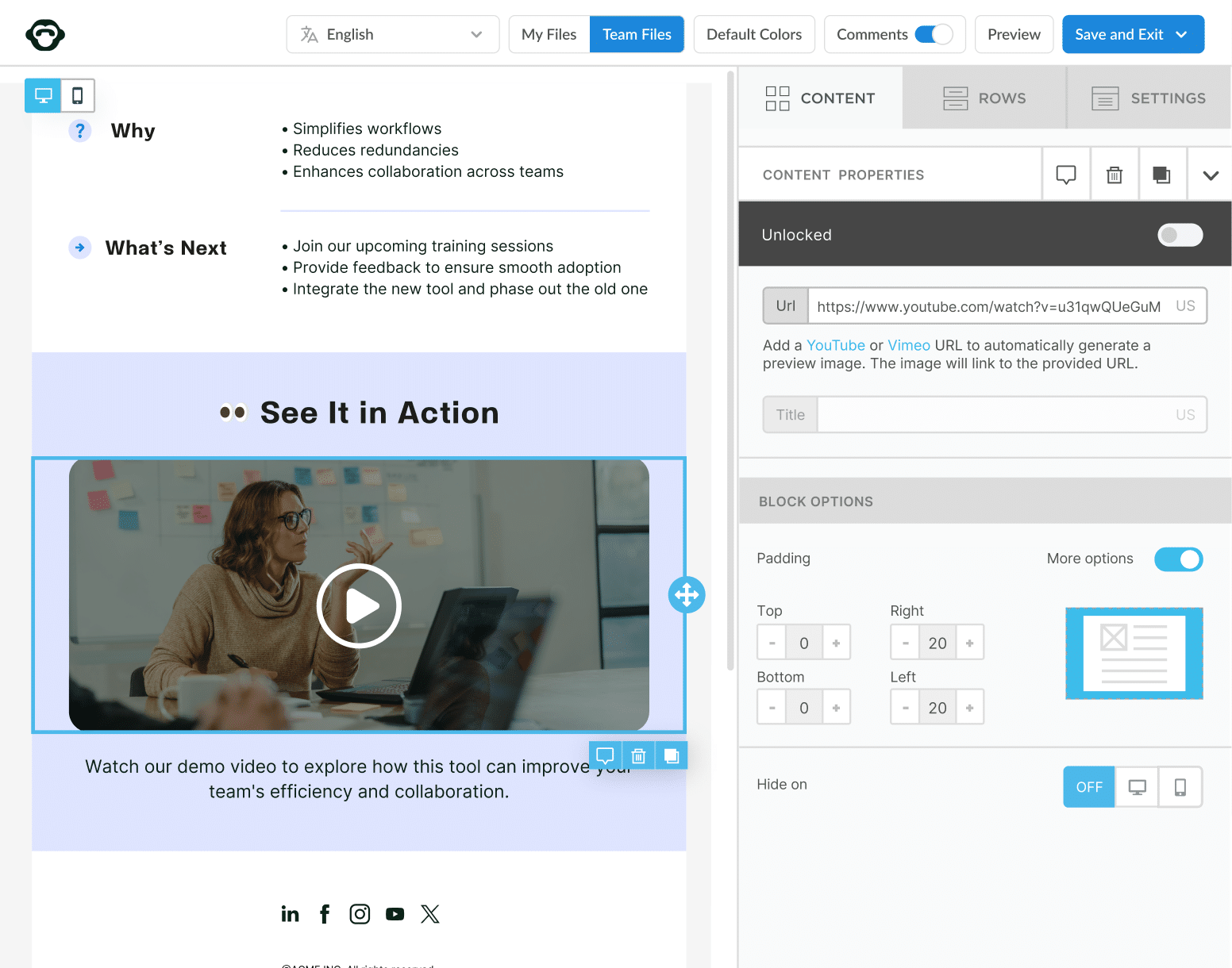
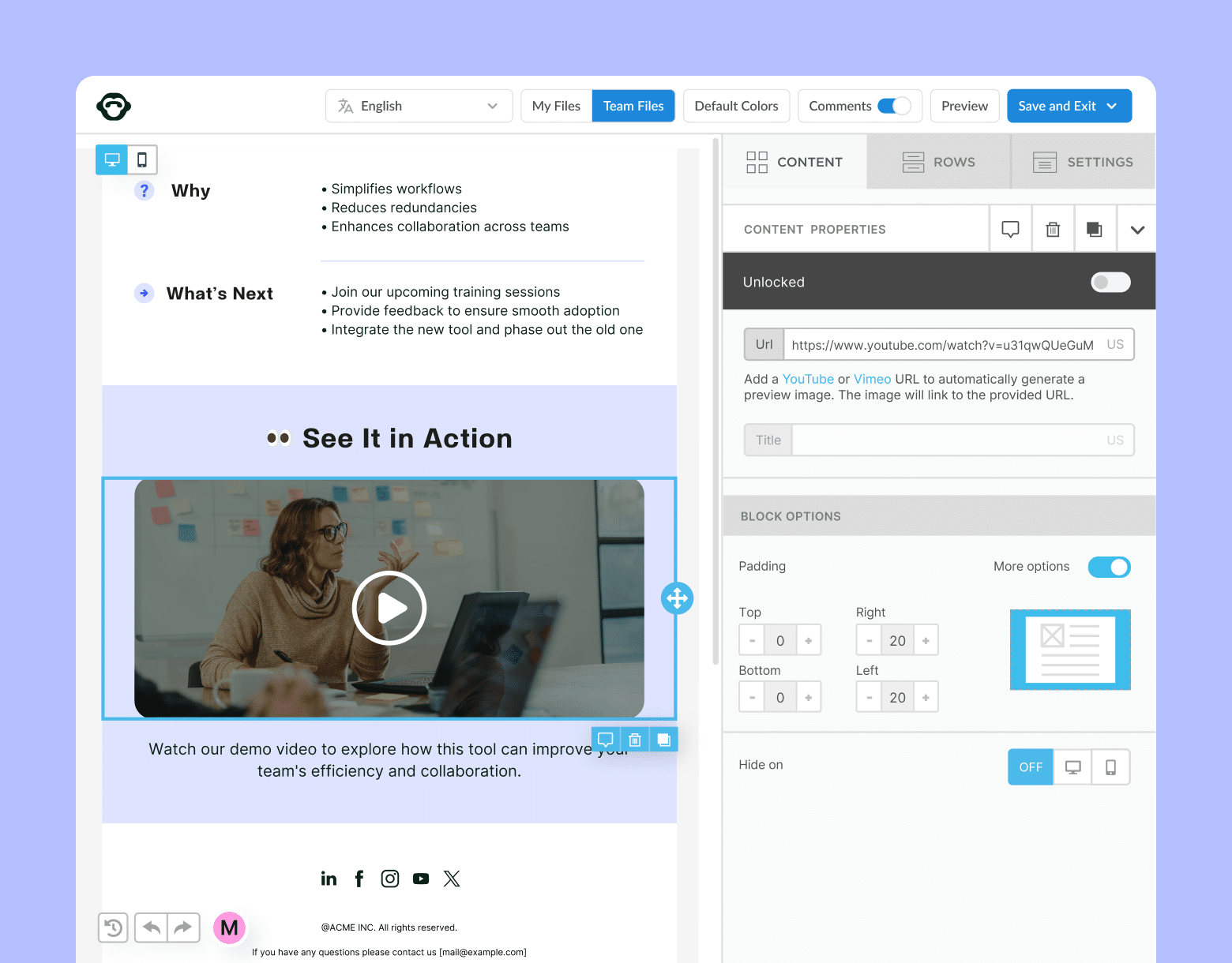
What Is a Distribution List?
A distribution list allows a sender to email a group of recipients without entering each recipient’s individual email address. Distribution lists can be created within email services like Outlook and Gmail, or they can be created externally and imported into these services.
Benefits of using distribution lists
Internal email lists save you time when creating mass internal emails. Instead of manually entering employees’ email addresses, the sender can simply choose a distribution list to send to.
With robust distribution lists, companies can structure their internal communications around who will be receiving it. Certain emails will be more relevant to certain recipients; distribution lists help you ensure that your employees receive information primarily important to them.
Distribution lists should be created ahead of time with the intention of reuse. Create multiple distribution lists based on different segments of your employees. We’ll discuss how to segment your employee distribution lists in the following section.
Creating an Employee Distribution List: Best Practices
How should you go about creating your distribution lists? There are several factors which you should consider in order to create effective, reusable employee email lists.
Decide on the purpose and scope of the list
Distribution lists can help you reach all your employees easily by email. They can also help you reach certain portions of your employees just as easily.
To understand what kind of distribution lists to build, first determine what kind of content you’re going to send; internal corporate newsletters, employee engagement surveys, schedules, emergency alerts, product updates, or any other kinds of content are generally only relevant to particular segments of your workforce.
Take an inventory of the content you have sent your employees in the past 6 months or year, and identify different groups of employees to which you sent.
For example, if you send work schedules based on the different departments in your company, build a distribution list for each department so you only send relevant schedules to them. Or if you send schedules based on location, create distribution lists based on your various locations.This can be particularly useful for a training email to employees of a specific region.
We’ll provide more examples of useful distribution lists in the following section.
Organize your contacts with list management
Save time managing employee lists by syncing everything in one place.
Learn more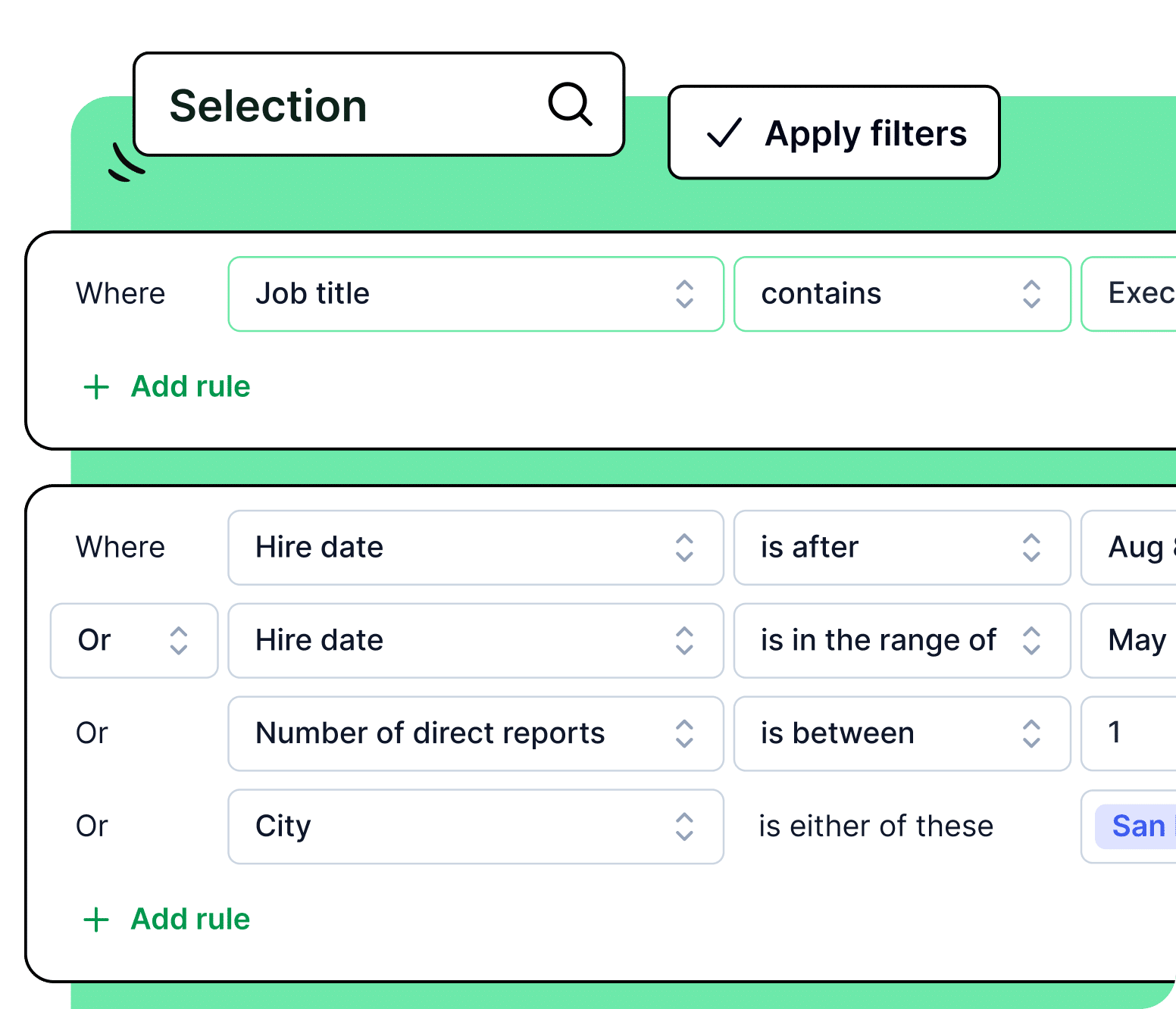
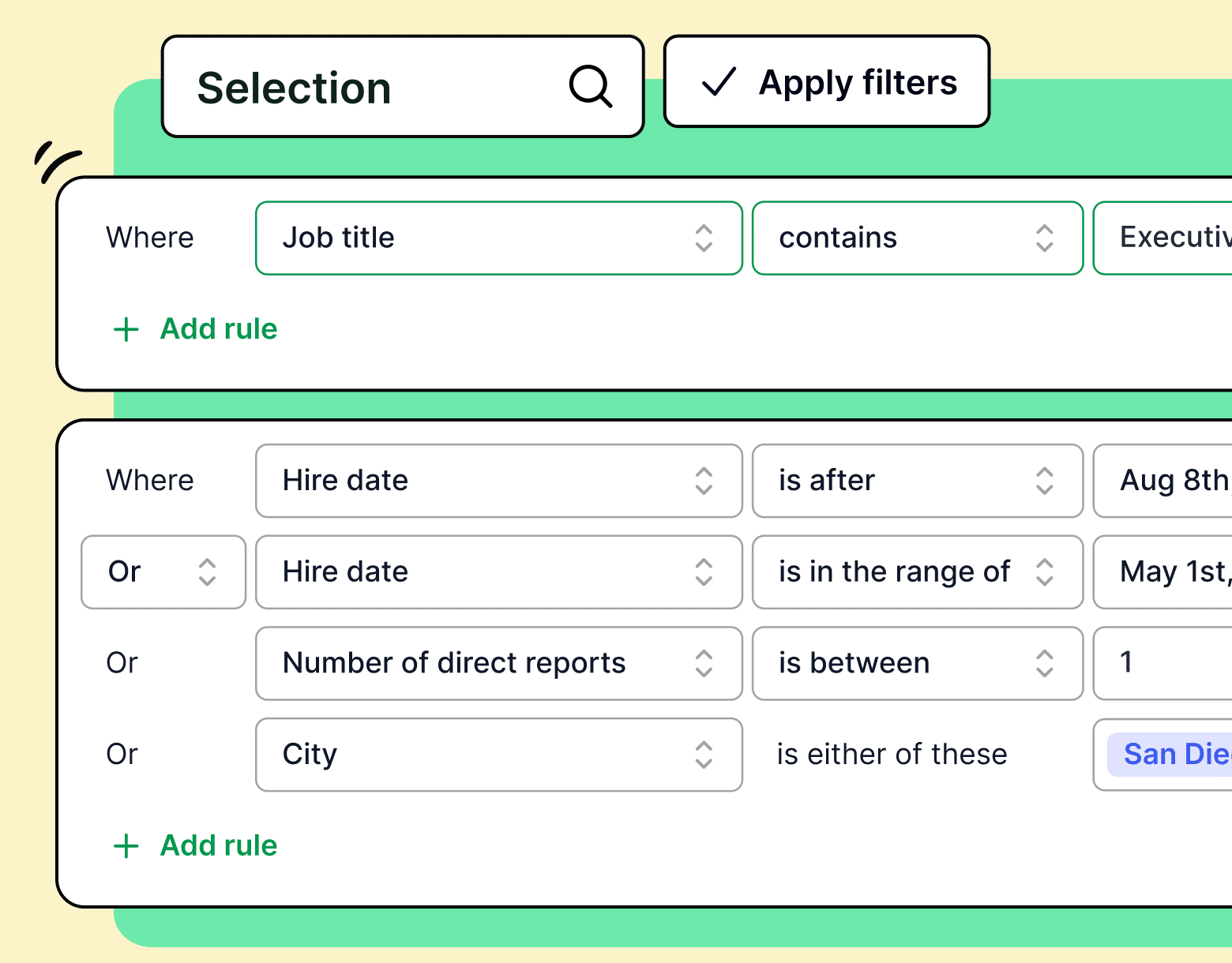
Determine who should be included in the list
Once you have determined what kind of distribution lists you need to create, you’ll need to map out who will actually be on each list. In some cases, this can be an easy task: search your company directory or LinkedIn database using the criteria you chose for your distribution list, e.g. department, location, seniority, job title, etc.
If you are using more specific criteria that aren’t listed in an available database, you have a few options.
- You can go through your past emails to see if you have sent to that group of employees before without using a distribution list. If you have, you can simply collect the recipients from that send to use in your new distribution list.
- If you haven’t sent an email to this group in the past, ask your human resources department whether they have records or lists of employees sorted by the criteria you’re looking for, like location or preferred language.
- If these previous steps fail, you may have to do a bit of legwork to find everyone who belongs on the lists you’re creating. This can involve going through a company-wide directory of employees and choosing your list members individually. While a time-consuming process, getting this out of the way will save you loads of time in the future.
- If the employee database does not contain the sorting criteria you need, you can consider using an employee survey tool like ContactMonkey to send a company-wide email asking employees to share the information you need to assign them to a list. Your survey could ask them what their office location is or what their preferred language is.
Using the survey method, you could even build distribution lists based on employee interest. Ask if they’d like to opt-in to regular company update emails, and build a list based on that. You can even poll them as to what kind of internal newsletter content they’d like to see!
Collect email addresses from your employees
Now that you’ve collected a list of employees for each of your distribution lists, you’ll need to collect their email addresses. Normally your HR or IT department will have a complete list of employee emails from which you can gather those you’ll need for your list.
For those distribution lists based on feedback to employee surveys, you can even ask employees to provide their email address in a response form so you can quickly collect all the email addresses you’ll need to populate your distribution list.
Finalize your distribution list and communicate to employees
Make sure your employees know what lists they are on! Once you create and populate your distribution lists, ensure the first email you send to that list describes the list’s purpose and scope.
This will let employees know why they are receiving certain emails, and give them the chance to opt out (if allowed) or switch to a more appropriate list.
Manage your employee distribution lists
Your distribution lists will rarely ever be static; they’ll need to change according to employees joining and leaving your company. If you’re trying to track emails in Outlook or Gmail on their own, you’ll have to manage your lists manually, which can be incredibly time consuming to the point of being restrictively impractical.
However, you can have these lists automatically updated if you use an internal communications software like ContactMonkey. ContactMonkey features integrations for Azure active directory and your human resources information system (HRIS) of your choice, including Workday, ADP, SAP, and more.
You can also directly manage and create distribution lists using ContactMonkey’s list management features, which we’ll cover in more detail a bit further down.
Ensuring secure access to the list
Finally, you’ll need to manage who can access, change, or send to your distribution lists. After all, you don’t want someone messing around with your pristine distribution lists.
In Outlook and Gmail, you can assign individual user permissions to those who can engage with your distribution lists. Similarly, in ContactMonkey you can manage your team by setting user roles which determine how they can engage with your distribution lists.
Modern internal comms and measurement tools
No design or technical expertise needed. Save time, increase engagement, and dazzle your employees with fun and interactive communications.
Explore all features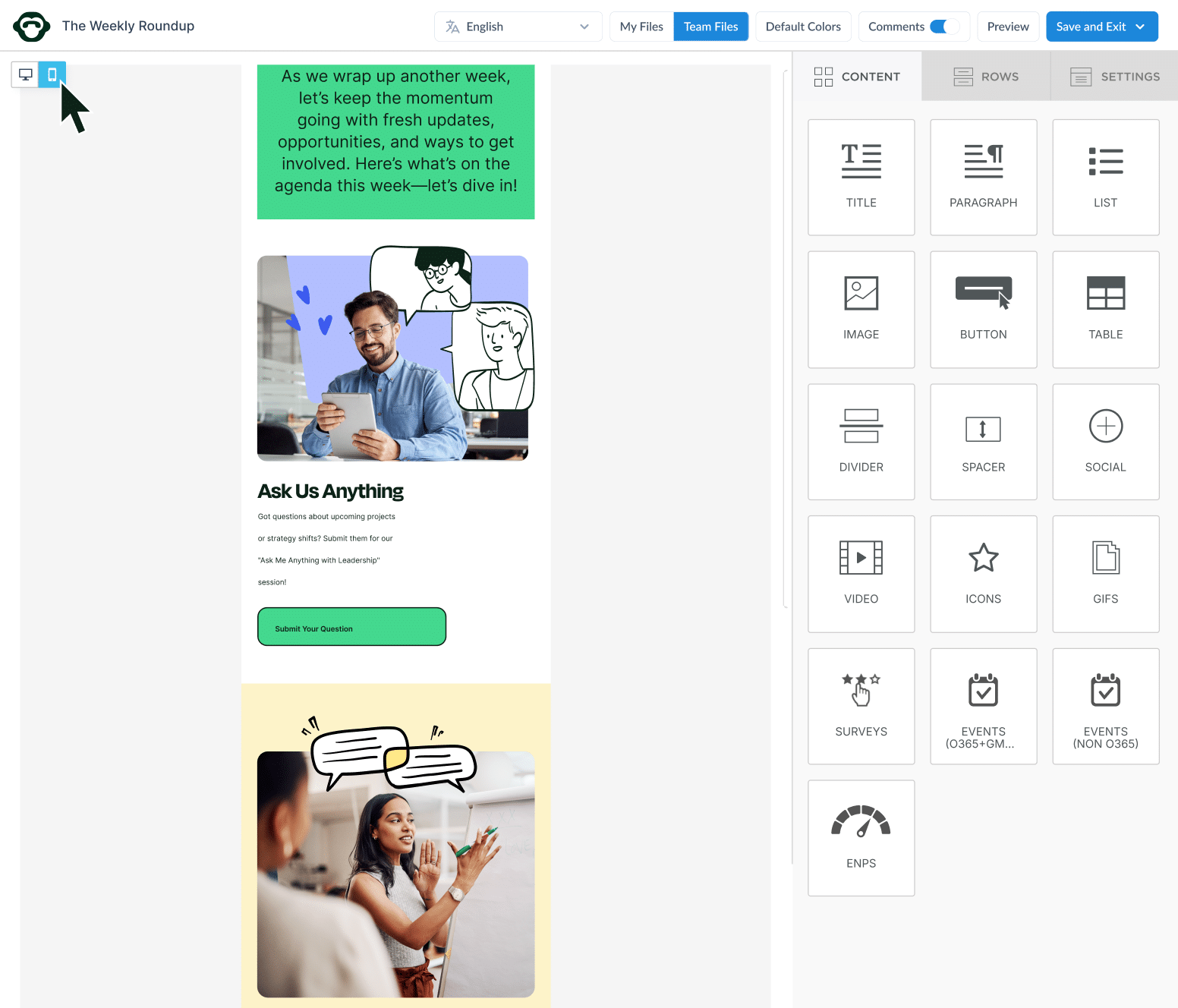
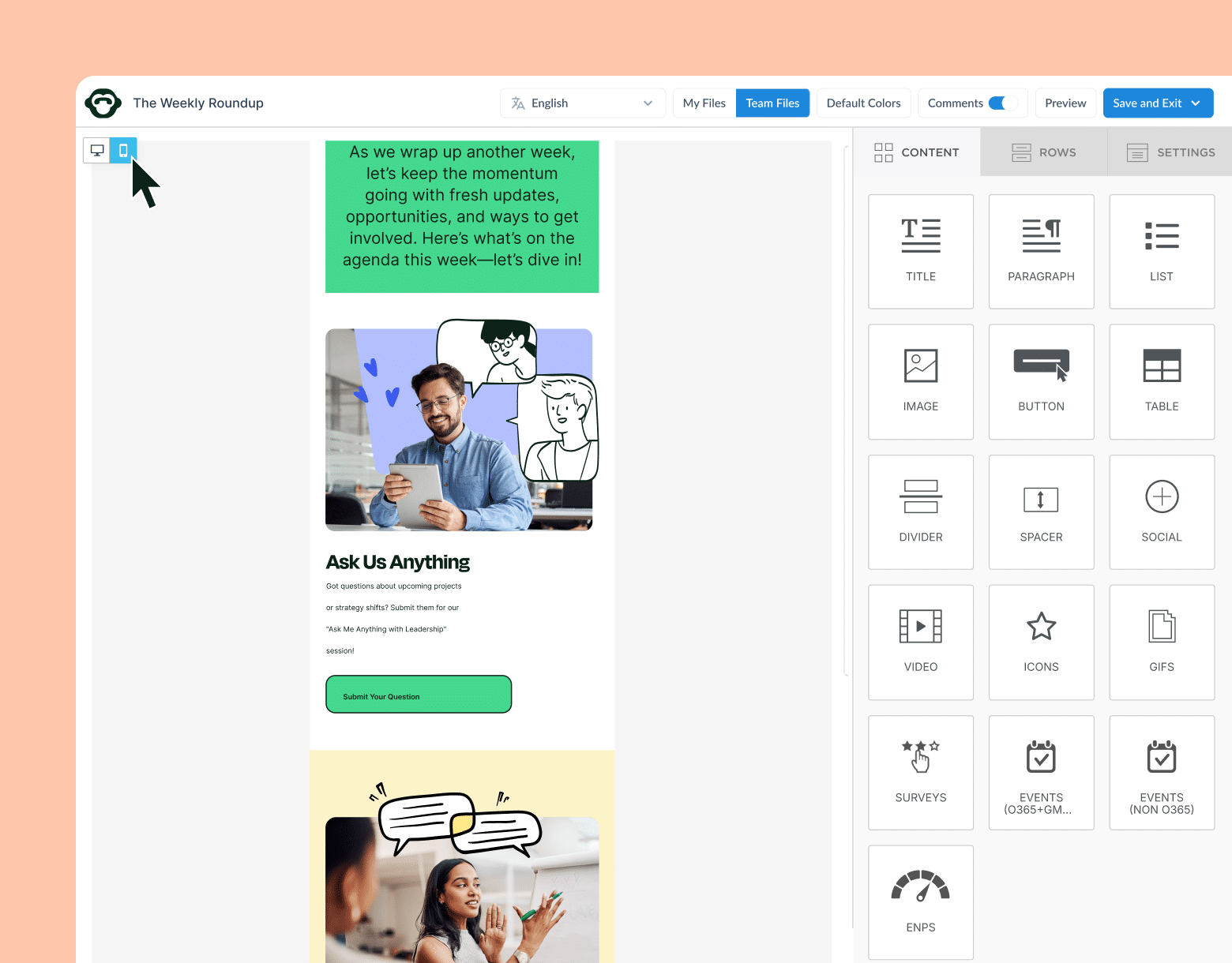
Employee Distribution List Examples: 8 Ideas for Your Business
Here are the most common employee distribution list samples we see from people using employee communications software. While this list isn’t exhaustive, it should give you a starting point for creating your own lists as well as inspiration for lists we didn’t include.
1. Employee distribution lists based on location
We mentioned them previously, but location-based employee distribution lists are one of the most commonly used lists. Employees at companies with multiple offices, factories, work sites, etc. often require news specific to their location.
Whether it be updated office hours, inclement weather alerts, or company events, you should be able to reach all the employees at a certain location quickly and easily.
2. Employee distribution lists based on language
For international companies, it can be the case that certain locations will have different preferred languages than others. Create distribution lists of employees based on preferred language to ensure they have an easy time reading your internal communications content.
Learn more about creating emails in different languages in our multilingual emails blog.
3. Employee distribution lists based on department
Similar to locations, different departments within your company will require emails that will not be relevant for other departments. Create distribution lists based on the various departments, or teams, within your company.
4. Employee distribution lists based on seniority
Perhaps a less-intuitive employee distribution list example would be a seniority-based list. This type of distribution list can be used for employee recognition ideas based on years spent at a company, such as awards, events, or other initiatives.
5. Employee distribution lists based on events
Event-based distribution lists are an example of an opt-in list. If you have a recurring event at your company that will require ongoing updates, you can survey employees to see if they are interested in being added to the list.
We recommend reminding employees that they are able to opt-in to lists like these in order to boost employee engagement at your company events.
6. Employee distribution lists based on benefits eligibility
Benefit eligibility-based distribution lists are somewhat similar to seniority-based lists, as benefits and seniority often go hand-in-hand.
However, there are other instances where dividing employees based on their eligibility for benefits can come in handy. For example, if your company has full-time, part-time, and contracted employees, you can quickly update these segments with information about their benefits without sending irrelevant information to any of those groups.
Watch ContactMonkey LIVE in action
Join live demo
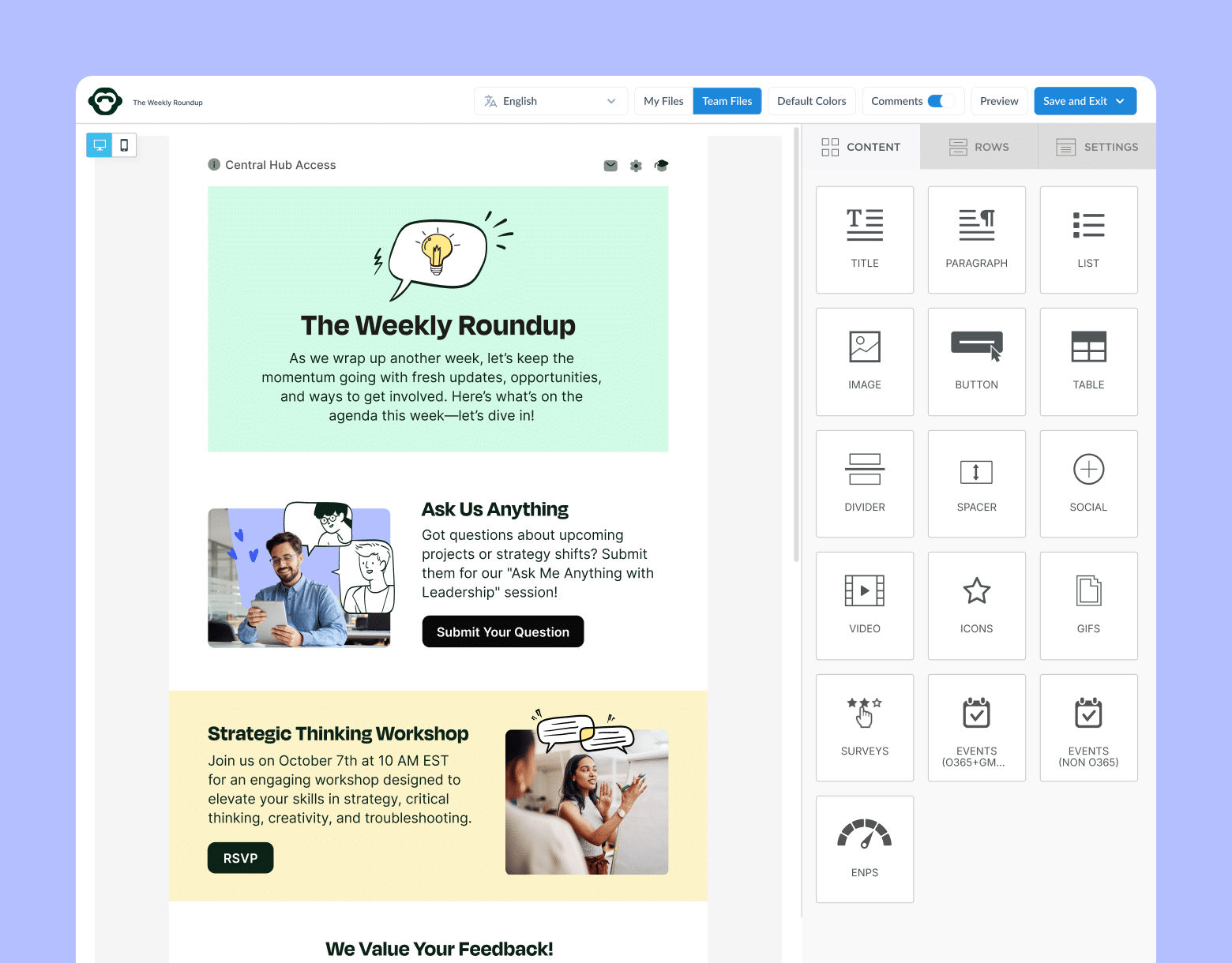
7. Employee distribution lists for in-office and remote employees
With remote and hybrid work a common practice, designing distribution lists based on which employees are remote and which are in-office can prove quite useful. While most updates would be applicable to both, there are certain policy updates that will apply to only one group.
Keep employee engagement high by sending policy updates to only the relevant party.
8. Employee distribution lists for mobile and desktop employees
Distribution lists based on mobile and desktop employees can provide you a unique opportunity to generate stronger email engagement. If you create lists for employees who primarily use computers to access their emails versus those who primarily use their phones, you can optimize your email content for the device they’re using to view it.
Creating and using lists like these are strongly recommended for companies who do not use a dedicated tool for their internal communications. Using ContactMonkey’s email template builder, you can build fully-responsive HTML emails that will automatically adapt according to the device they’re being viewed on:
Emails created with ContactMonkey will also display if your employees use dark mode on their devices. But ensure you follow our best practices for designing emails in dark mode for the best results.
Managing Distribution Lists with ContactMonkey
One of the major drawbacks for internal communicators using or wanting to use distribution lists comes down to one thing: control.
Large companies often rely on their IT departments to manage distribution lists. If you’re an internal communicator and want to create or change distribution lists, it can be a lengthy process to even get access to them. And even then, IT may not let you access them or create your own at all.
With ContactMonkey’s list management feature, you and your internal communications team can create and manage your own distribution lists. Easily create different lists based on the criteria we discussed above, and send emails to them directly from the ContactMonkey dashboard:
As we mentioned before, ContactMonkey list management features HRIS integration so your lists will be updated automatically.
In addition to saving huge amounts of time using ContactMonkey, your distribution lists can help you drive and measure employee engagement via your internal communications. Distribution lists can be used to personalize your internal communications via merge tags. Personalized subject lines elicit double the open of those without.
Customize your subject lines and email copy using your recipient’s name:
You can see the difference merge tags make via ContactMonkey’s analytics dashboard. Measure open rate, click-through rate, read time, opens by device and location, and more on your internal communications.
You can use these email metrics to measure email engagement, see the results of your employee surveys, and to refine and optimize engagement across your distribution lists. Email analytics are also a powerful tool for proving the ROI of your internal communication efforts, and help you provide data-based KPIs to management.
Ultimately, if you want to really control how your email content is created, sent, and engaged with, you’ll need an employee communication platform like ContactMonkey.
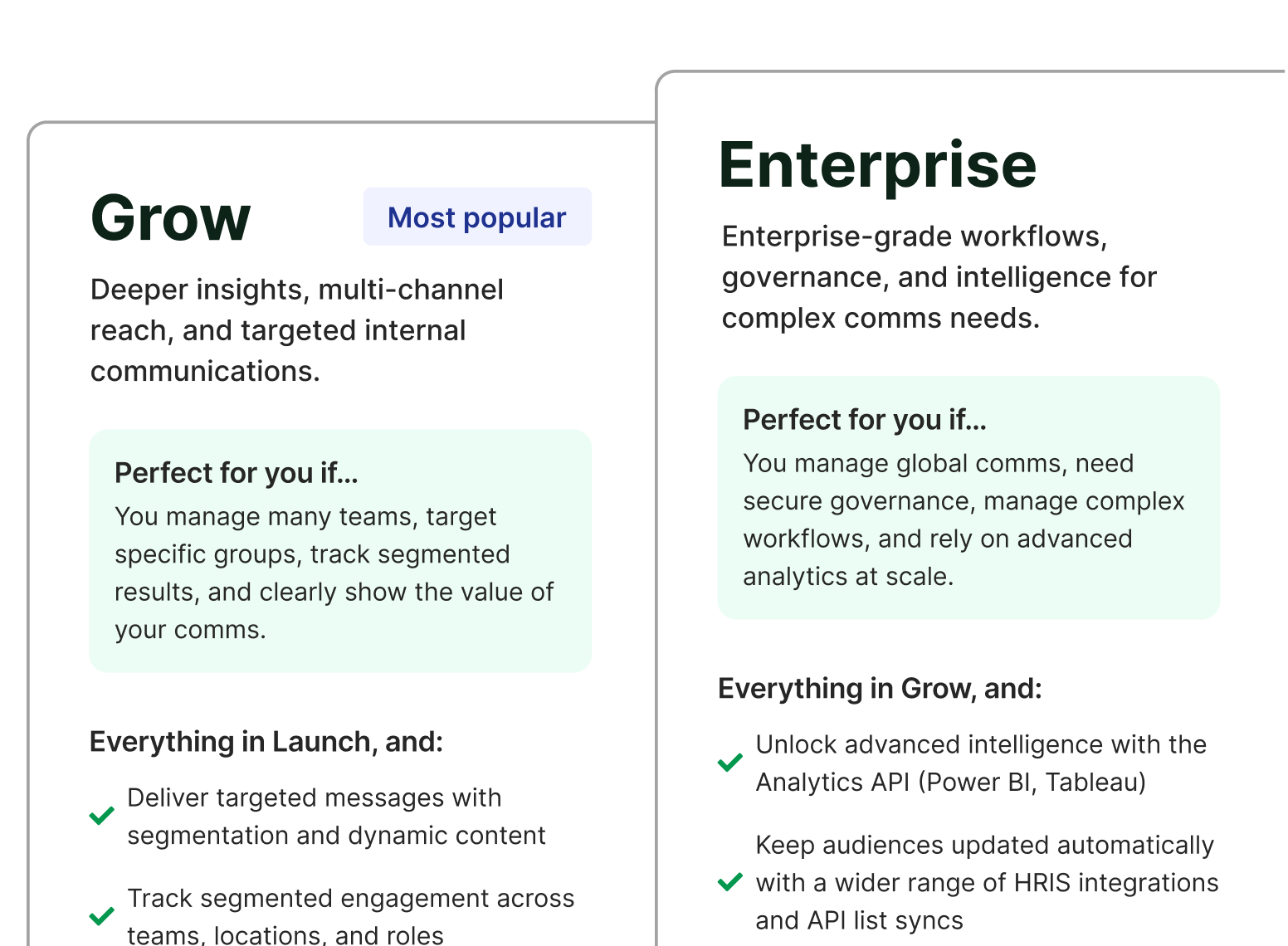
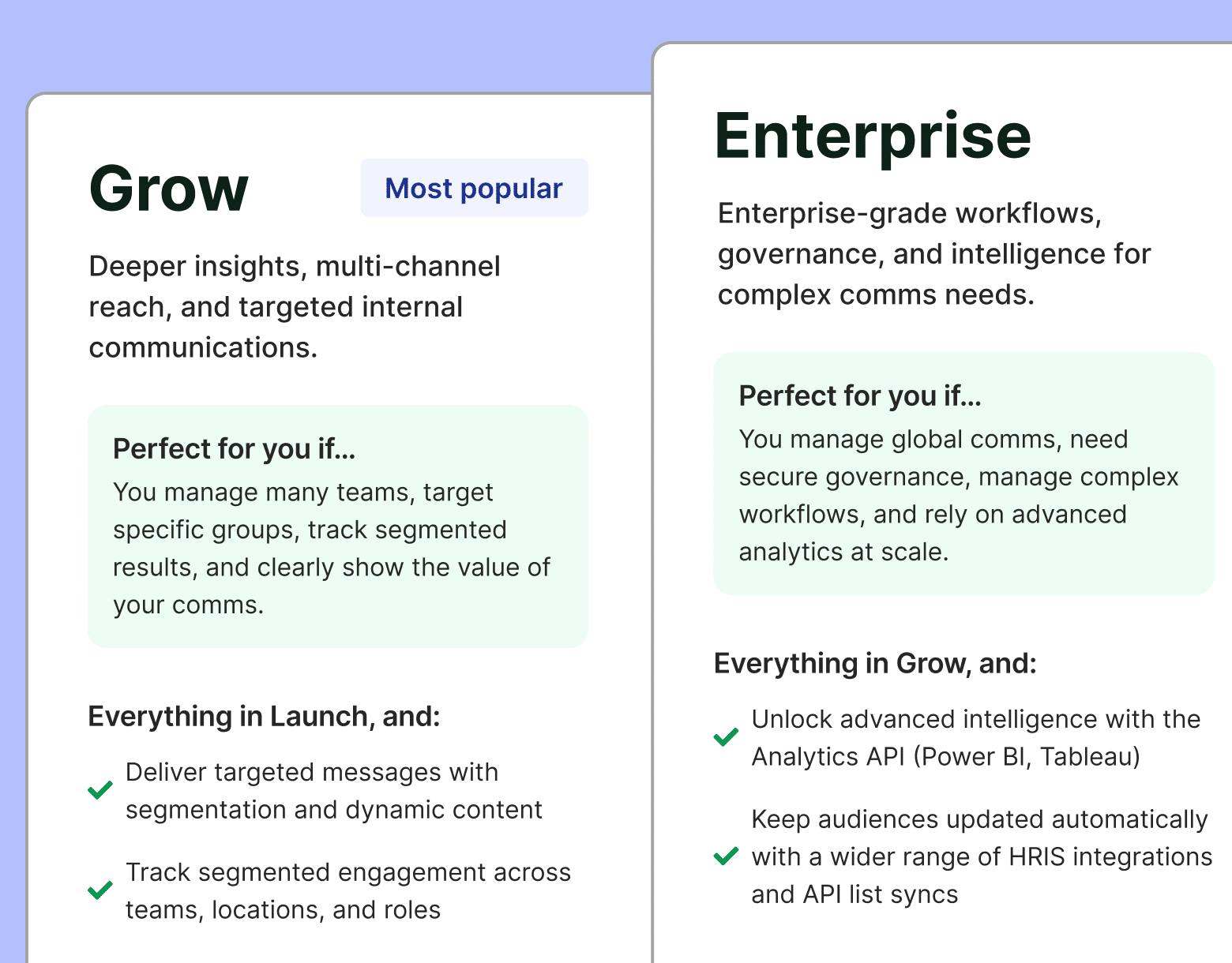
FAQs
What is an employee distribution list?
A distribution list allows a sender to email a group of recipients without entering each recipient’s individual email address.
What does a distribution list do?
Distribution lists save you time when creating mass internal emails. Instead of manually entering employees’ email addresses, the sender can simply choose a distribution list to send to.
How can I make my own employee distributions lists?
Distribution lists should be created ahead of time with the intention of reuse. Create multiple distribution lists based on different segments of your employees.
How should I organize my distribution lists?
Organize your distribution lists based on the different segments of employees you regularly send email to. Think about the content you send on a regular basis, and then think about who the audience for this content should be. For example, if you have new cohorts of employees starting regularly, you can place them in one group and use a new employee introduction template to send updates to them during onboarding.
Get More Email Engagement Using Distribution Lists
We hope that you’re now a distribution list expert, ready to create your own lists to optimize your internal communication sending process. As with any repetitive task, the time you save can really add up!
With ContactMonkey you can not only save time on your internal communications, but you can create better employee emails and newsletters and drive employee engagement. Easily increase email engagement at your company and have the data to back it up.
Ready to see ContactMonkey in action? Check out a free demo to see how ContactMonkey can improve your list management efforts and drive more email engagement at your company.