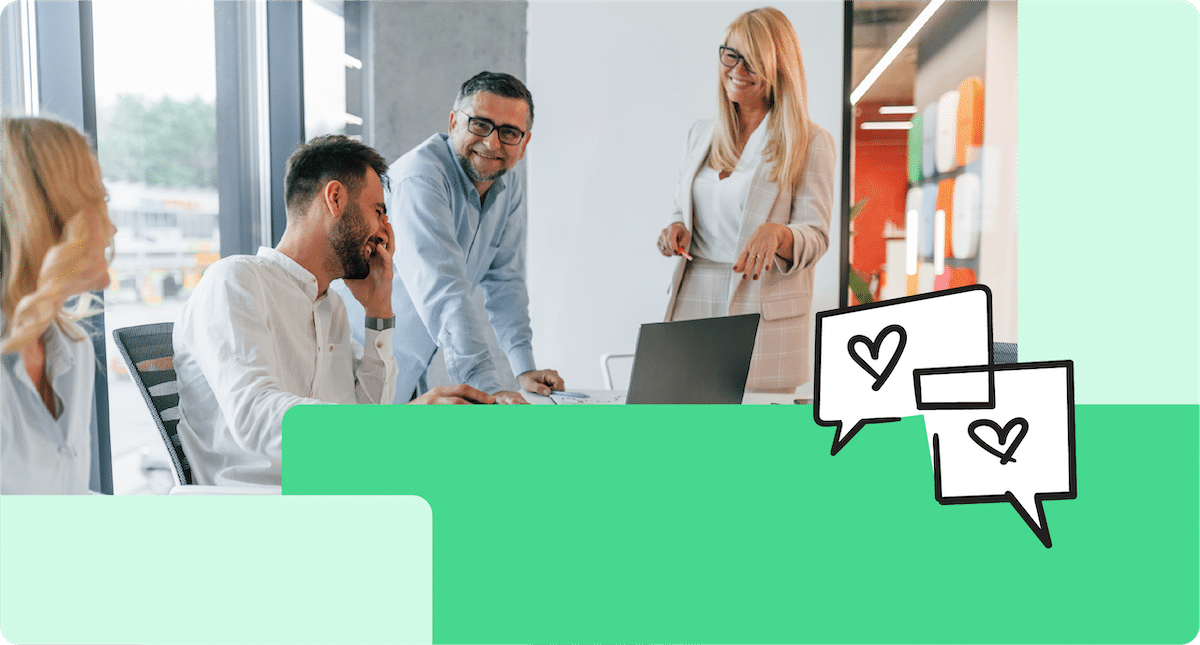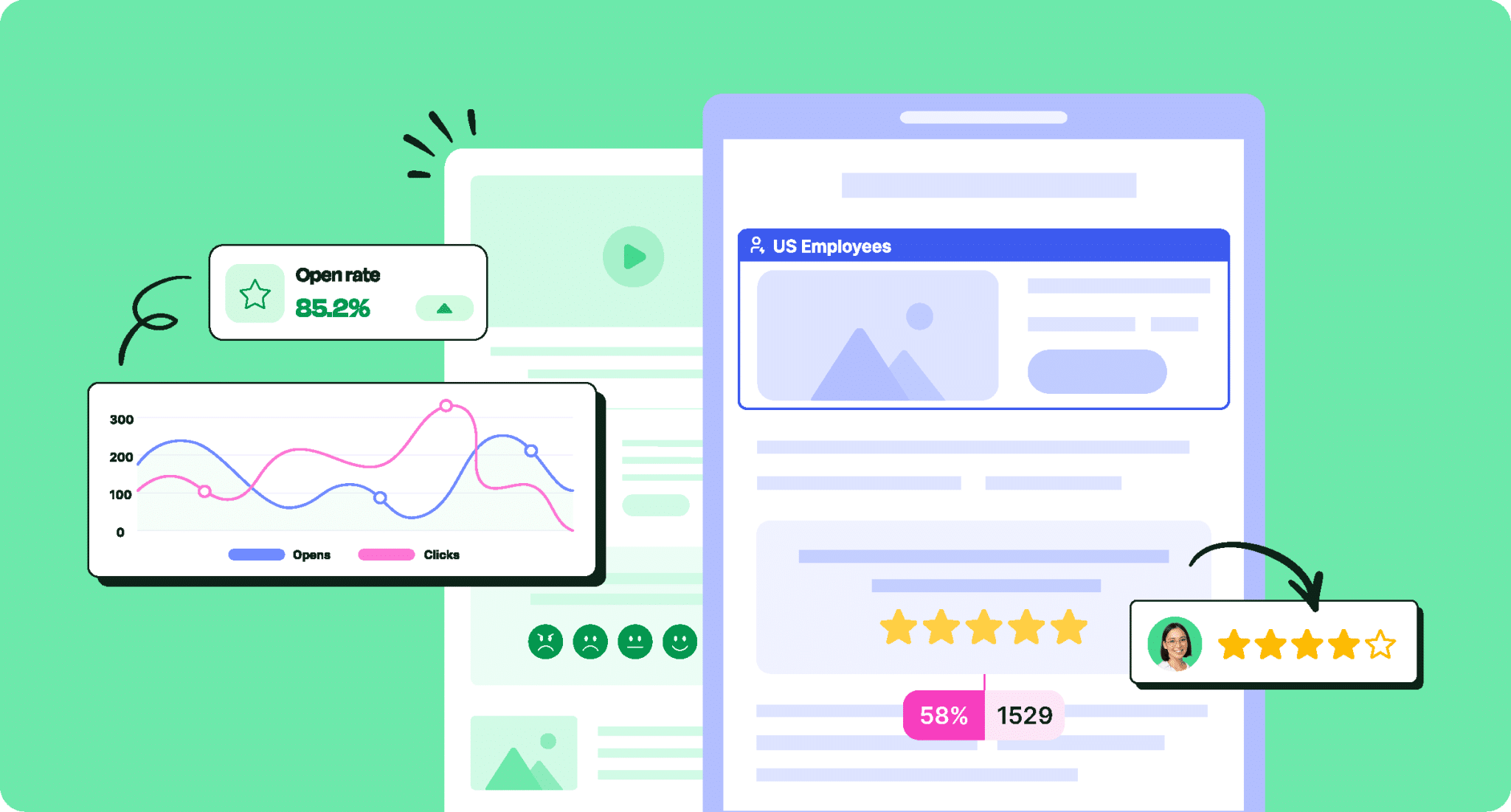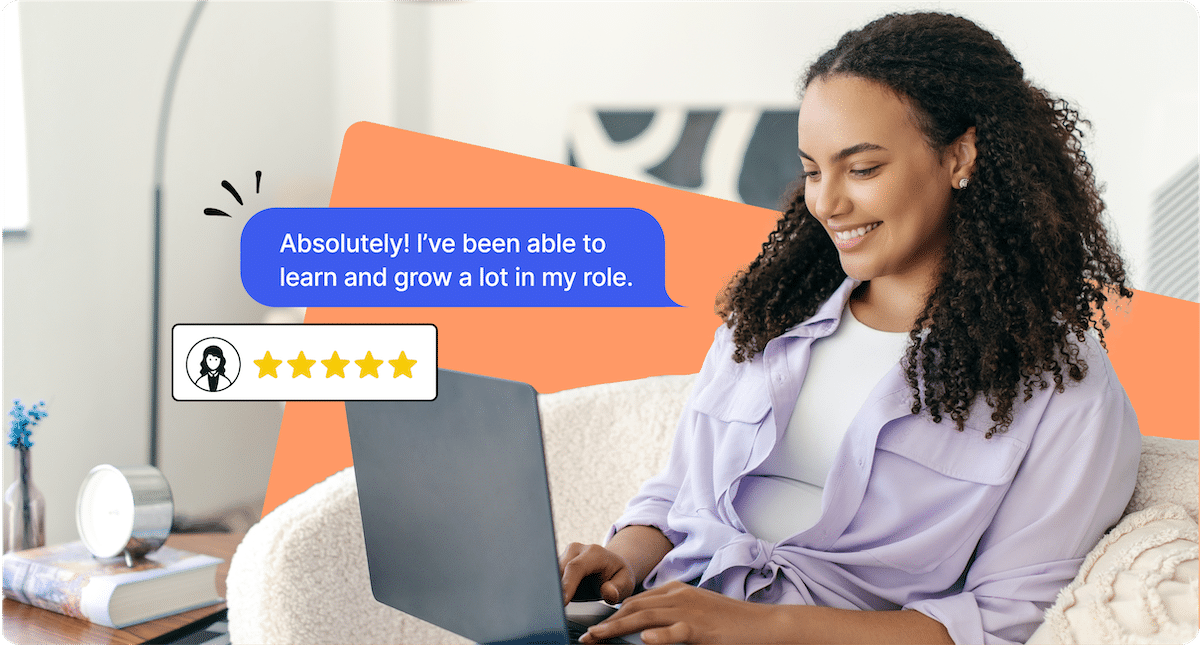Are you an Outlook user trying to optimize how you send out email communications? Check out our list of the best Outlook add-ins to boost your productivity and help you send better emails!
With over 400 million users, Outlook is a staple in the modern email landscape. Though Outlook is plenty powerful on its own, Outlook add-ins can maximize your productivity and refine your workflow.
There are Outlook add-ins like toolbars, search bars, sidebars, graphics creators, and more. But as the seasoned internet user knows, for every useful Outlook add-in, there are ten crappy ones that, at best, are barely functional. For instance, when you use external email vs internal email tools like Mailchimp for internal communications, it creates issues with certain desktop versions of Outlook. Needless to say, sending a single email becomes a feat.
In this post, we’ve curated this list of what we consider the best Outlook add-ins to help you get the most out of your Outlook inbox and internal communications more broadly.
We couldn’t start this list without a shameless plug(in).
Take a self-guided tour of ContactMonkey
See how our key features can streamline your internal communications.
Take product tour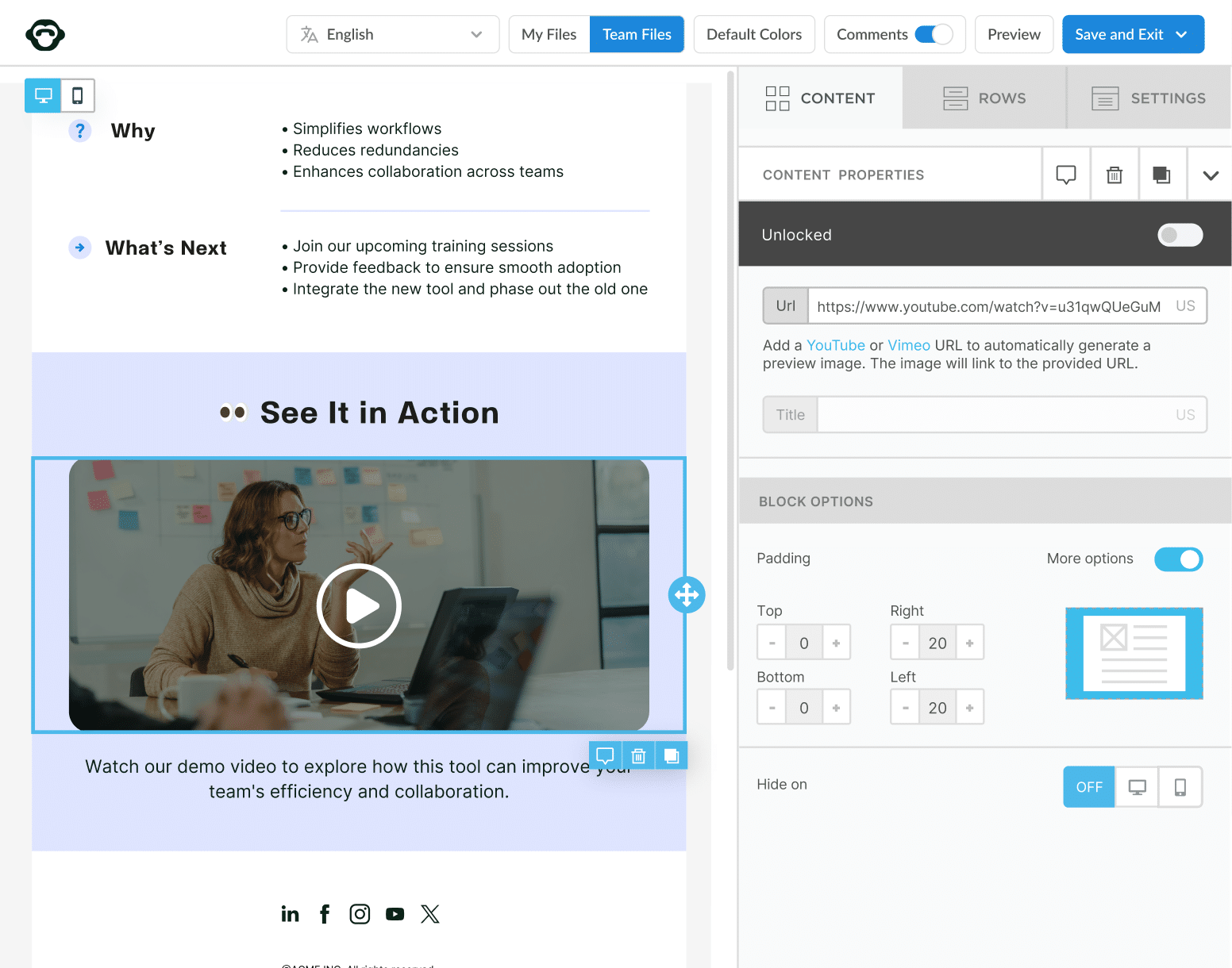
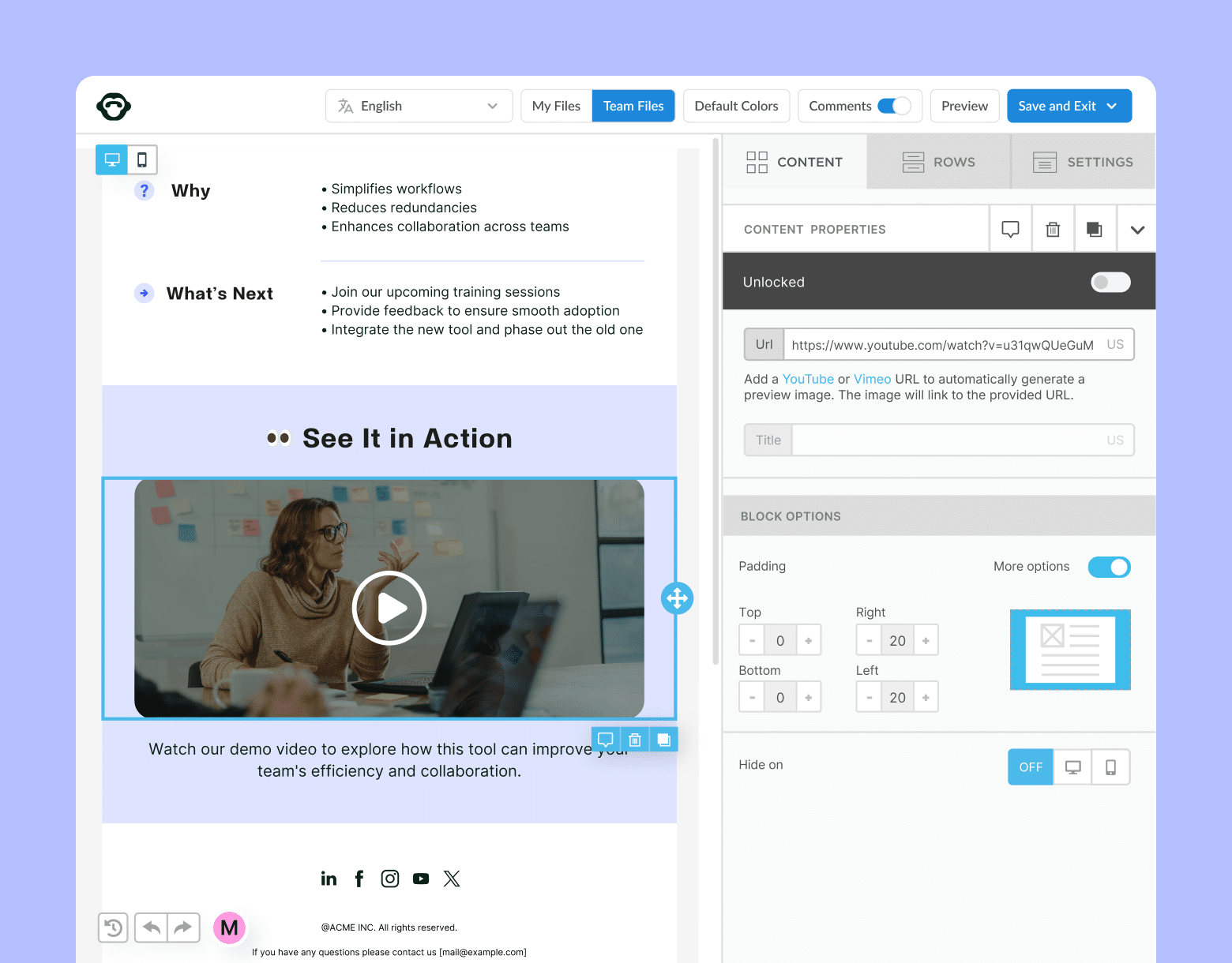
1. ContactMonkey
ContactMonkey is an all-in-one AI-powered internal email and analytics tool that integrates seamlessly with your Outlook inbox. Create HTML emails that look perfect across all devices with our email template builder, send employee pulse surveys, media, and more to your existing distribution lists, and track in-depth email metrics from our campaign dashboard:
Get powerful email analytics and reporting features
Know exactly who is opening and engaging with your employee communications and company newsletters.
Explore analytics & reporting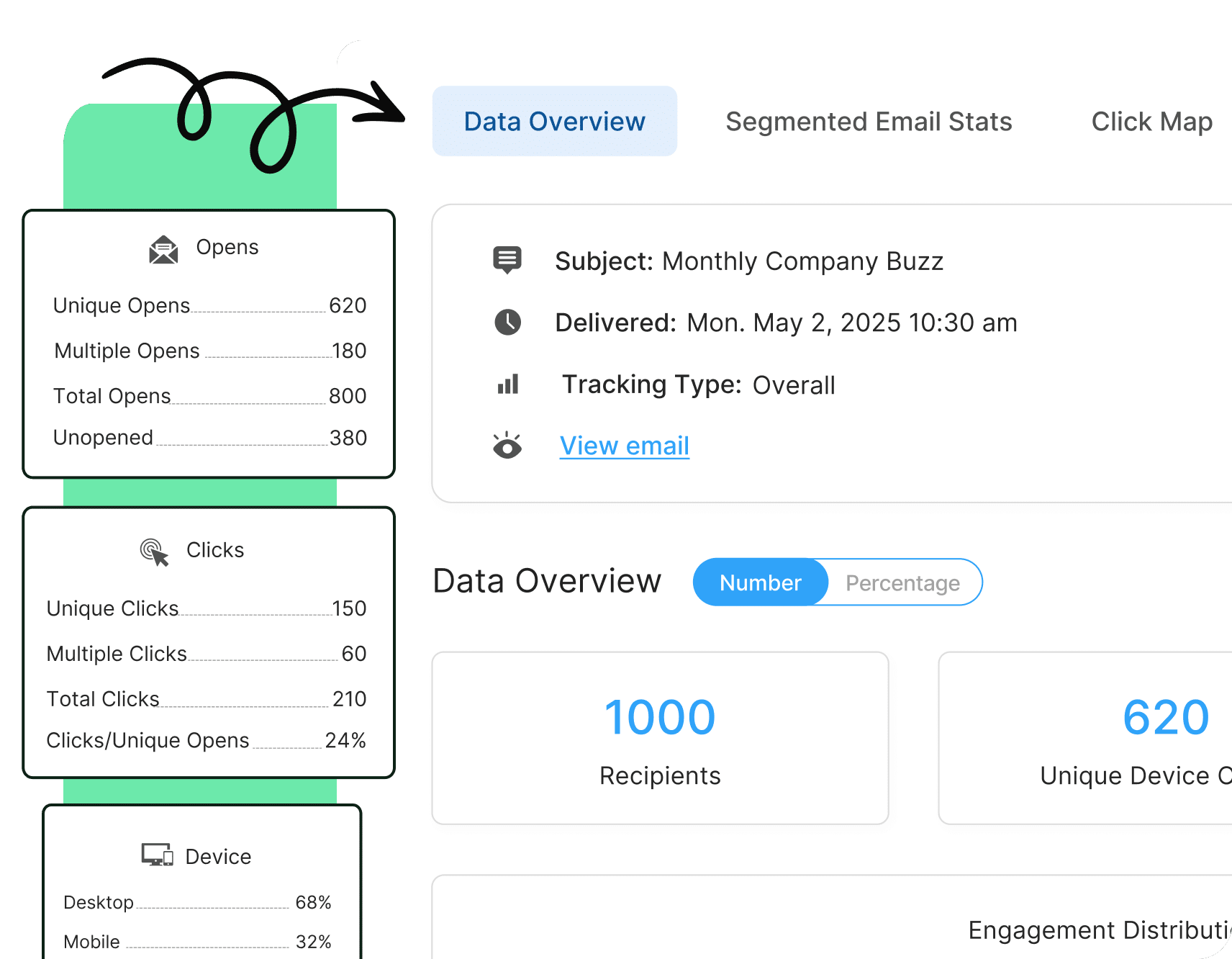
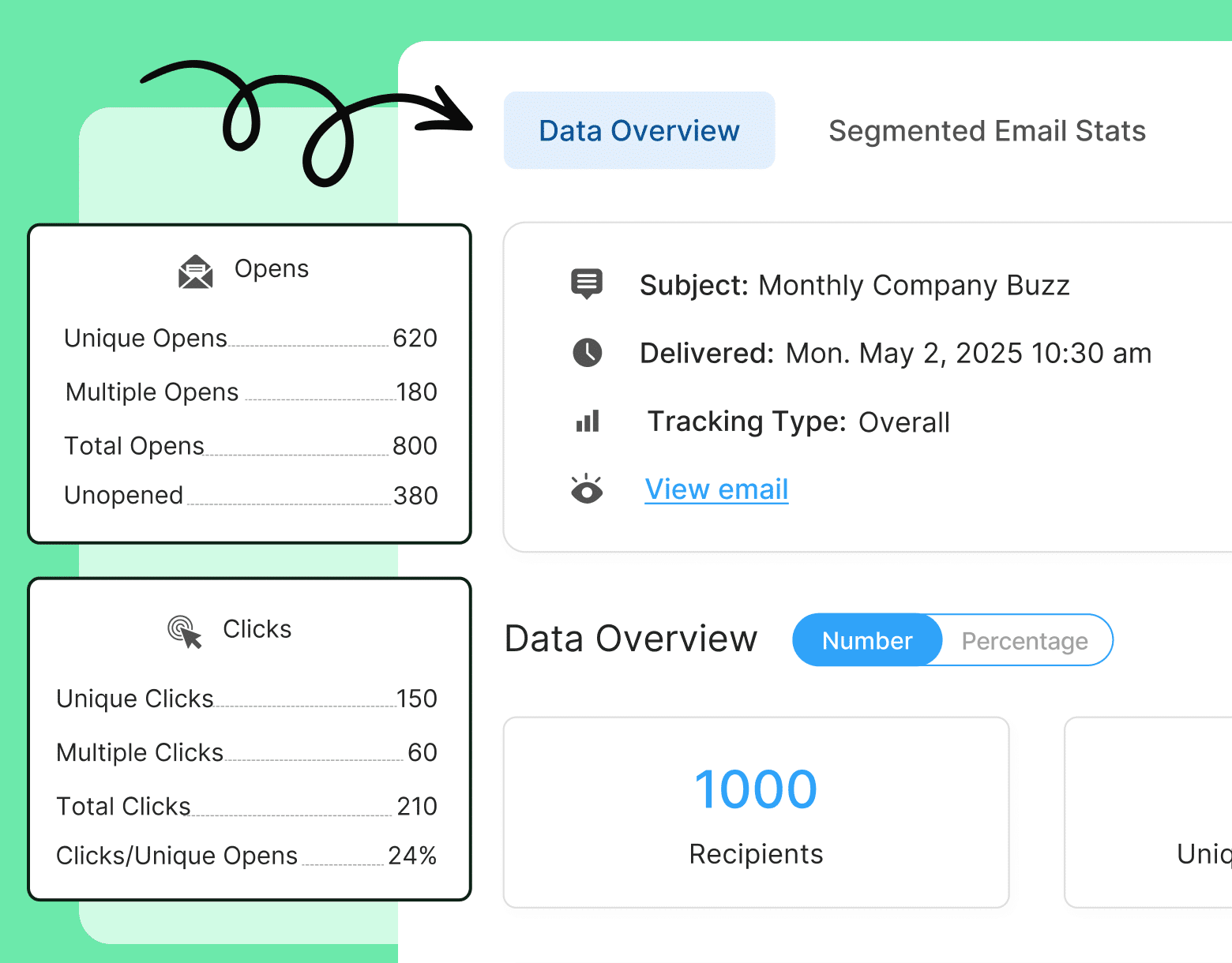
ContactMonkey’s OpenAI integration also lets you generate high-quality, professional content in seconds. Simply write a prompt and then tweak it to fit your audience. Along with our library of professional quality email templates, and built-in event management, this feature can help you save up to four hours a week on internal communications.
Here’s a breakdown of all the handy features available with ContactMonkey
- Intuitive drag-and-drop email builder.
- GIFs, videos, clickable icons, and more.
- Built-in event management and tracking.
- Hassle-free Outlook and Gmail integration.
- Built-in AI content creator and idea generator.
- Merge tags for personalized subject lines and copy.
- Easy, data-driven email scheduling and automation.
- Pulse surveys with emojis, eNPS, anonymous comments, and more.
- In-depth Gmail and Outlook email analytics, including open rates, CTR, read times, and eNPS.
- Segmented analytics by department, location, employee title, and more.
- SMS functionality to reach deskless, dispersed, and frontline workers.
- Dozens of integrations, including Azure Active Directory, HRIS, and Workday.
2. Outlook on the Desktop
While it’s probably not the most creative name you’ve ever heard, Outlook on the Desktop is a great productivity tool and Outlook add-in that allows users to pin a fully functional Microsoft Outlook Calendar directly onto your desktop.
The convenience of this Outlook add-in lives in its ability to retain all of its Outlook functionality – letting you edit directly and drag and drop files as you normally would, but outside of the usual walls of the program.
If you actively use your Outlook scheduler, this is one of the best Outlook add-ins for staying on top of your time without having to hang a physical calendar in your workspace.
3. Clear Context
Clear Context is an Outlook add-in that works to reduce inbox clutter. If you’re constantly striving for Inbox Zero, this tool will transform your Outlook inbox into a much cleaner, more organized place.
Clear Context works by:
- Organizing your emails in bulk
- Keeping track of appointments and email responses
- Sorting your tasks, appointments, and emails into “Projects”
- Showing you deadlines at a glance
This Outlook add-in is ideal for anyone looking to be better organized throughout the workday.
4. Wunderlist for Outlook
The good people at Wunderlist are obsessed with productivity, which makes their Outlook add-in a strong addition to our list. Their tool is targeted at Outlook users getting bombarded with a huge volume of daily emails.
Wunderlist allows users to:
- Grab tasks from email and place them into manageable to-do lists
- Auto-create new tasks based on emails that require an action
- Collaborate with colleagues through shared to-do lists
If you are someone that likes to work from a to-do list to gauge your accomplishments throughout the workweek, you may want to consider this Outlook add-in as a digital alternative to a paper list.
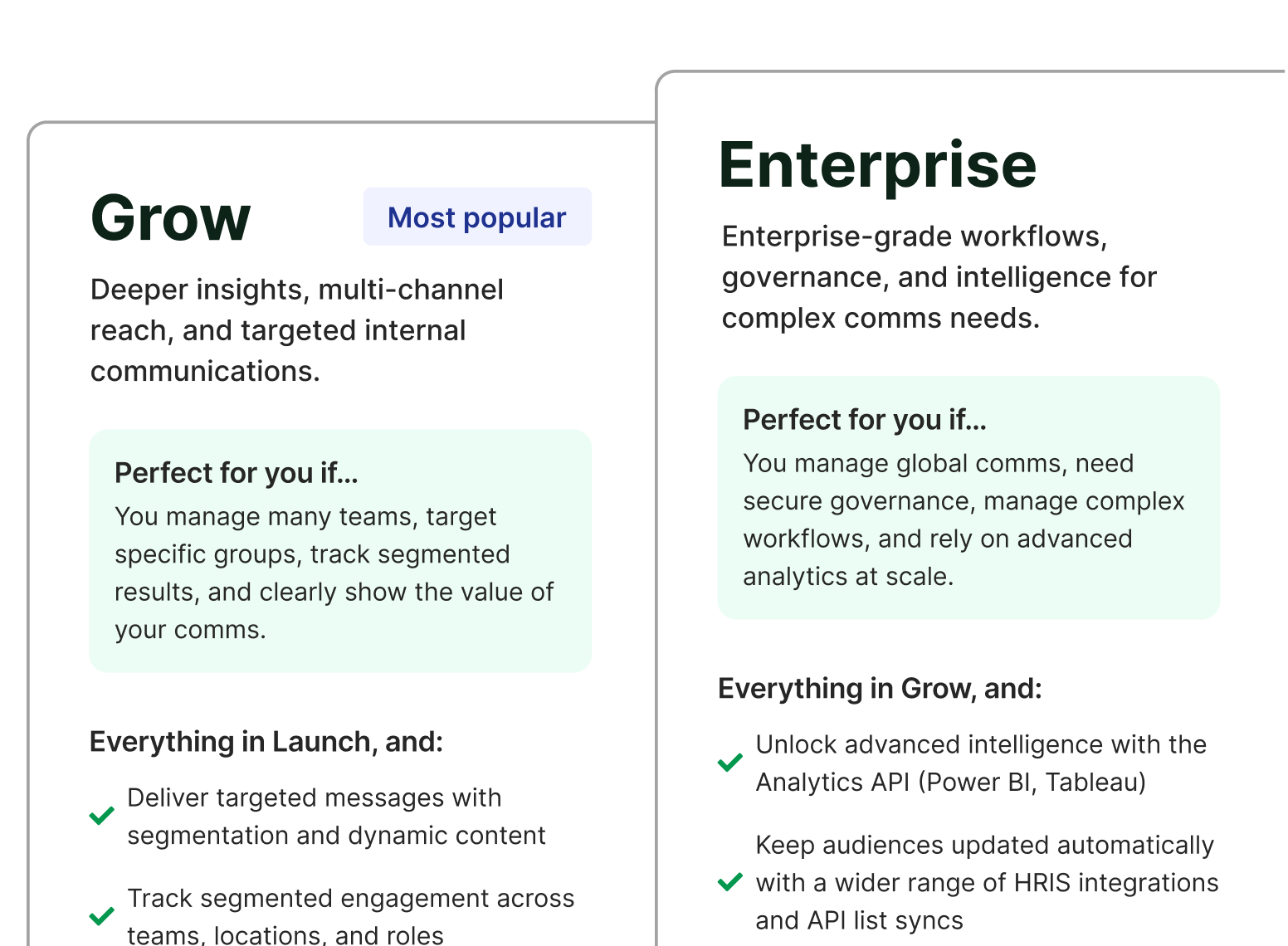
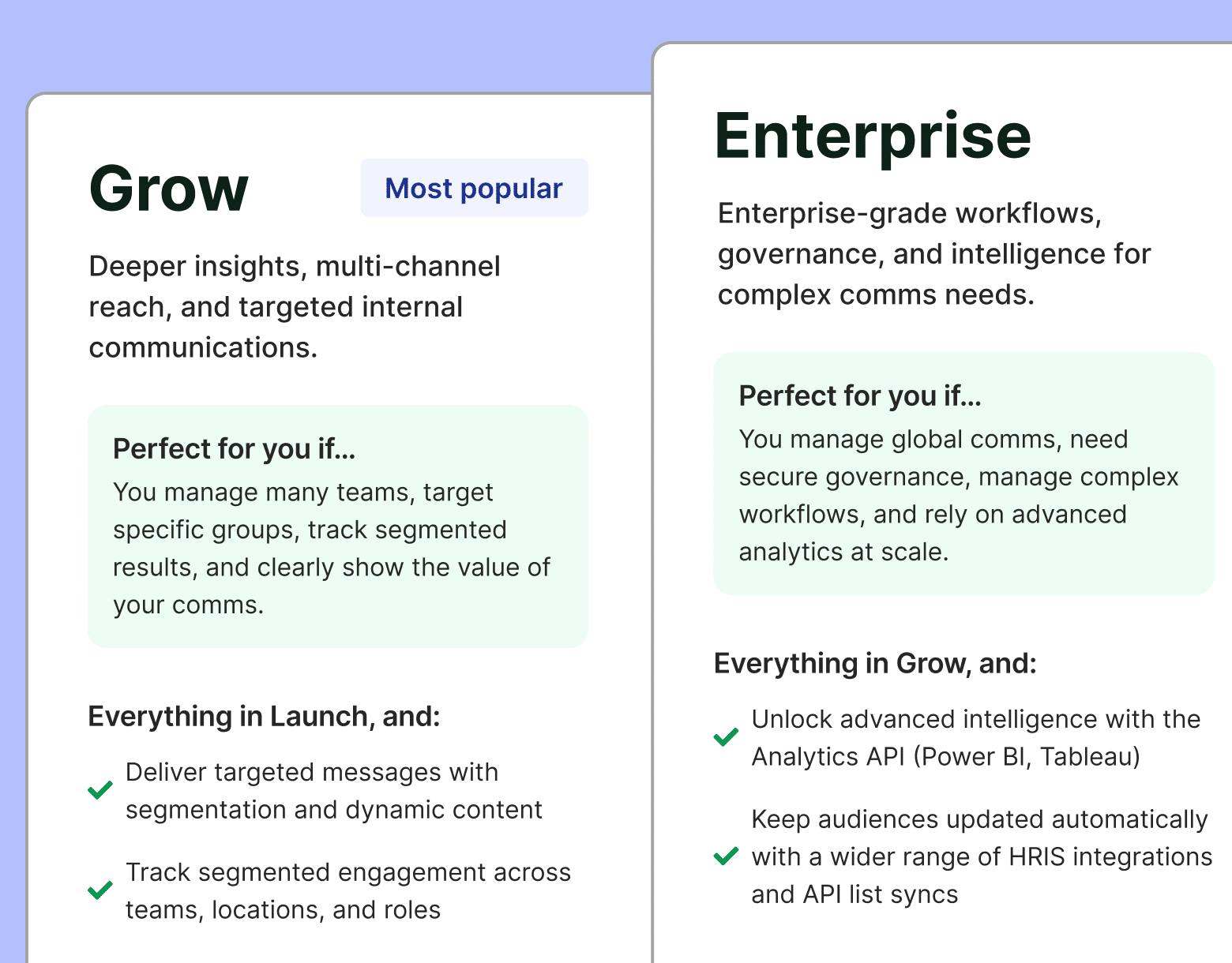
5. Trello
Trello is one of our in-house favourites for team communication and collaboration. We love being able to know who’s working on what and where they are in the process at a glance.
Trello displays information in the form of boards, known as a Trello board. These boards help streamline internal communications by helping you organize information and tasks.
You can add cards to your Trello boards with descriptions, links, and attachments. On these cards, you can also add members and due dates so that only those who are in on the project receive email notifications as things progress.
But Trello for Outlook is especially handy. You can easily integrate any of your Trello boards’ calendars with Outlook. That way, you can skim tasks and due dates without having to access the app.
Swiftly turn significant emails into actionable items that require immediate attention, and never have anything slip through the cracks again!
6. Skype
As an internal communications professional, you often have to engage with remote workers or dispersed employees all across the globe. Many large organizations utilize Skype for remote working opportunities.
With the handy Skype Outlook add-in, you can start making video and voice calls without having to leave your inbox! If you have contacts outside of the organization that you’re conducting interviews with.
When it comes to recruiting, Skype for Outlook is an excellent way to initiate early conversations without having to dig through your inbox for their contact information.
7. Zoom
If Skype isn’t your thing when it comes to video conferencing, you may want to look into Zoom for your internal communication needs.
Zoom Video Communications is designed to improve communication in the workplace by enabling online collaboration.
With the Zoom Outlook add-in, you’ll have the ability to:
- Start meetings instantly
- Invite participants to meetings
- Edit and start scheduled meetings
- Schedule a meeting on behalf of another Zoom host
If you’re an internal communications professional looking to conduct webinars or host team meetings with remote workers, you’ll definitely benefit from using Zoom Video Communications and its multifaceted features.
8. Evernote
Are you a fan of sticky notes and to-do lists in any form? We definitely are. They help us to stay on track of our goals and manage our time effectively.
As an internal communicator and productivity nerd, you may have come across Evernote or perhaps even used it. Many creative people refer to Evernote as an extension of their brain as it allows you to save every single idea anywhere, from your computer or your phone.
Evernote for Outlook allows user to:
- Convert emails into notes and move them into a project notebook
- Share Outlook emails into Evernote
- Attached notes to outgoing emails
With these sorts of capabilities, it’s no surprise that Evernote for Outlook is included on our list of the best Outlook add-ins. Having a place to house both your creativity and organization is a dream for most – us included.
9. Wrike
Wrike is available as an Outlook add-in, and overall useful for tracking the number of projects your team is working on. You can also:
- View new project requests that come in
- Assess the workload of each team member
- Assign a new project to a team member with a reduced workload
Essentially, Wrike gives you full visibility and control over your tasks as well as your team’s tasks. It’s also great for internal communicators struggling to manage internal communications between brick-and-mortar office employees and remote workers.
With the Wrike for Outlook add-in, you can turn an email into a task, add it as a comment, add tasks to existing Wrike projects, and edit task details from within Outlook itself. Say hello to simple project management ⚒️
10. Grammarly
We’re you’re designing killer email content, we know you don’t always have time to painstakingly scan your writing for perfect grammar.
Save time by using Grammarly on a regular basis to ensure everything you write is flawless.
If you want your internalcommunications to be seamless, succinct, and typo-free, install Grammarly for Outlook today!
11. DocuSign
As an internal communications professional, you probably receive tons of documents via email that you have to sign and return quickly. With the creation of DocuSign, this process has been expedited.
Gone are the days of having to print out lengthy documents, like contracts, and having to physically sign the paperwork and return it via email. All you have to do is open the email and draw your signature with your cursor.
Installing DocuSign for Outlook allows you to reduce costs (and waste) while streamlining your internal communications. In a matter of seconds – depending on how good you are at signing digitally – you can legally and securely sign and return documents.
12. Dropbox
“Living in the cloud” is a normal part of life in our increasingly digital world. With Dropbox, you can share large files from your cloud account rather than dealing with the disappointment of not being able to attach them to an email.
Although Outlook has a pretty smooth relationship with OneDrive, the biggest differentiator is that Dropbox for Outlook allows files of any size to be shared and attached to emails; no limitations.
13. Translator for Outlook
Receive an email that isn’t in a language you understand? Did you automatically dismiss it as spam simply because you couldn’t understand? With the Translator for Outlook add-in, you’ll be able to decode emails in foreign languages.
There’s no extra step for getting your emails translated. Whatever language the majority of your communications come through in, Translator will automatically put foreign-language emails into the language you best understand.
The Translator for Outlook add-in only has to be installed once, but it functions across all of your Outlook client software. All data transmitted through the Microsoft Translator service is secured, and never stored, sampled, or shared.
14. Giphy

Spice things up and express your feelings and emotions by learn how to add GIFs to your Outlook emails. Just be careful that they are well-timed, as you still want to come across as a professional.
GIPHY animations are a great internal newsletter idea to use with this Outlook add-in to design promotional newsletters and other internal communications.
To find GIF images to include in your emails, perform a search (like “monkey”) and drop the image you like best right into your email with a single click. If you’re using it at work, you’ll want to make use of the GIPHY search setting to filter out images that aren’t safe for use at work.
Need to quickly find a GIF for your email? ContactMonkey’s email template builder also features GIPHY’s massive GIF library. No need to navigate to a different website, just drag the GIF tile in the template builder search for the GIF you want!
Build engaging, interactive employee emails in minutes
Build amazing emails quickly and easily using our drag-and-drop template builder. No design or technical expertise needed.
Explore email builder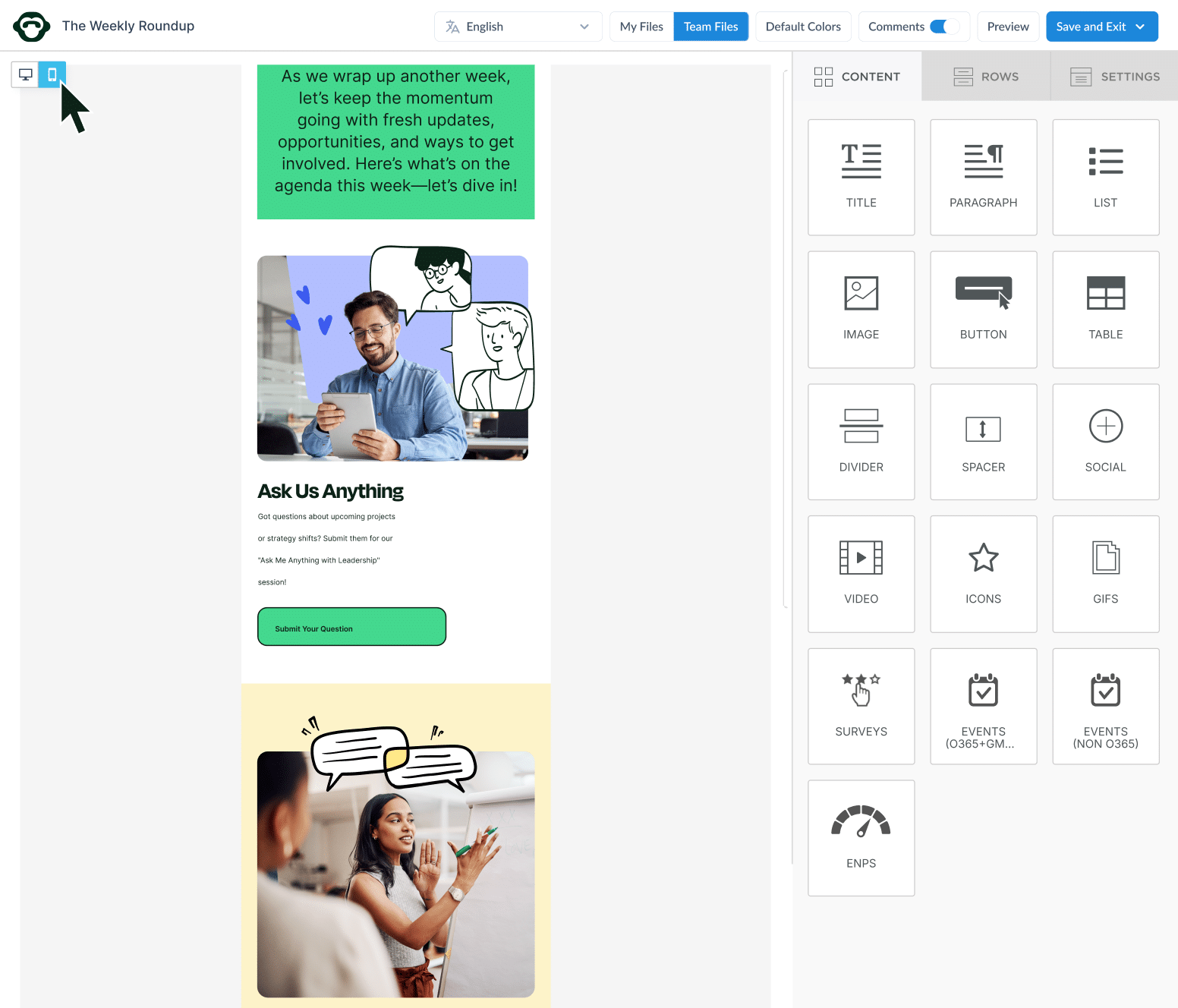
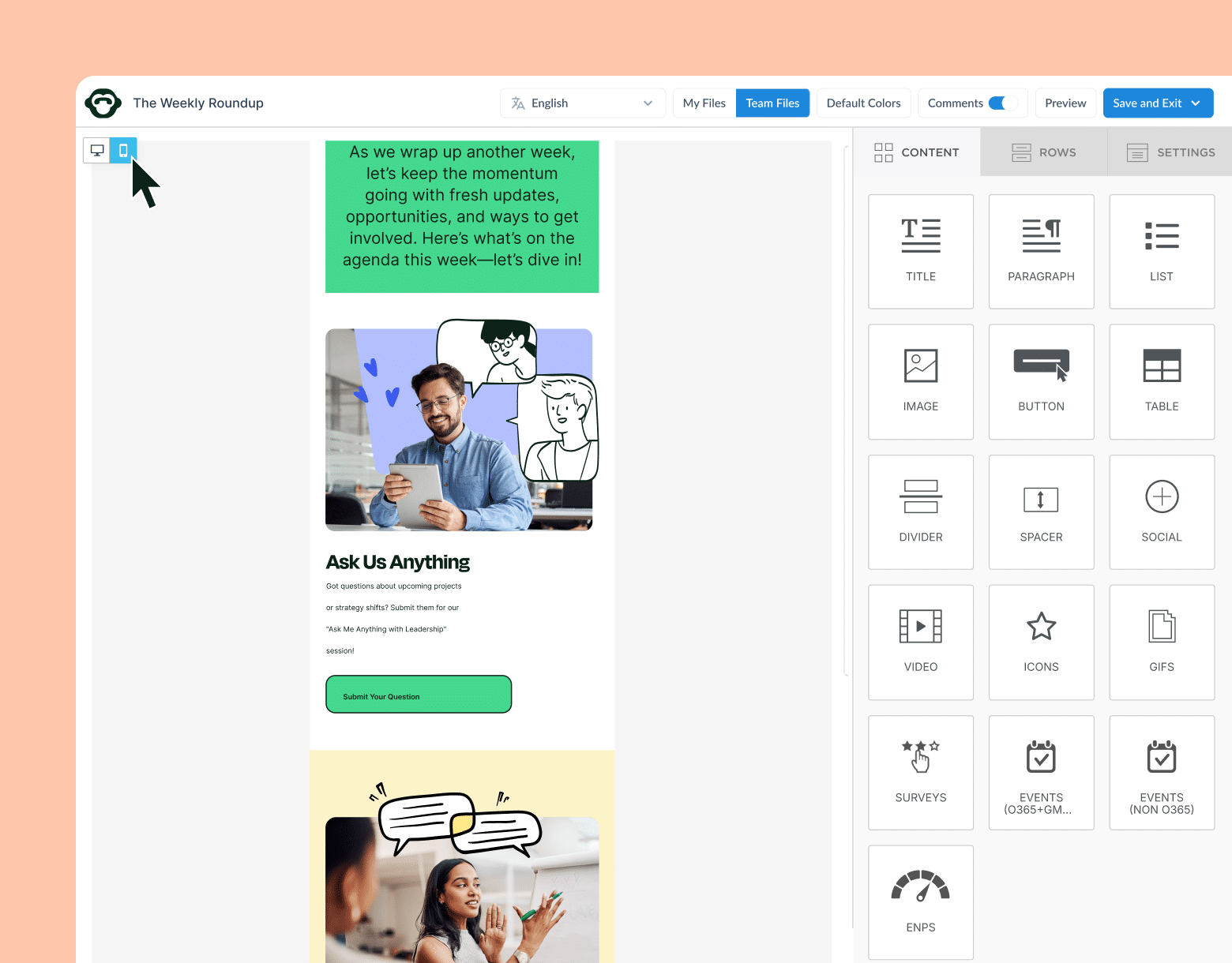
Upgrade Your Outlook Inbox
So, there you have it. 14 awesome Outlook add-ins to streamline your internal communications and make yourself more productive during the day.
Are you currently using any Outlook add-ins that you’ve found super useful that aren’t on our list? If you’re in the market for internal communications tools outside of Outlook, we’ve got you covered.
Convinced of the power of Outlook add-ins for streamlining your internal communications? Want to learn how to track your internal emails using ContactMonkey? We can set up a personalized demo for you and your team.