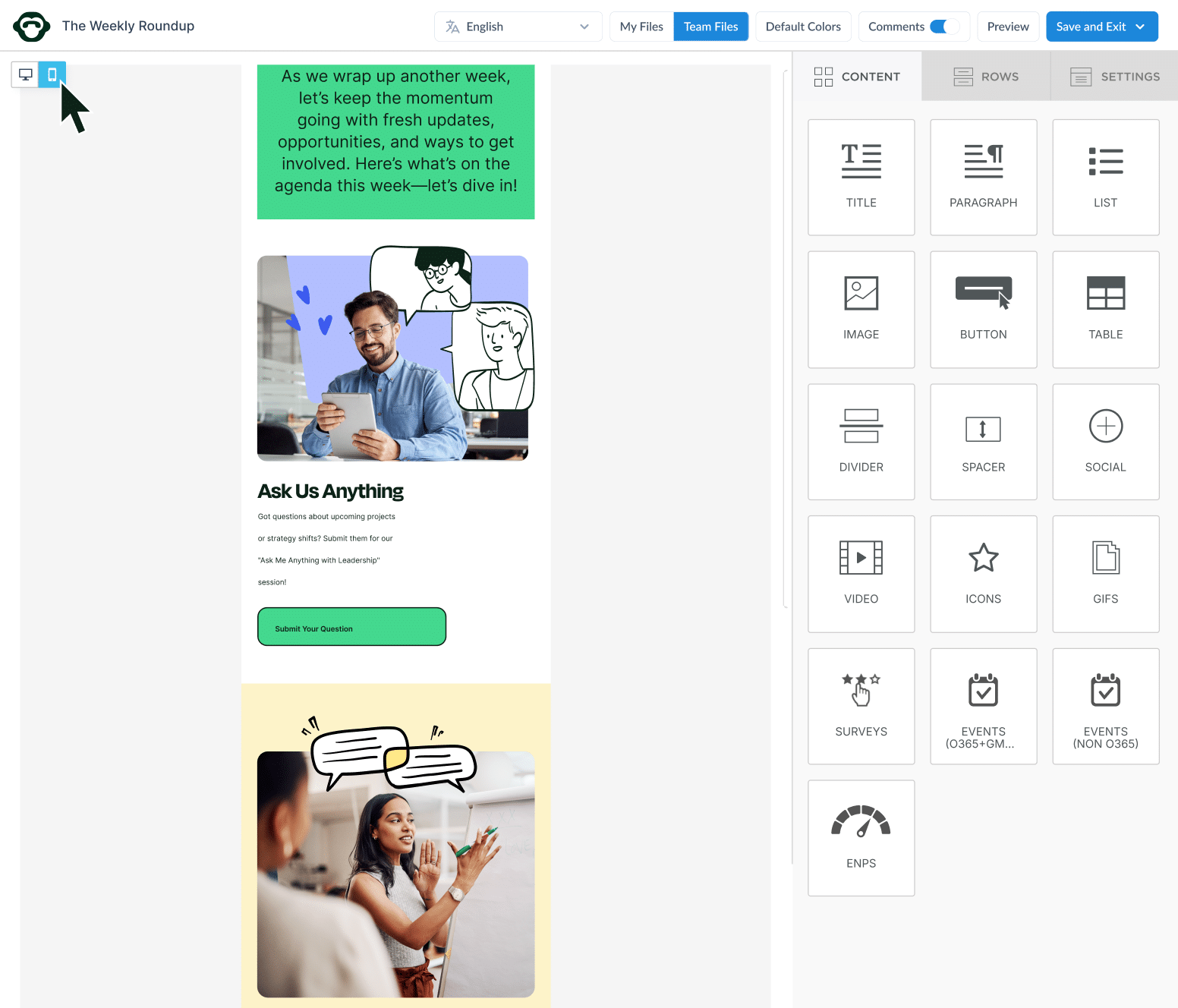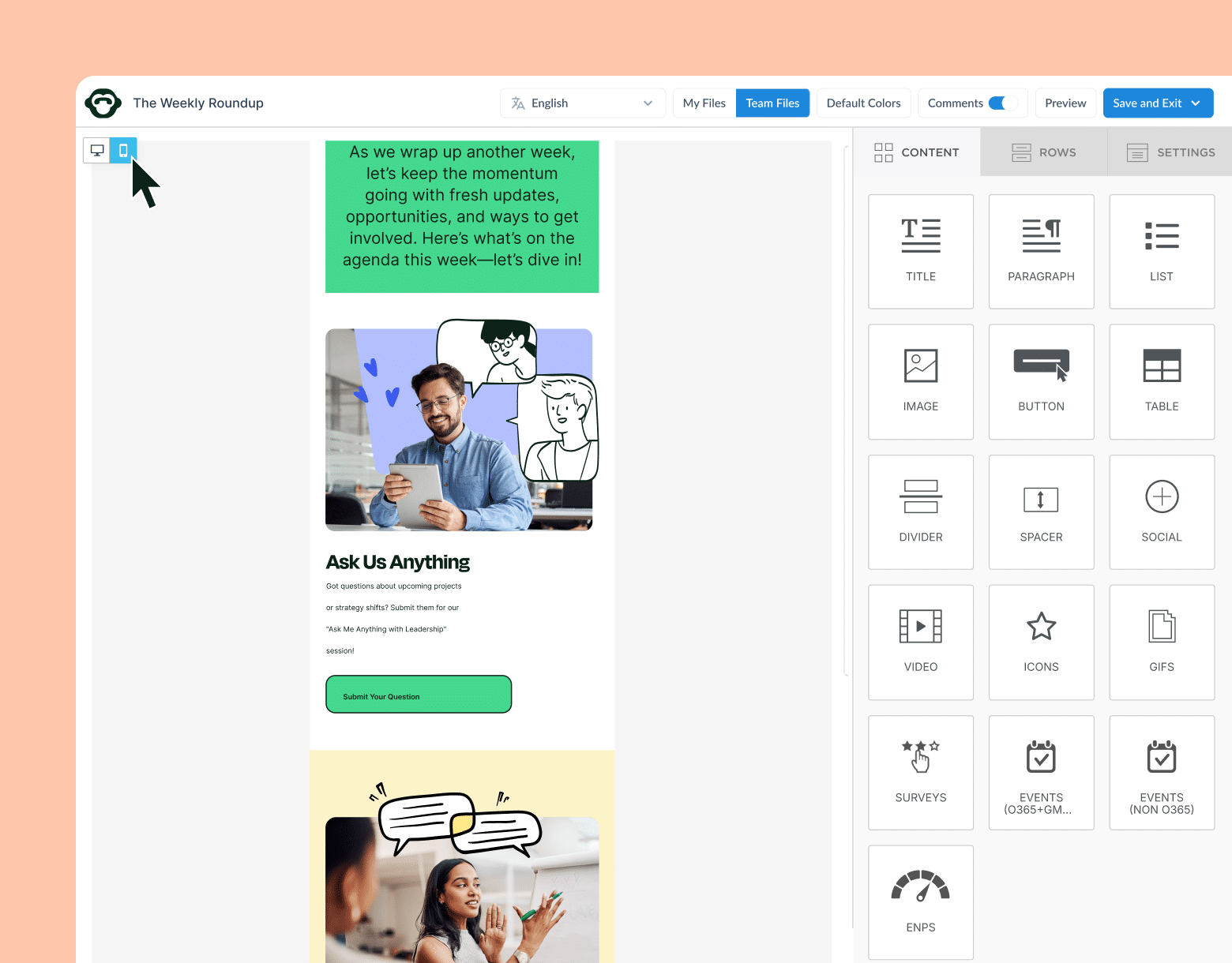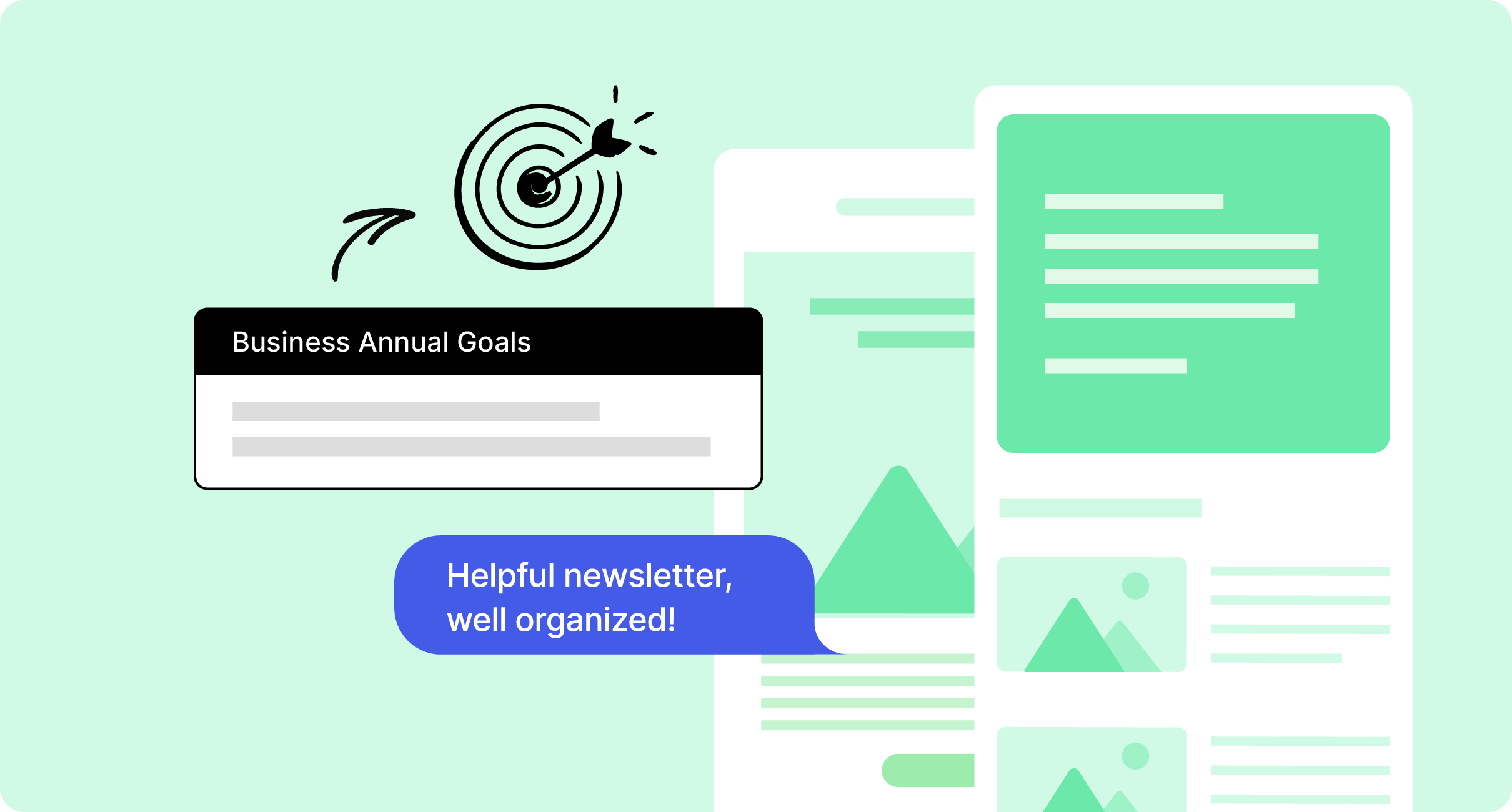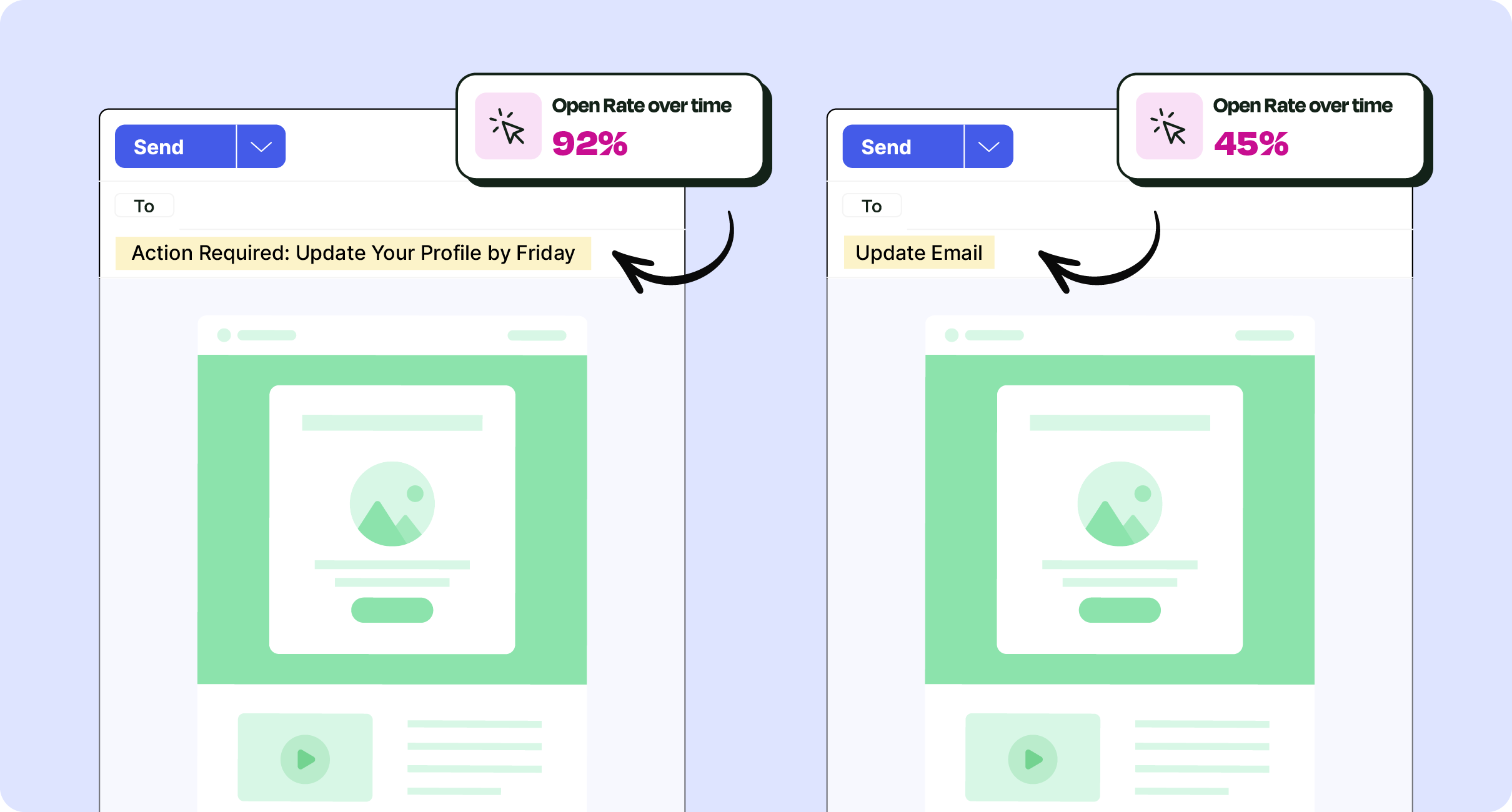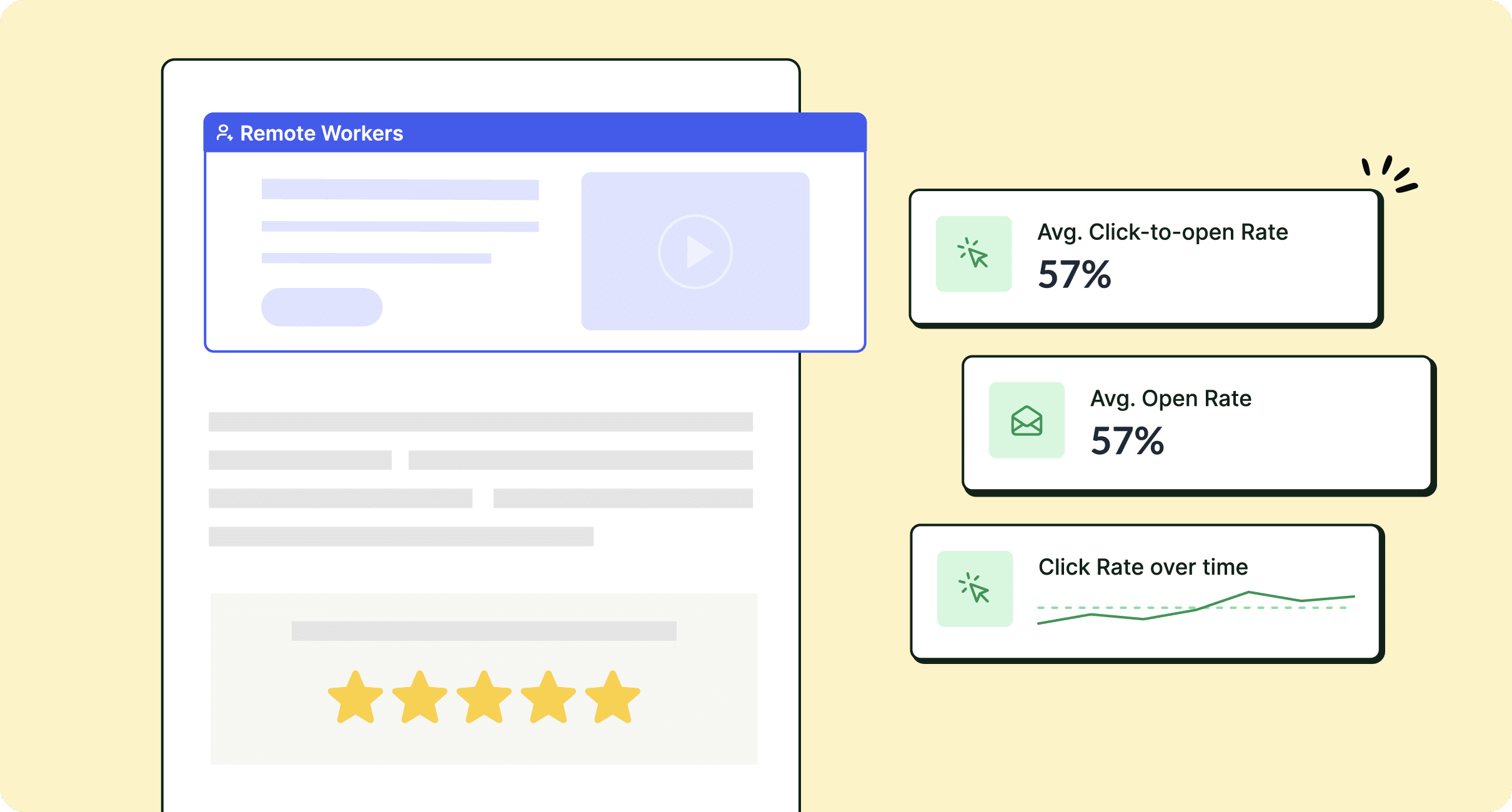Learn how to schedule recurring emails in Outlook quickly and easily with our step-by-step guide.
If you’re sending similar emails on a regular basis, creating them from scratch each time can be tedious. Recurring emails allow you to send consistent messages on a regular basis—hassle-free. And when dealing with an internal audience, these recurring emails can contain some important information.
Once you learn how to set up recurring emails for your team, you can simplify your daily workflow. Not to mention, recurring emails can help you stay organized and on top of important tasks and deadlines.
In the long run, setting up a recurring email using modern internal comms software can save you time and improve email engagement, all in just a few clicks.
In this post, we’ll show you how to set up and schedule recurring emails using ContactMonkey’s internal email platform to streamline internal communications.
Book a demo to learn how ContactMonkey’s internal email features can help you with your internal email strategy. Transform your email channel experience with new technology.
Take a self-guided tour of ContactMonkey
See how our key features can streamline your internal communications.
Take product tour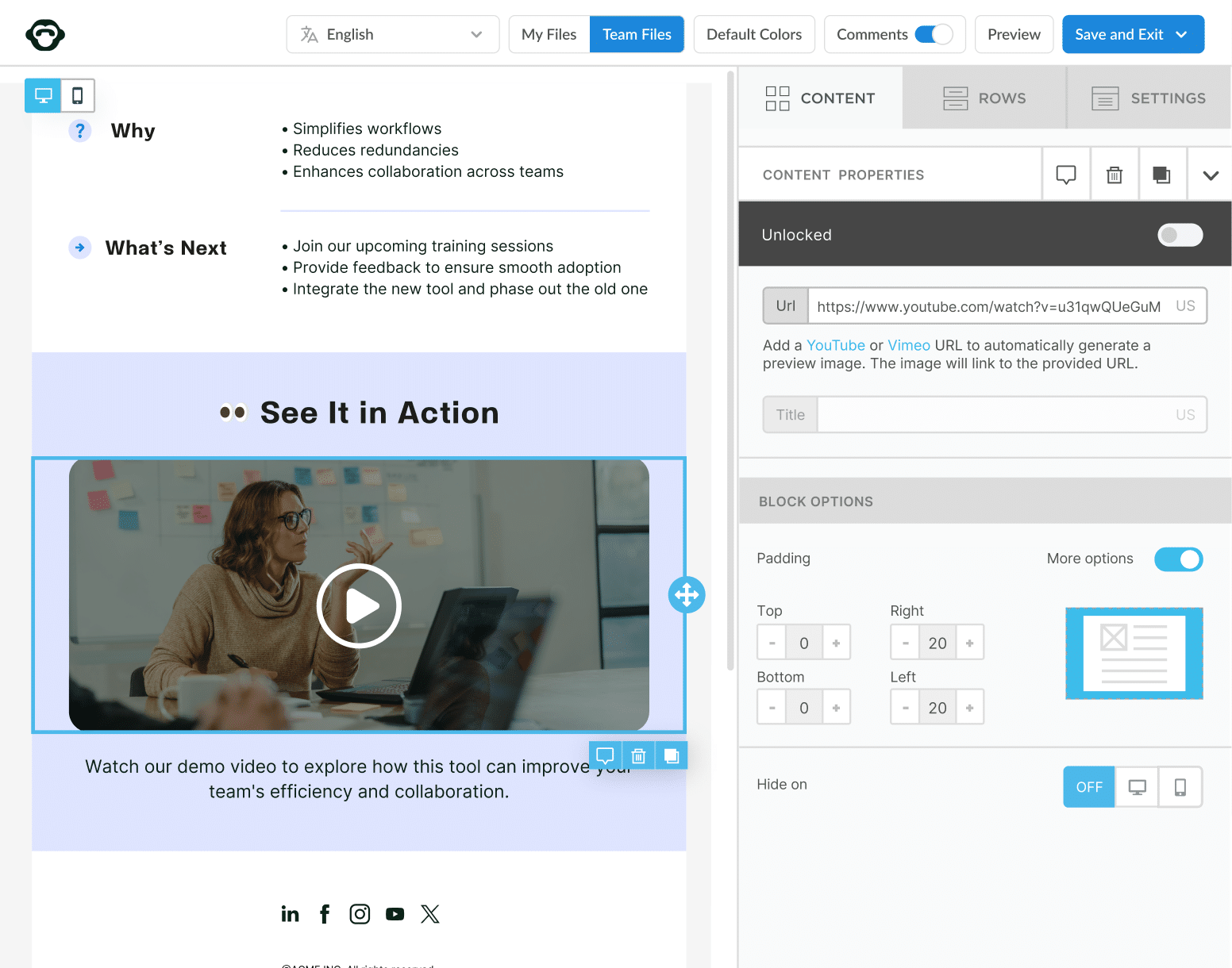
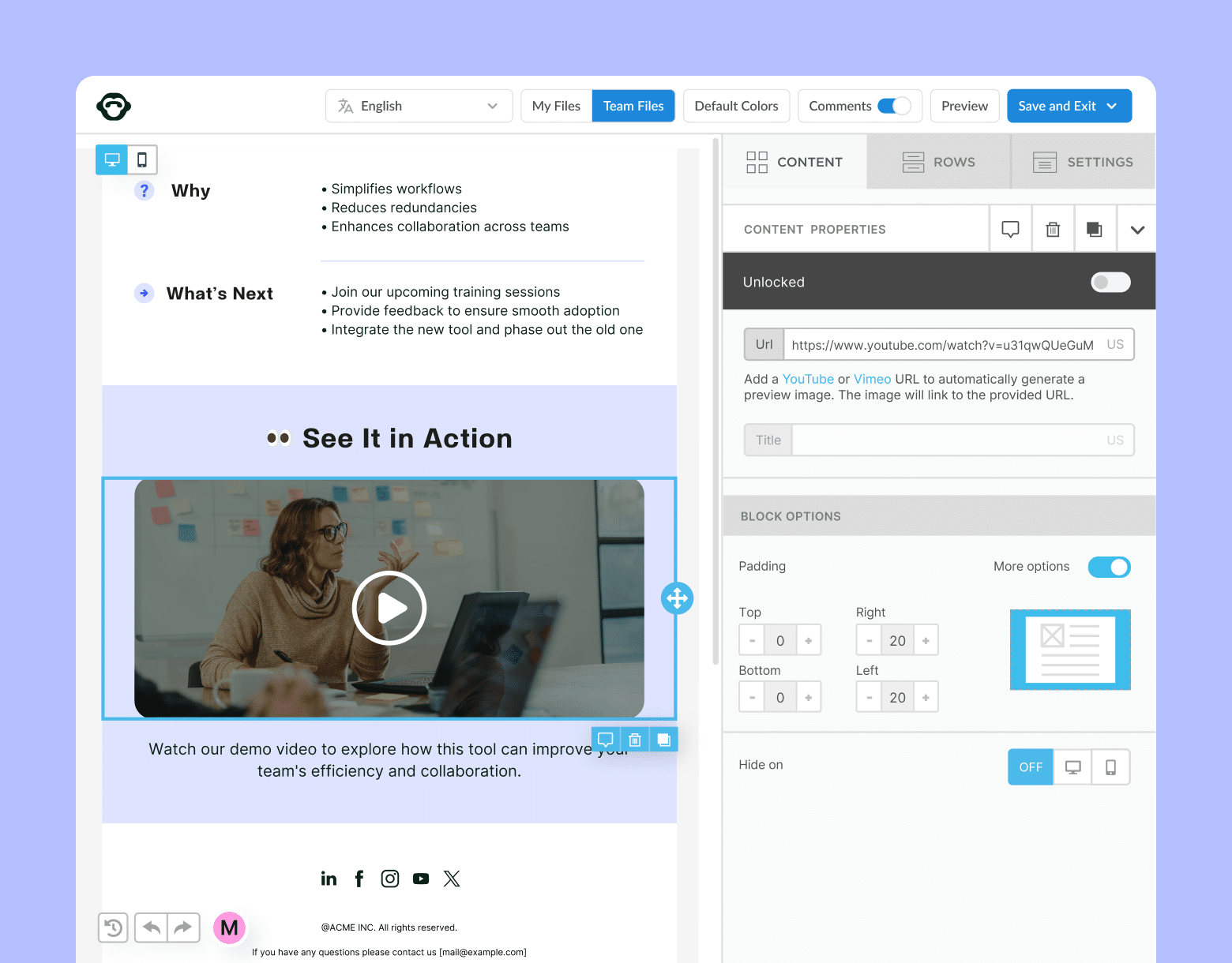
Why Set up and Send Recurring Emails?
Recurring emails come in handy for many reasons. There are types of internal emails that companies send out on a regular cadence. If you find yourself typing the same type of email over and over again, a recurring message is likely the best solution.
Let’s dive deeper into some of the common reasons for setting up and sending recurring emails:
Send regular updates or newsletters to a large group of people
For example, you might want to send a weekly newsletter that includes a variety of company newsletter ideas. Learn more about the benefits to using ContactMonkey’s internal newsletter software to create and send out your newsletters.
Follow up with employees on a regular basis
Recurring emails are an easy way to send weekly emails to your employees to send them updates about your business. This is accomplished very easy using the best internal email platform by ContactMonkey.
Remind yourself or others about upcoming events or tasks
Recurring emails are an efficient way to remind yourself to complete a monthly report or to remind your team about an important deadline.
Setting up and sending recurring emails can help you stay organized and ensure important information is consistently communicated to the people who need it. But there are other benefits to sending recurring emails to your internal team.
- Keep tasks top of mind. Reminder emails help to ensure that team members and stakeholders have the information they need in order to stay on task and up-to-date.
- Improve collaboration. With recurring emails, you can make sure everyone is on the same page for upcoming projects or deadlines – which can encourage better communication and coordination among internal teams.
- Automate processes. Sending recurring emails can help automate certain processes within an organization, such as tracking time or reporting progress on projects. This automation can free up resources and allow teams to focus more on the tasks that matter most.
- Track progress. Recurring emails help to keep everyone aware of the current status of projects, so teams can quickly identify any areas that need more attention or resources.
- Reduce friction. Sending emails regularly can help to reduce tension within the team, as everyone is on the same page and has access to the same information. This helps to keep projects moving forward smoothly and efficiently.
Get powerful send features with ContactMonkey
Create custom audiences, increase content relevancy, and improve employee email engagement.
Learn more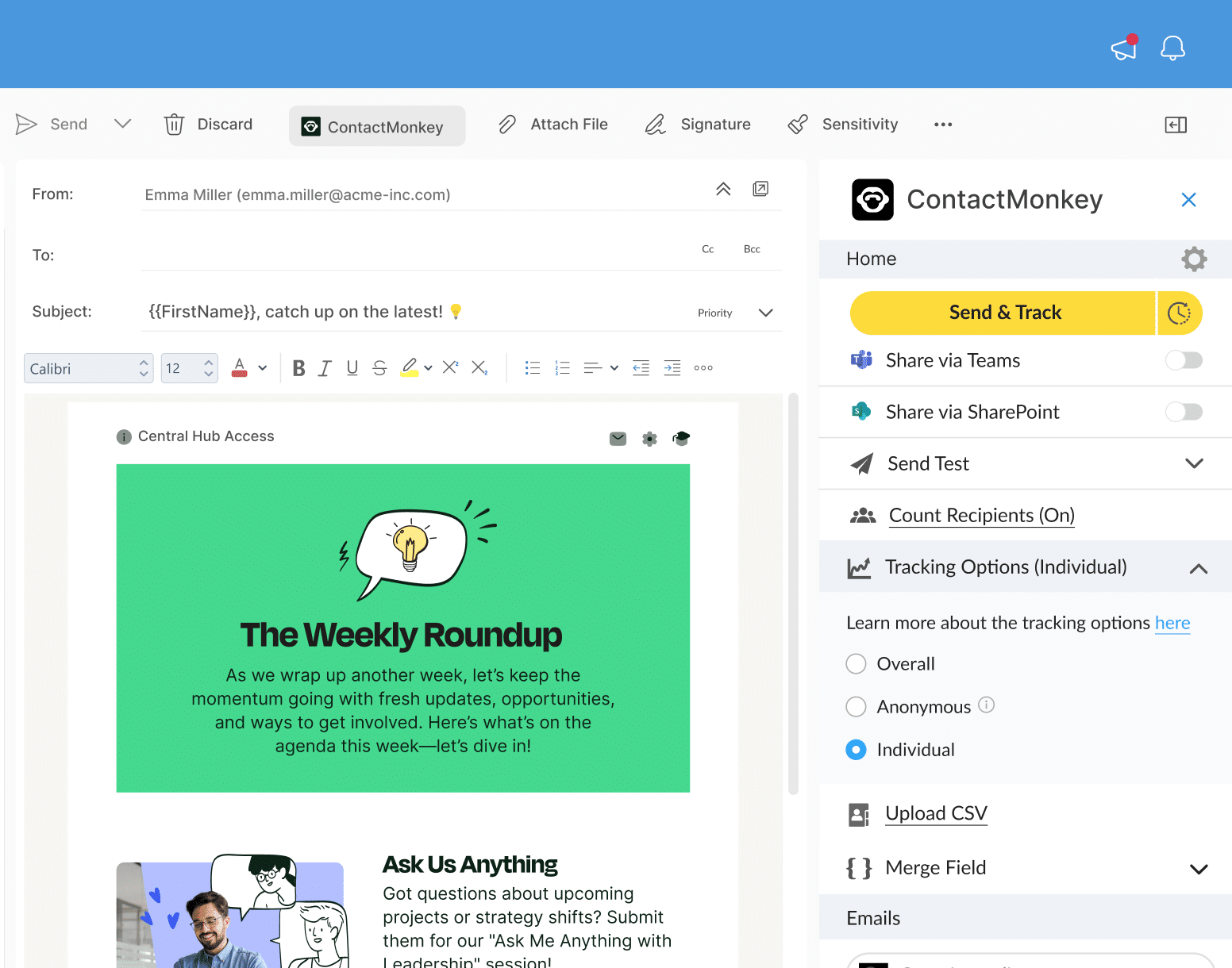
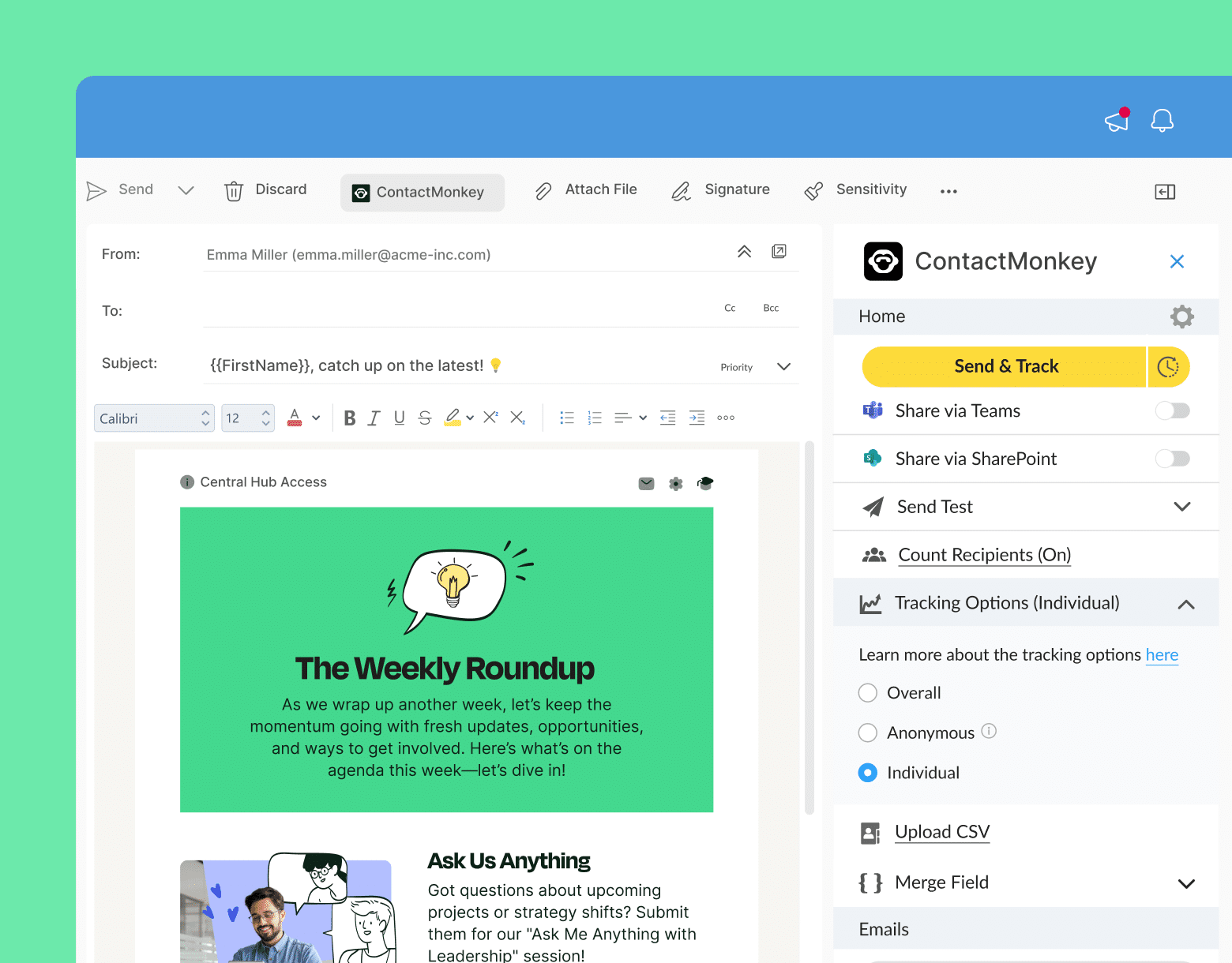
What Types of Emails are Best Sent as Recurring Emails?
Whether it’s an event reminder or appointment confirmation, recurring emails make it easier to automatically recreate and send messages. The most common types of emails that are well-suited for recurring email sends include:
Company Newsletters
If you wish to regularly share updates or information with a large group of employees, a newsletter is a great way to do it. You can use a recurring email to send out a regular newsletter to send important information.
Internal Marketing emails
Want to keep your business top of mind for your customers or clients? Sending regular marketing emails is an effective way to do this. You can use recurring email and quality email marketing tools to send out promotional offers, new product announcements, and other external or internal marketing messages. And be sure to use your internal communications to prioritize customer experience.
Follow-up emails
If you want to make sure you are consistently following up with your team, a recurring email can be a helpful way to stay on top of things. You can use a recurring email to send regular follow-up emails to check in on progress or to provide updates on key team projects.
Reminders
If you have important deadlines or events coming up, a recurring email can be a helpful way to remind yourself or others about them.
Overall, any type of email that needs to be sent on a regular basis or that is important enough to warrant a reminder is a good candidate for a recurring email.
How to send recurring emails in Outlook
Setting up recurring emails in Outlook isn’t difficult but it requires memorizing and mastering a few key steps. Here’s how to set up and send automatic emails in Outlook:
- Open Outlook and click on the “New Email” button to create a new message.
- Compose your email as you normally would, including the subject line and body of the message.
- Click on the “Options” tab in the ribbon at the top of the window.
- In the “Options” tab, click on the “Delay Delivery” button. This will open the “Properties” window for the message.
- In the “Properties” window, click on the “Do Not Deliver Before” dropdown menu and select the “Recurring” option.
- In the “Recurrence” section, select the frequency and start and end dates for the recurring emails. You can choose to send the emails daily, weekly, monthly, or yearly, and specify the specific day(s) of the week or month when the emails should be sent.
- Click “OK” to close the “Properties” window.
- Click the “Send” button to schedule the recurring email.
Note that at this time, the recurring email feature is only available in Outlook for desktop. Currently, only a small subset of users can create or edit recurring events within Outlook Mobile.
ContactMonkey makes it incredibly easy to set up and schedule recurring emails in Outlook. The data-powered email scheduling software integrates directly with your Outlook account and lets you schedule tailored internal communications.
Keep reading to learn how to set up recurring emails in Outlook with ContactMonkey!
Watch ContactMonkey LIVE in action
Join live demo
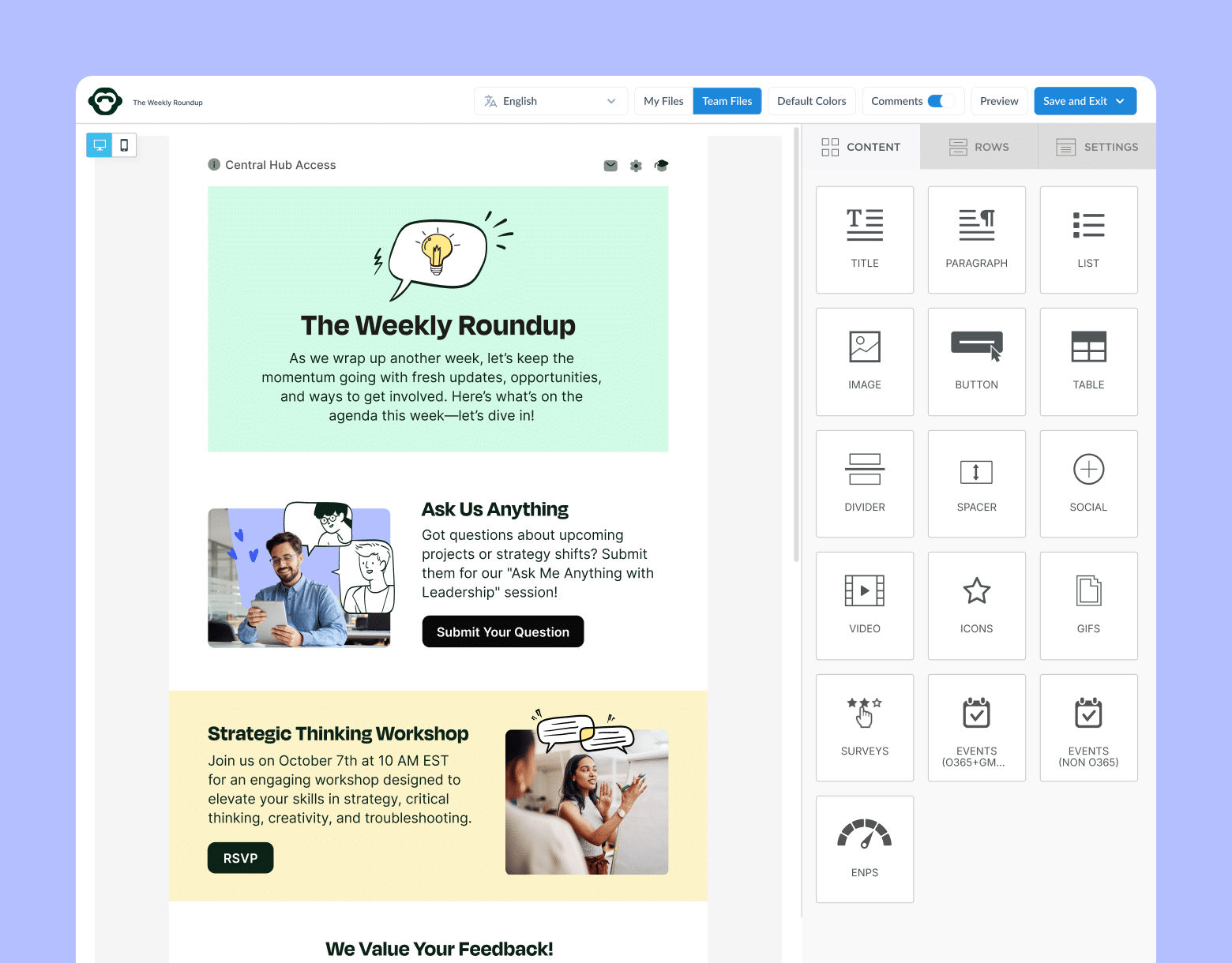
How to Use ContactMonkey to Schedule and Send Recurring Emails
With segmented email scheduling, ContactMonkey lets you send recurring email newsletters to specific distribution lists, employee groups, and departments.
ContactMonkey’s add-in for Outlook allows users with the Plus and Enterprise plan to schedule their tracked campaigns.
Here’s how:
Step 1: Build responsive re-usable email templates
Using ContactMonkey’s drag-and-drop email builder or pre-made template library you’ll already have a professional template ready to go.
Step 2: Use generative AI to save time writing messages that your audience will love
ContactMonkey’s AI assistant can help you create a personalized message for every recipient in just a few clicks. This feature allows communicators to quickly generate personalized emails in bulk, making it easier to reach larger audiences while still creating a meaningful connection. You can even combine AI-generated content with merge tags for greater personalization, helping it resonate even more.
Step 3: set up your email as usual
Add your recipients, choose a catchy email subject line, and personalize your email template with merge fields.
Step 4: Click on the yellow clock next to the “Send and Track” button.
A drop-down menu will appear letting you select a date and time for you to schedule your email. We recommend using ContactMonkey’s email tracking tool first to determine the best time to send your email based on internal email engagement analytics. Learn more about how you can get advanced email analytics for outlook with ContactMonkey.
Step 5: Click schedule once you’ve selected your preferred email time
ContactMonkey will push out the email at the time you specified.
Note: You don’t need to switch on your computer or be logged into your ContactMonkey account for your scheduled email to send. We’ll push out your email automatically at the pre-scheduled time.
Changed your mind or need to adjust something in your email? No worries. You can easily cancel your scheduled email by following the steps outlined here.
Further reading: Discover how employee email software and other types of email management systems can give your organization and edge with your internal communications.
Take a self-guided tour of ContactMonkey
See how our key features can streamline your internal communications.
Take product tour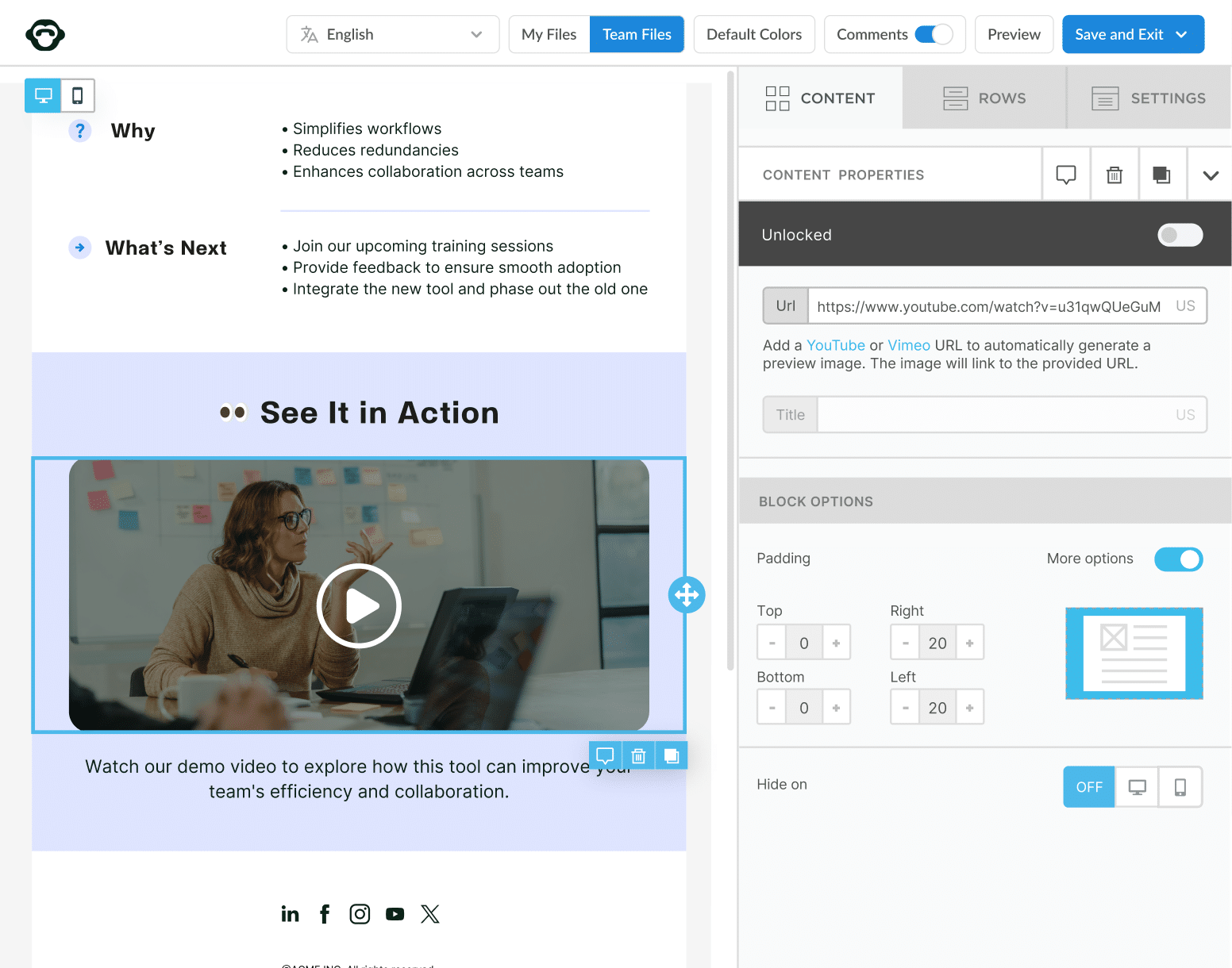
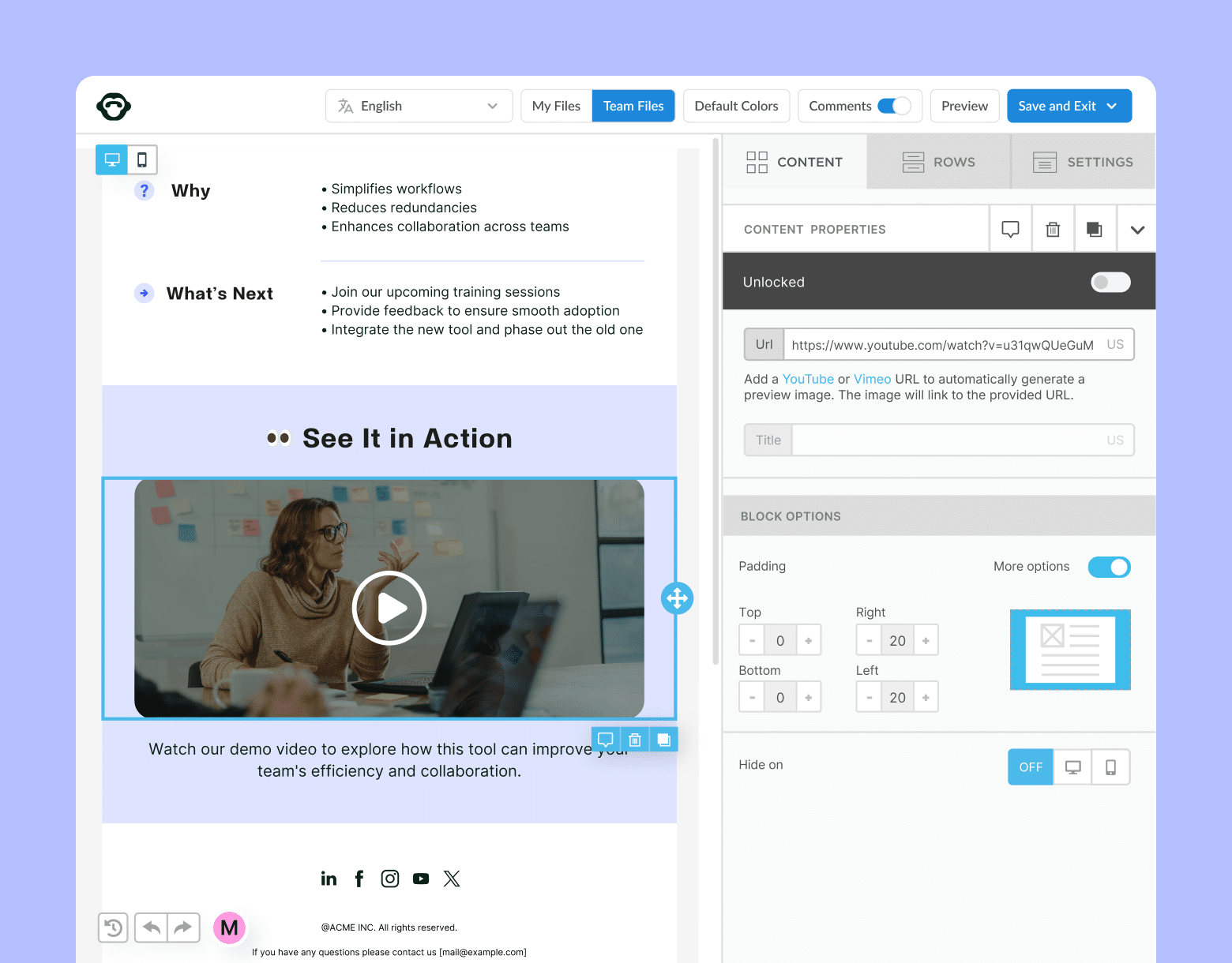
Recurring Email Best Practices to Consider
Recurring email best practices help you optimize your messaging and hit those internal email benchmarks! Here are a few best practices for setting up and sending recurring emails:
Use a clear subject line
Make sure your subject line is clear and concise, and accurately reflects the content of the email. This will help your recipients know what to expect and whether or not they want to open the email.
Personalize your email
If possible, try to personalize the email with the recipient’s name or other details to make it feel more targeted and relevant.
Keep the content fresh
If you are sending a newsletter or other regular update, make sure to keep the content fresh and up-to-date. This will help ensure that your recipients stay engaged and interested in the email.
Test your email first
Before you send the recurring email, make sure to test it to ensure that it looks and functions correctly. This includes testing the formatting, links, and any other interactive elements.
Monitor and analyze the results
Once you start sending recurring emails, monitor and analyze the engagement to see how they perform. This will help you identify any issues and make any necessary adjustments to improve the effectiveness of the email.
Overall, the key to successful recurring emails is to make sure they are well-written, targeted, and relevant to your audience. By following these best practices, you can help ensure that your recurring emails are truly successful.
Avoid email send limits in Outlook and Gmail
Bulk send internal emails to 10k+ recipients and track the performance in using ContactMonkey.
Send bulk email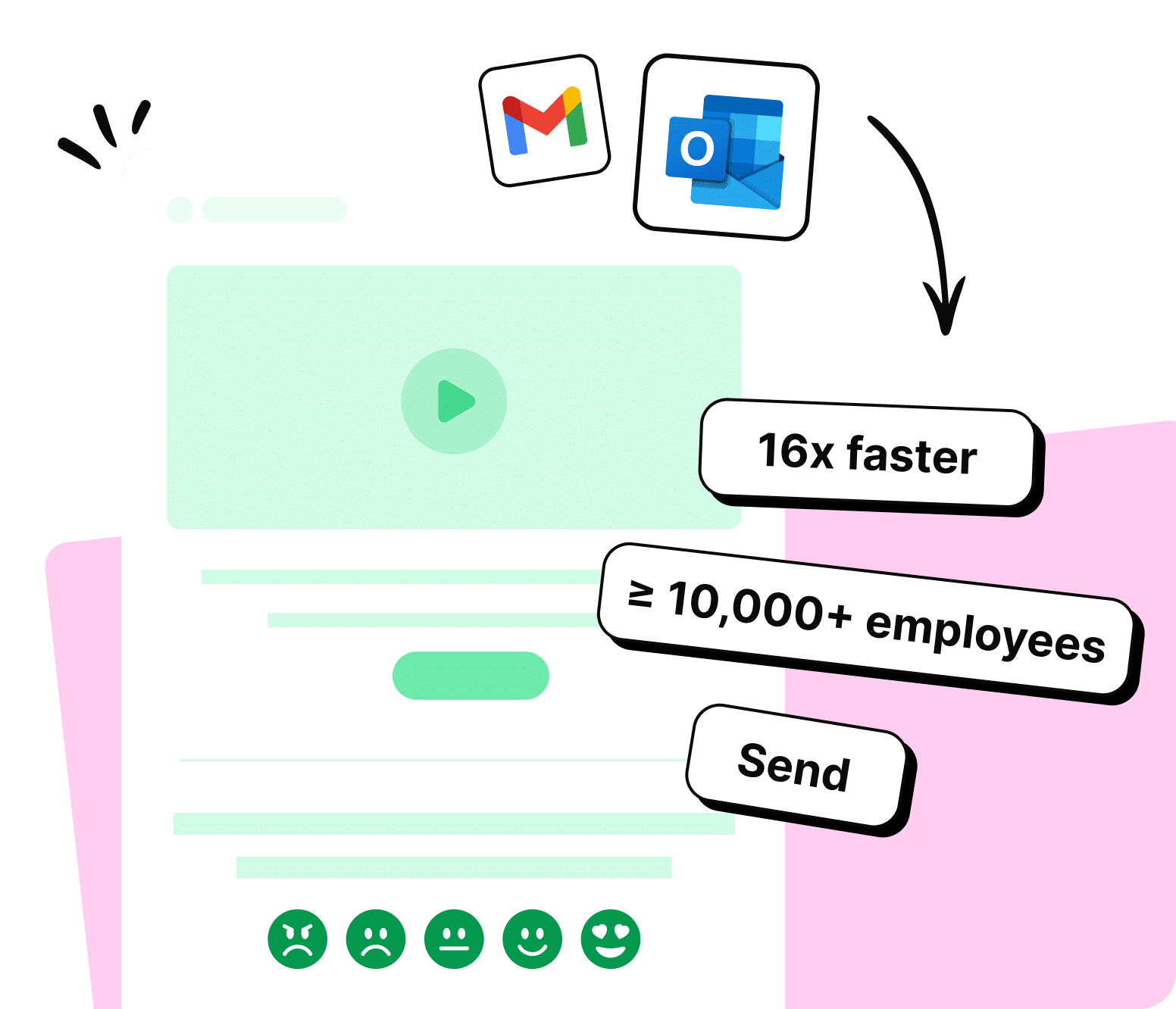
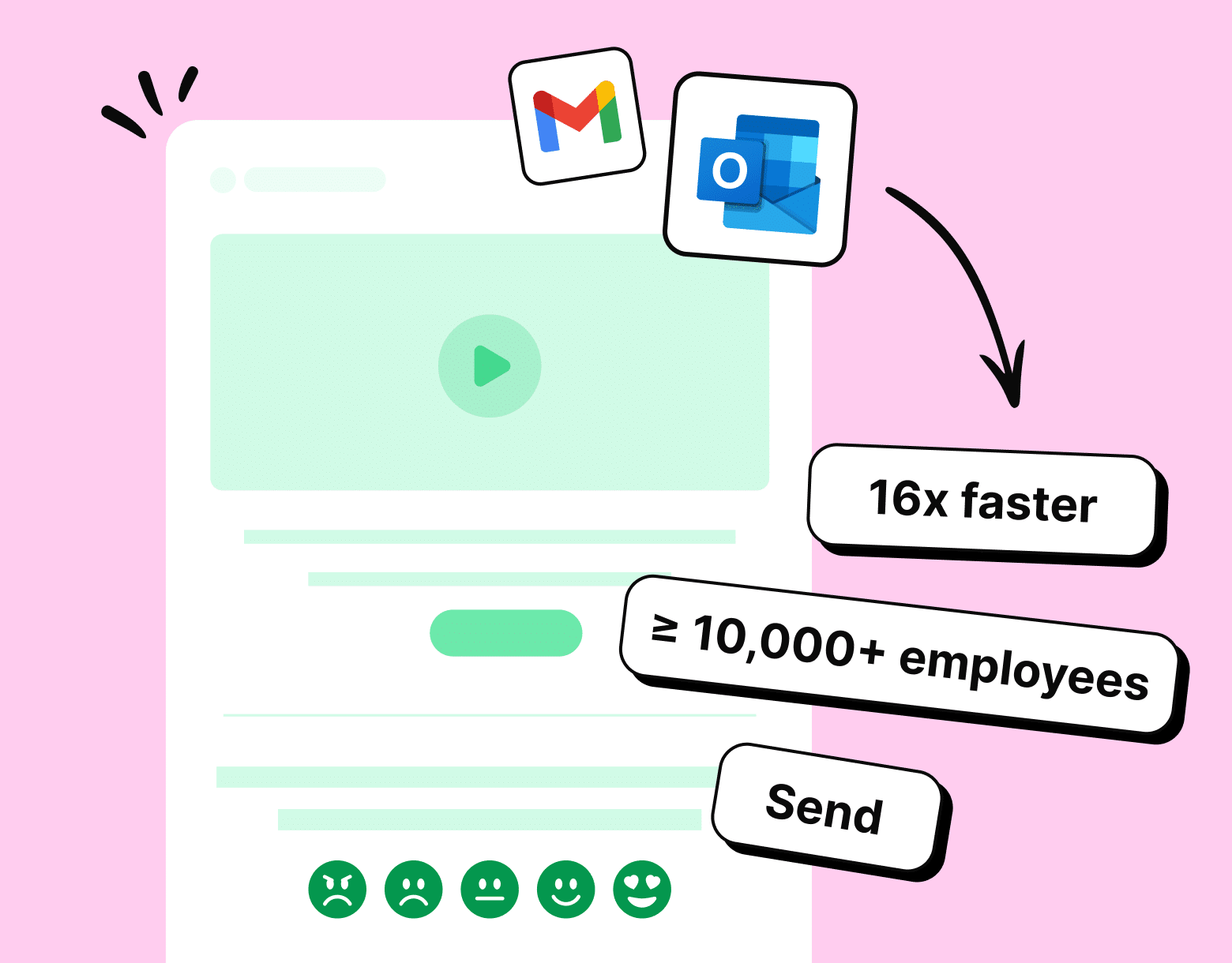
How to use ContactMonkey to Create Templates for Recurring Emails
Recurring email templates can be created using ContactMonkey’s email template builder.
Build responsive and reusable email templates
Using the drag-and-drop interface, you can easily customize your email templates to match your company branding and adapt your sample email to employees about new process for other messaging:
Create better email copy with AI
Not sure what to write in your email? ContactMonkey has got you covered with our OpenAI ChatGPT integration. Simply write a prompt for what you want your email to say and our AI integration will create copy that you can use and customize.
Send only relevant emails to your employees
You can increase email engagement by targeting relevant emails to your employees by using custom distribution lists. Using ContactMonkey’s List Managementfeature, you can create your own distribution lists quickly and easily, without needing approval from your IT department.
ContactMonkey syncs with your Human Resource Information System (HRIS) like Workday and Azure so your lists automatically update as employees leave and join your company. No more manually managing your employee email lists.
Streamline Internal Communications with Automated Emails
Recurring emails are a valuable tool for staying organized, saving time, and maintaining consistent communication with your audience. But you can get even more out of automated communications with a data-driven email tool.
ContactMonkey lets you easily create and schedule automated emails to unique distribution groups and audience segments. Improve email engagement with targeted messaging—try ContactMonkey today!