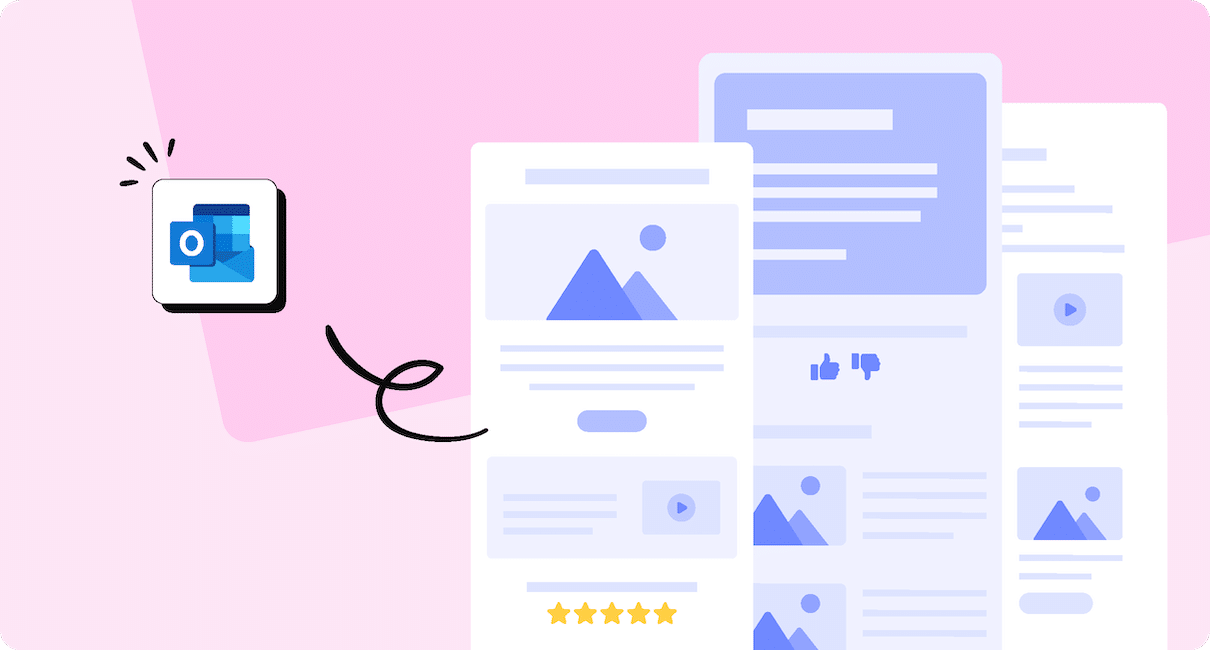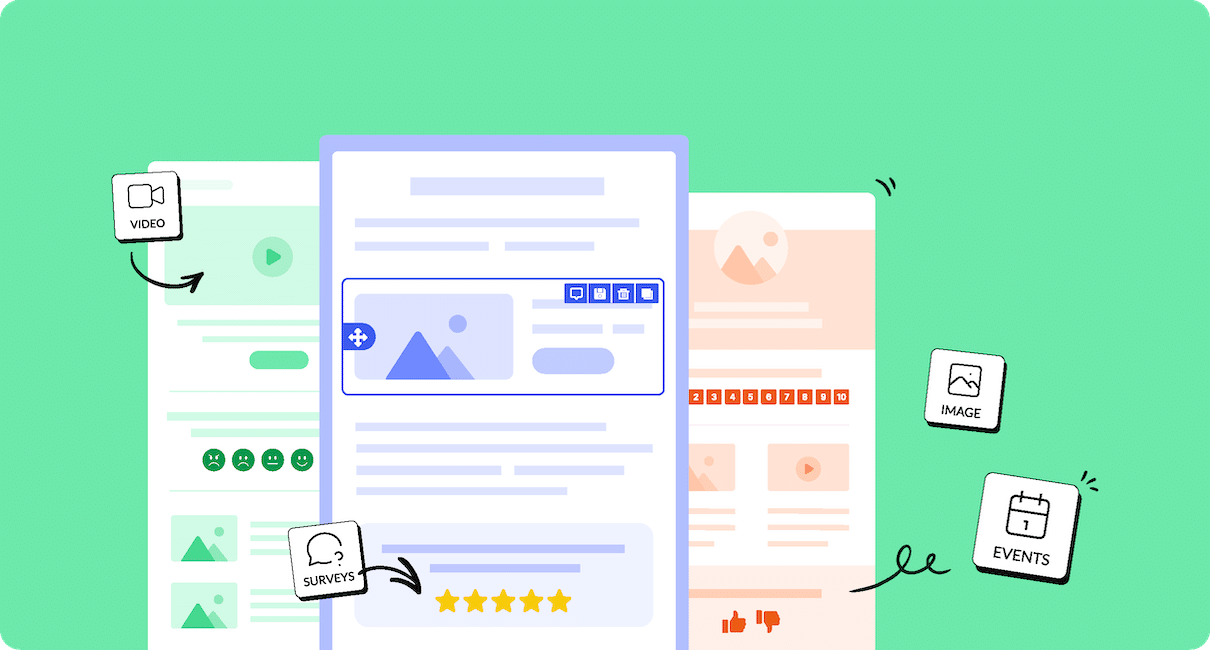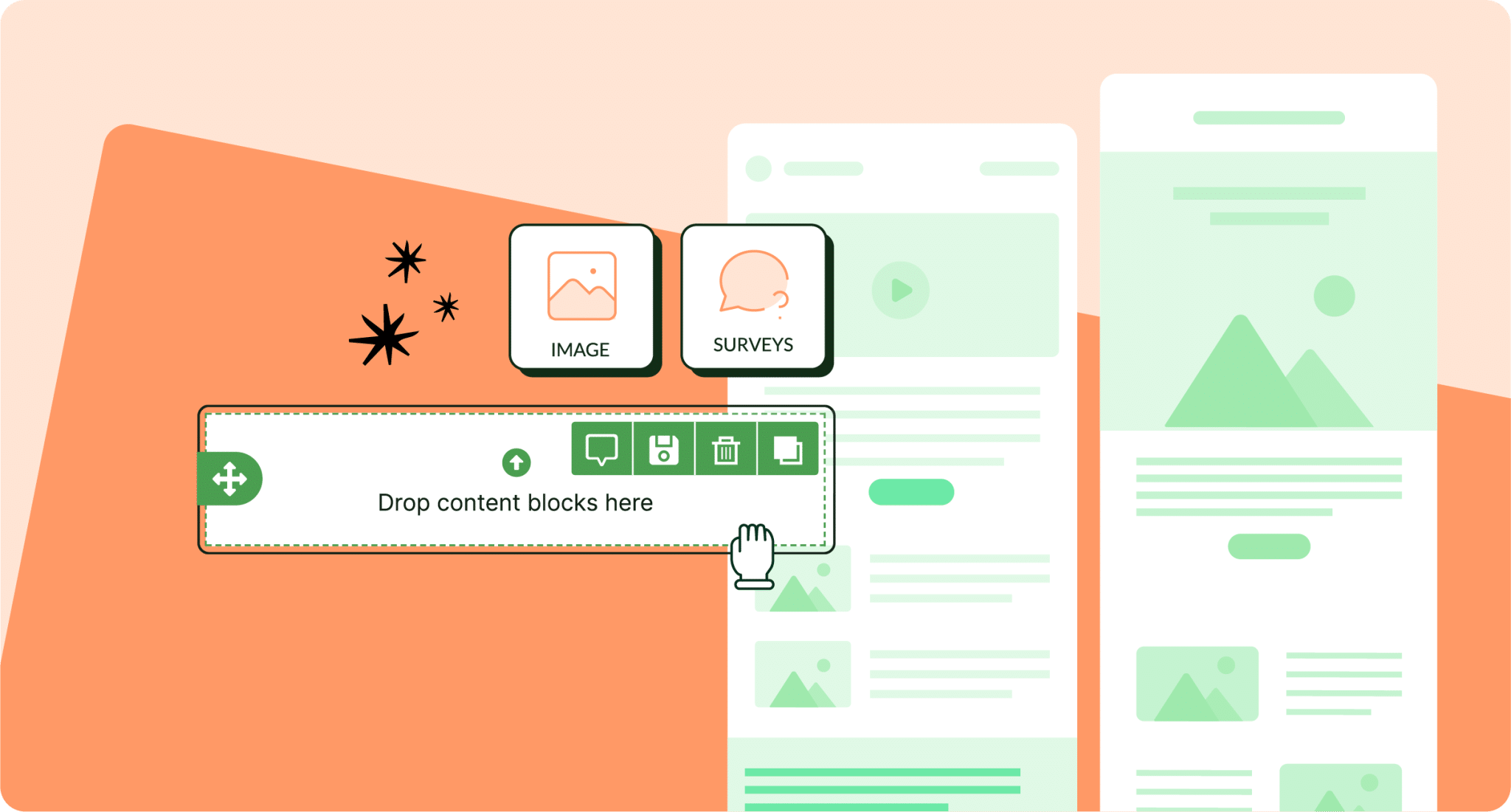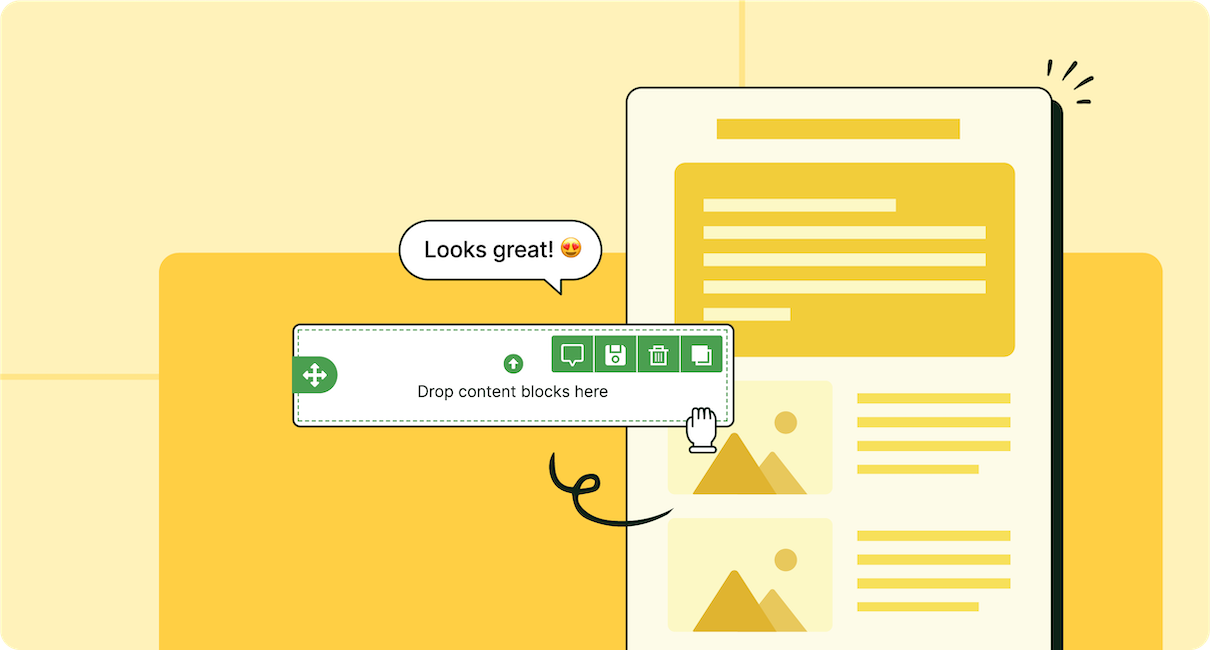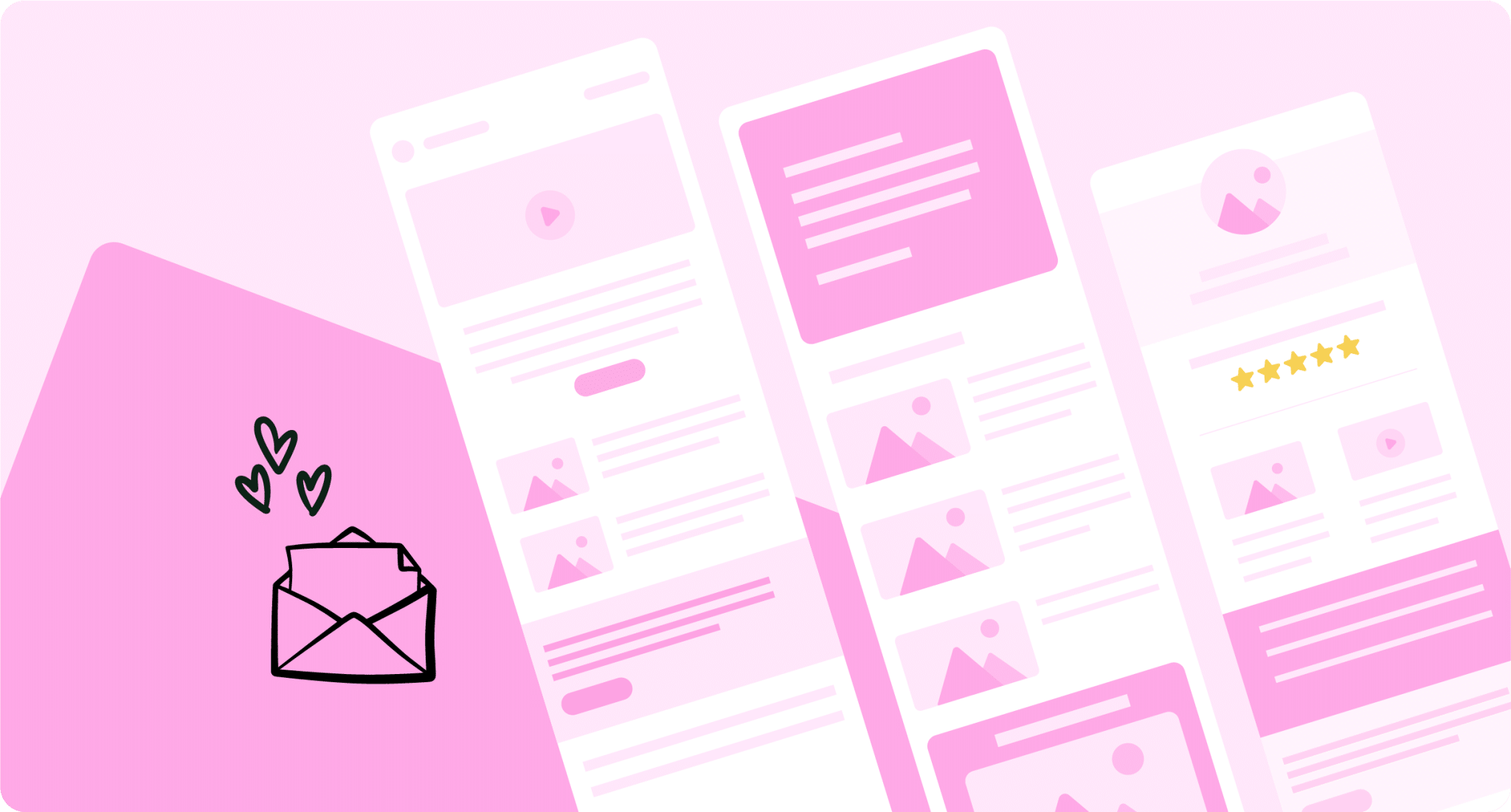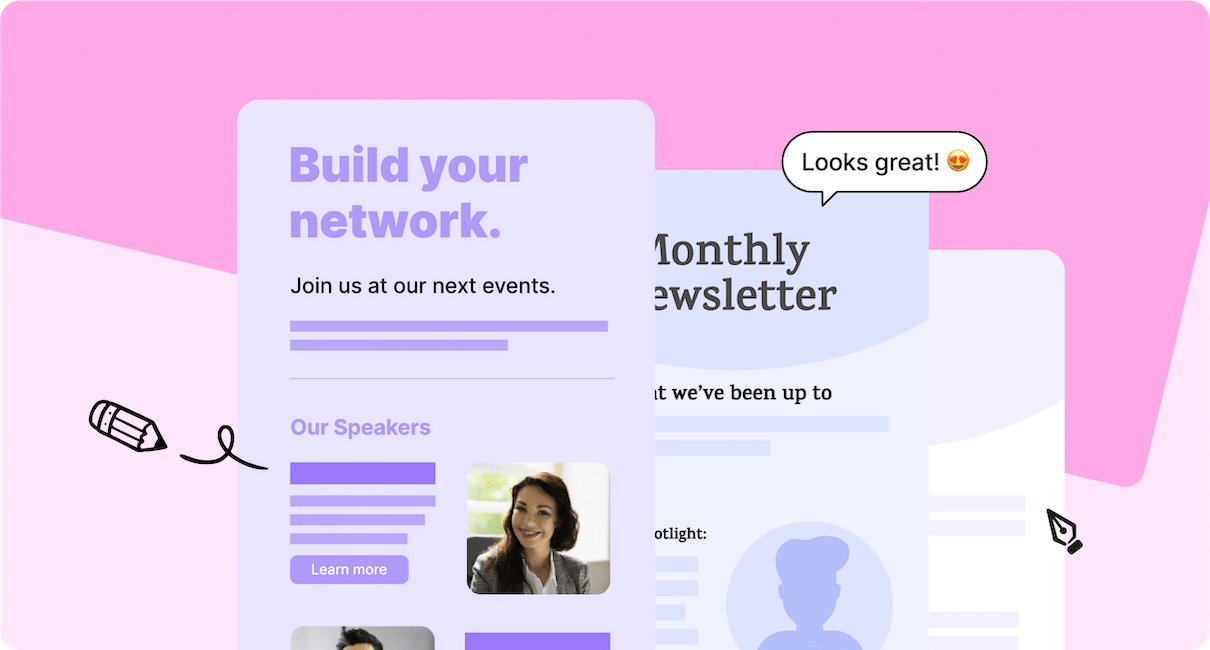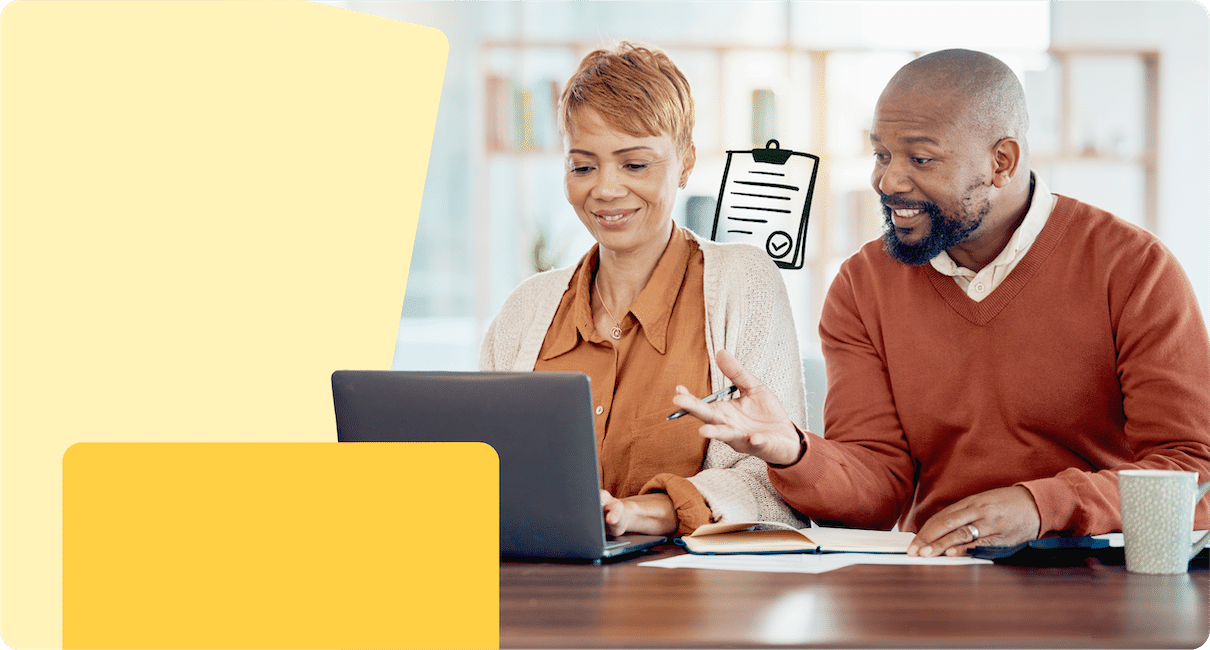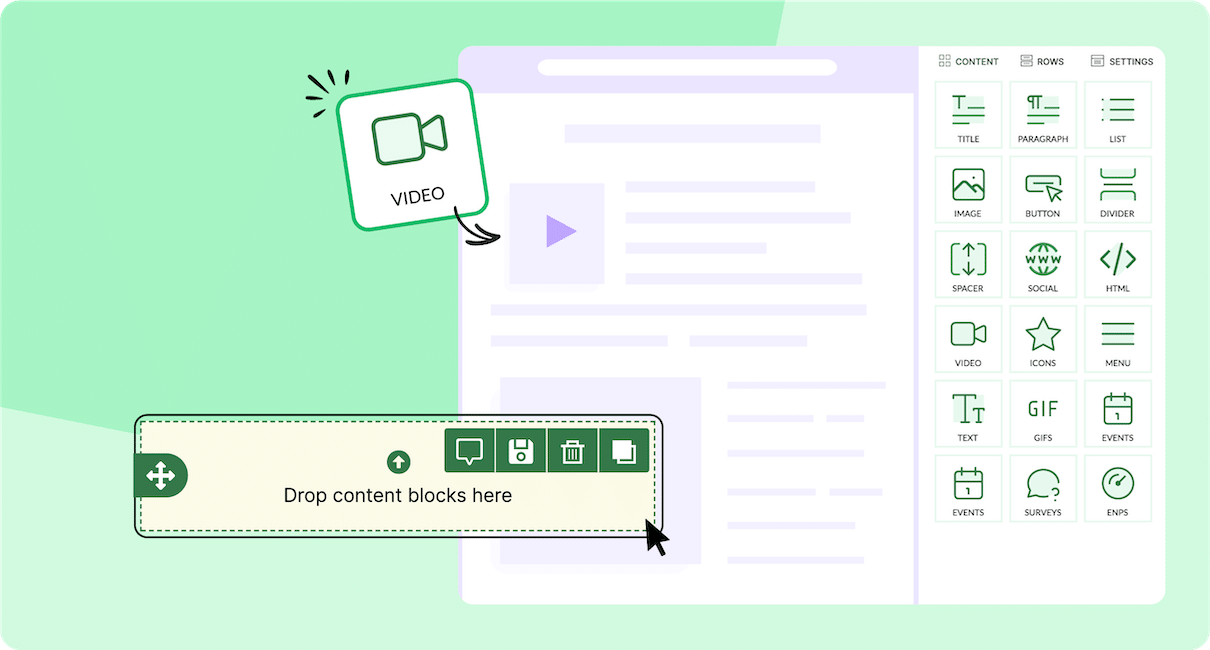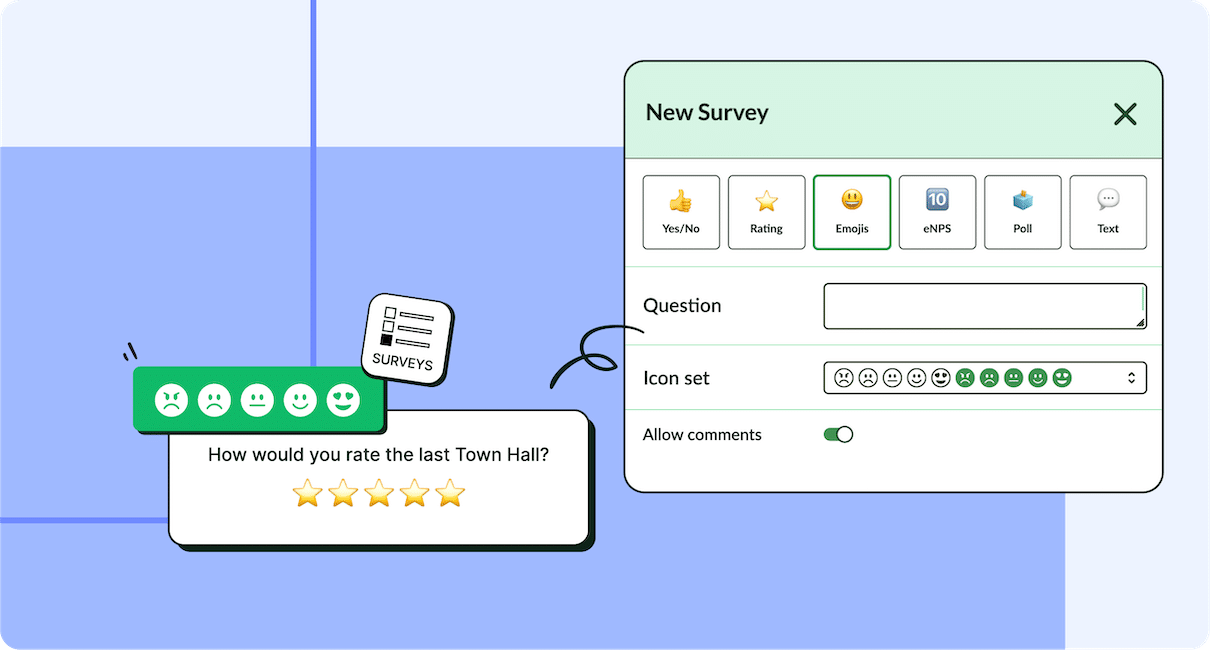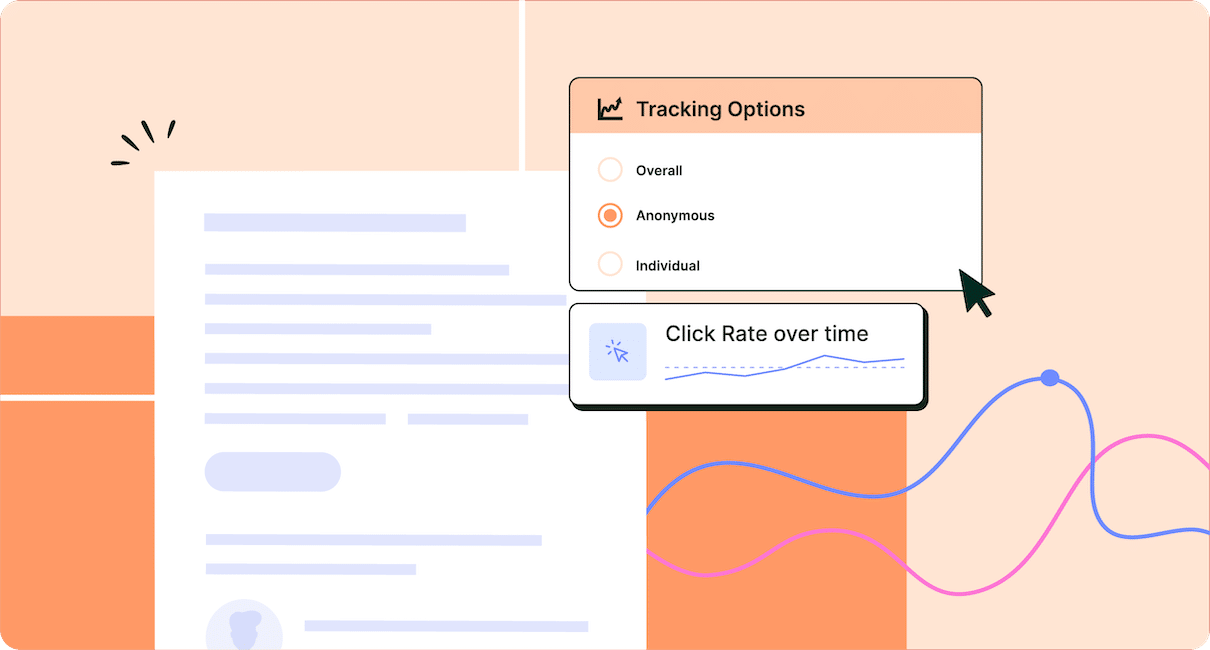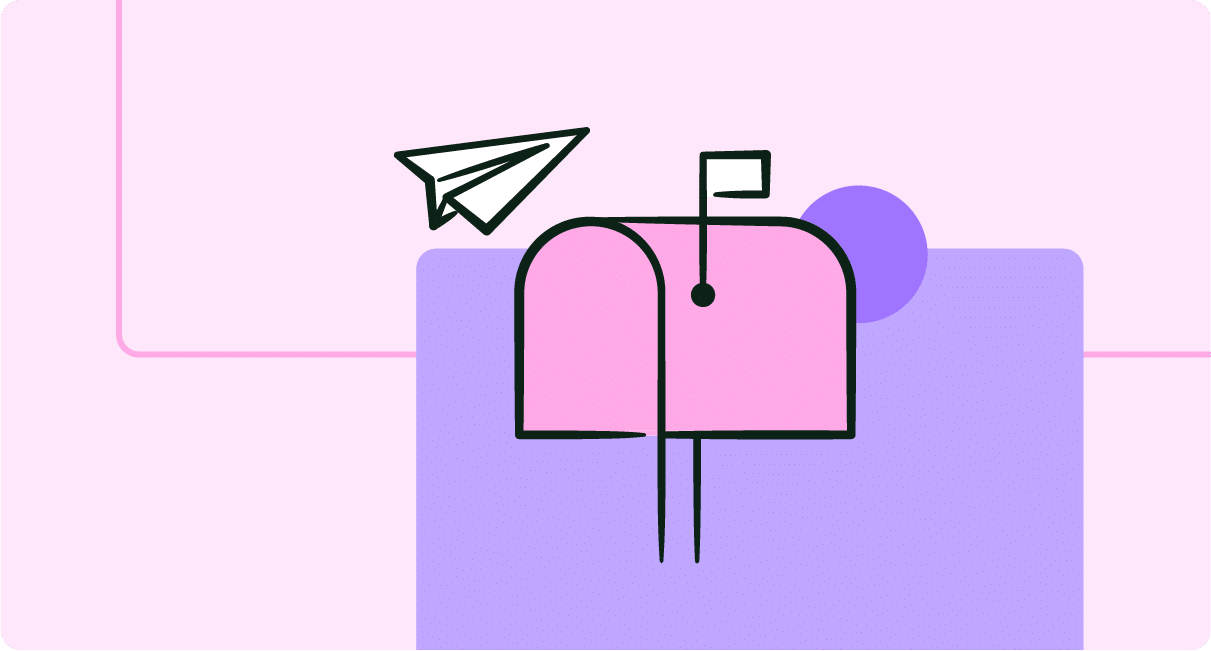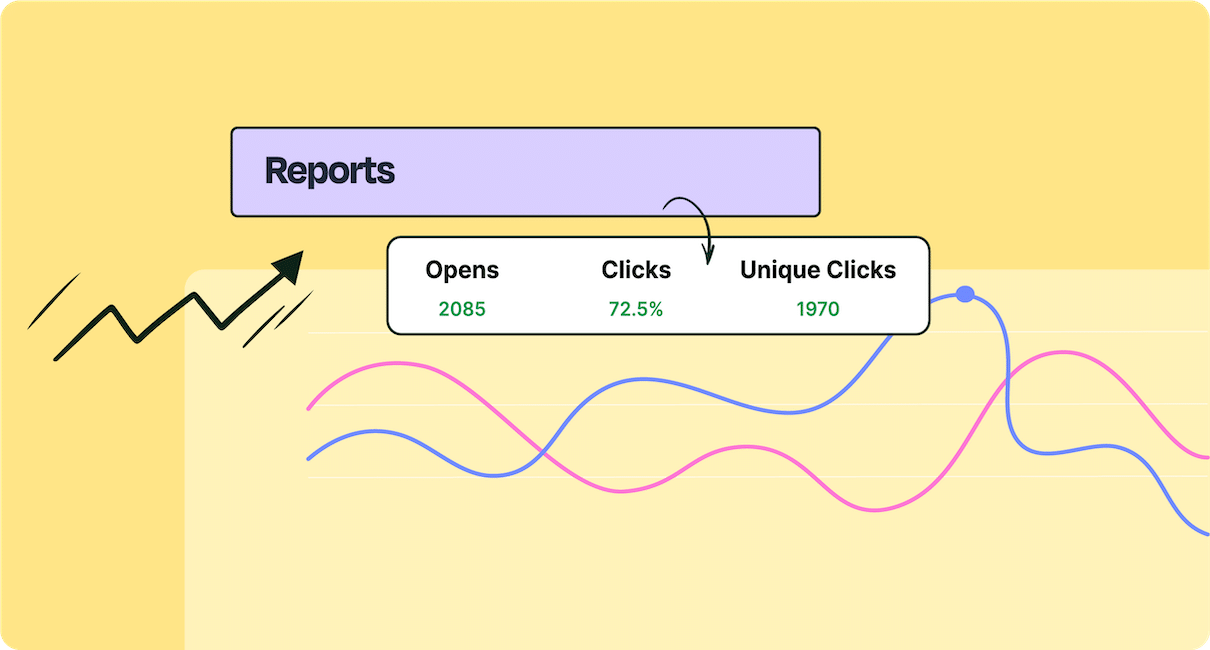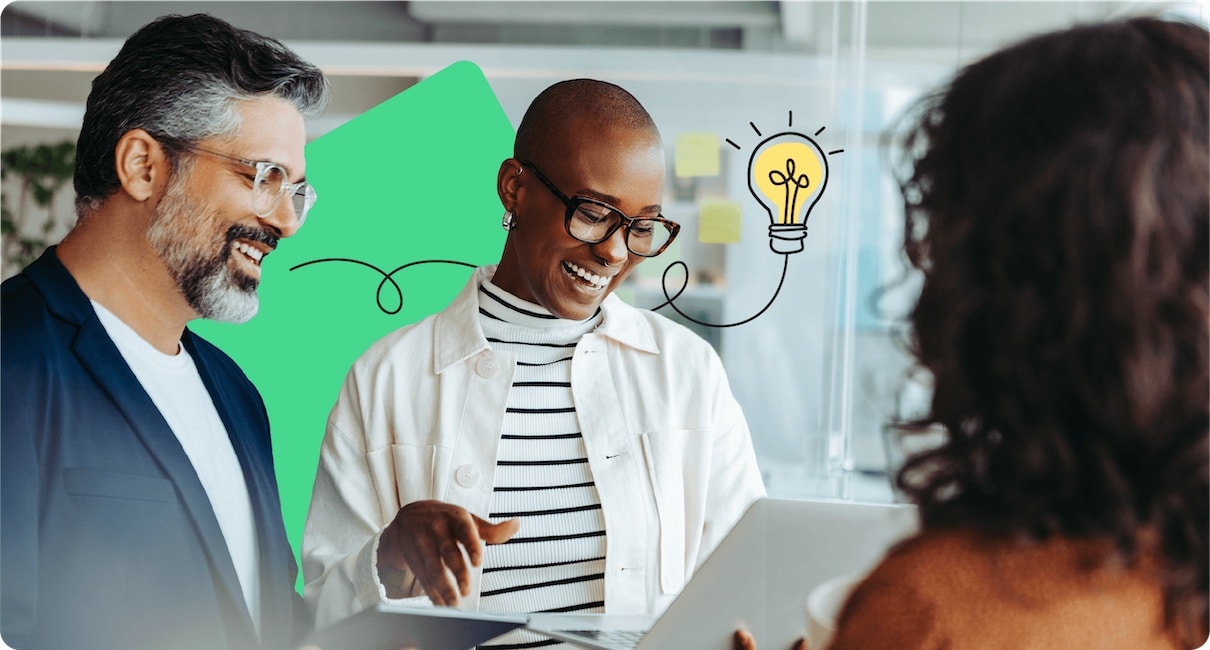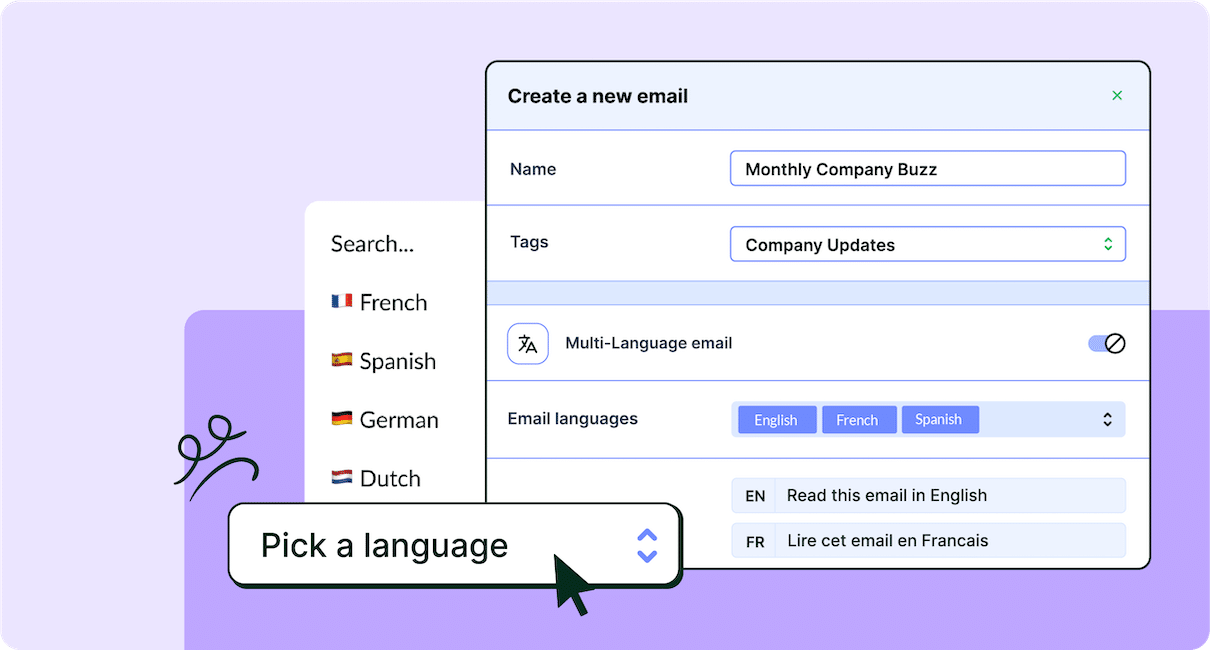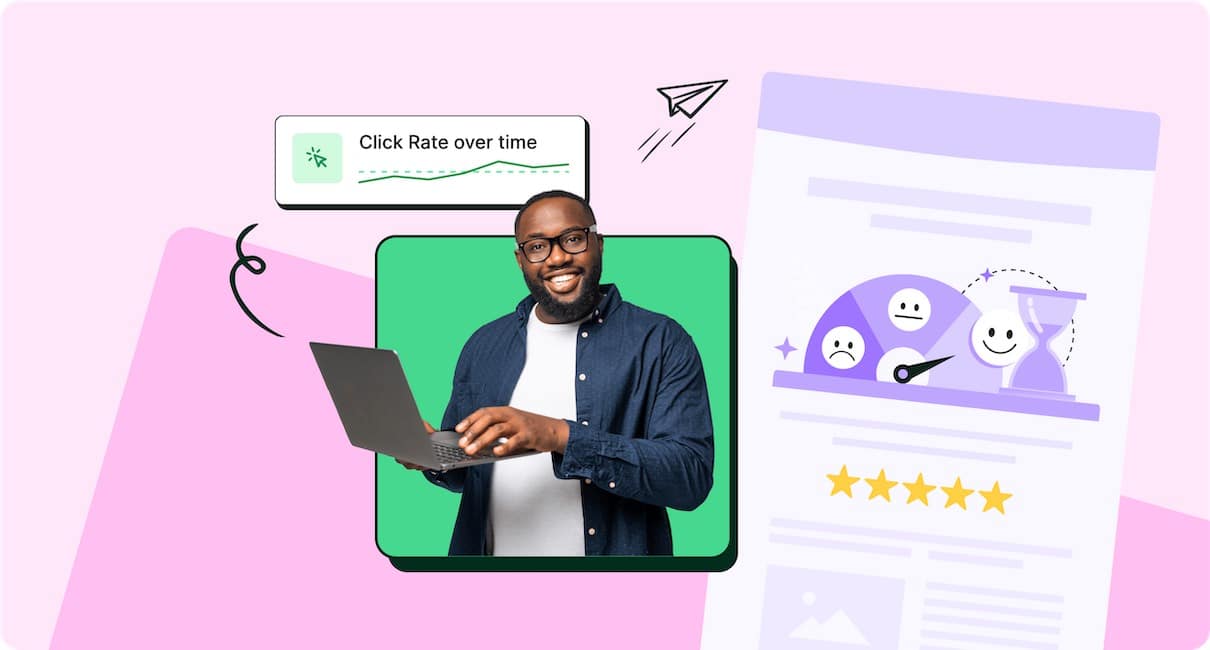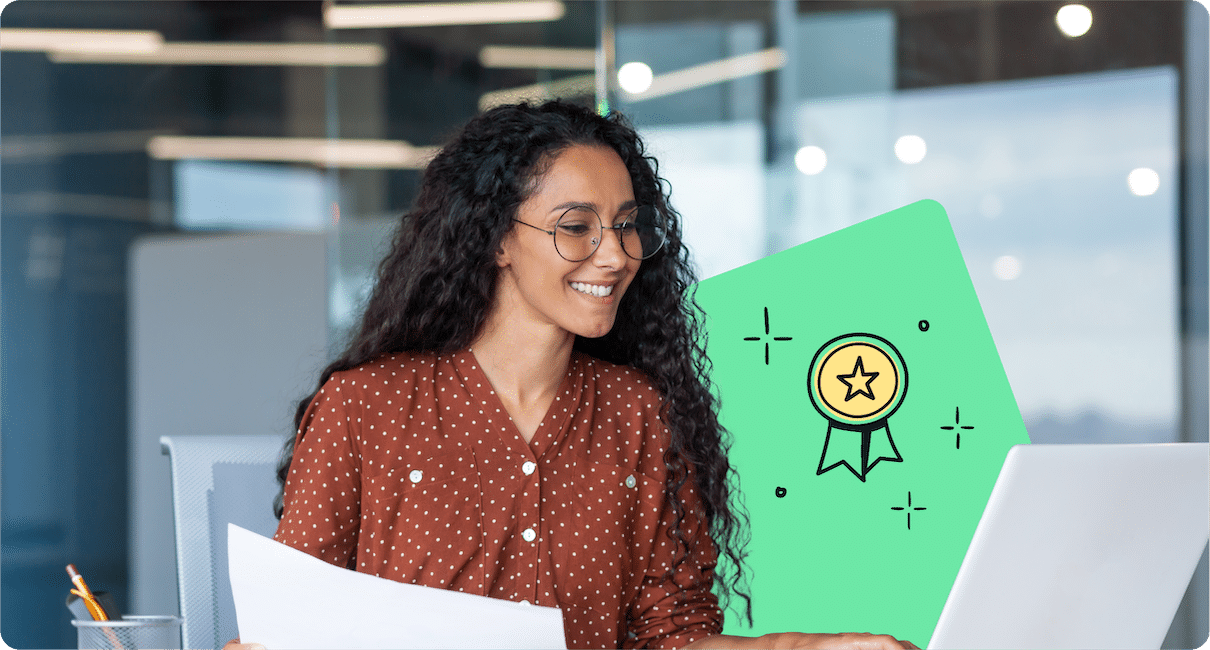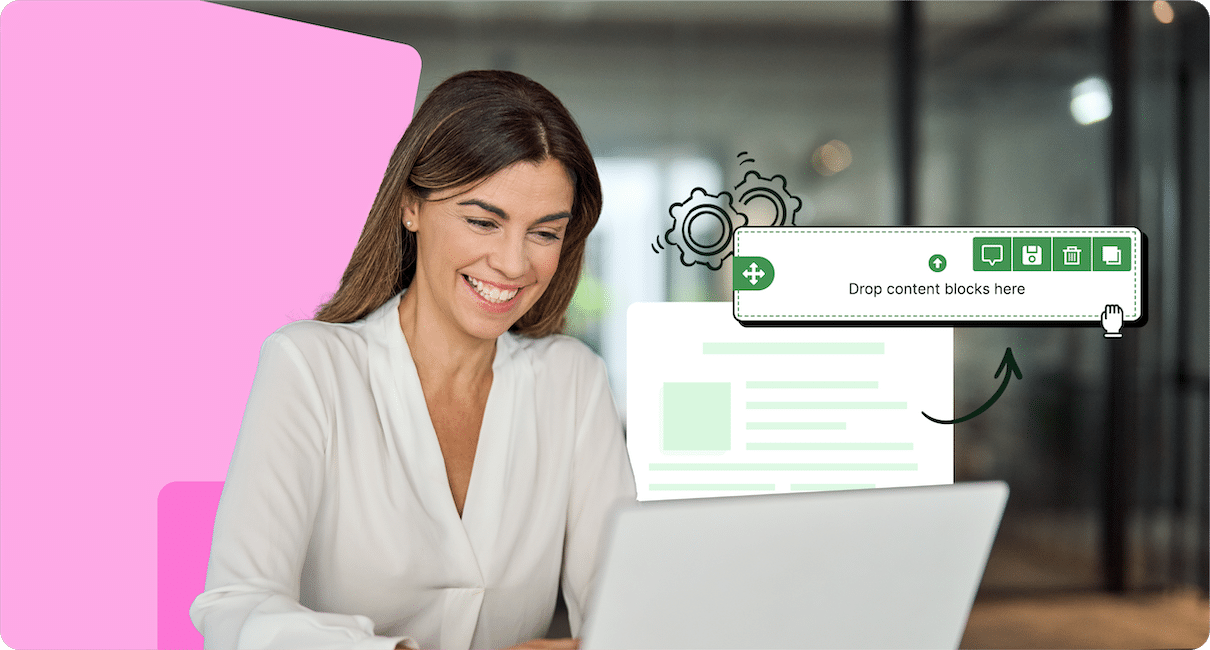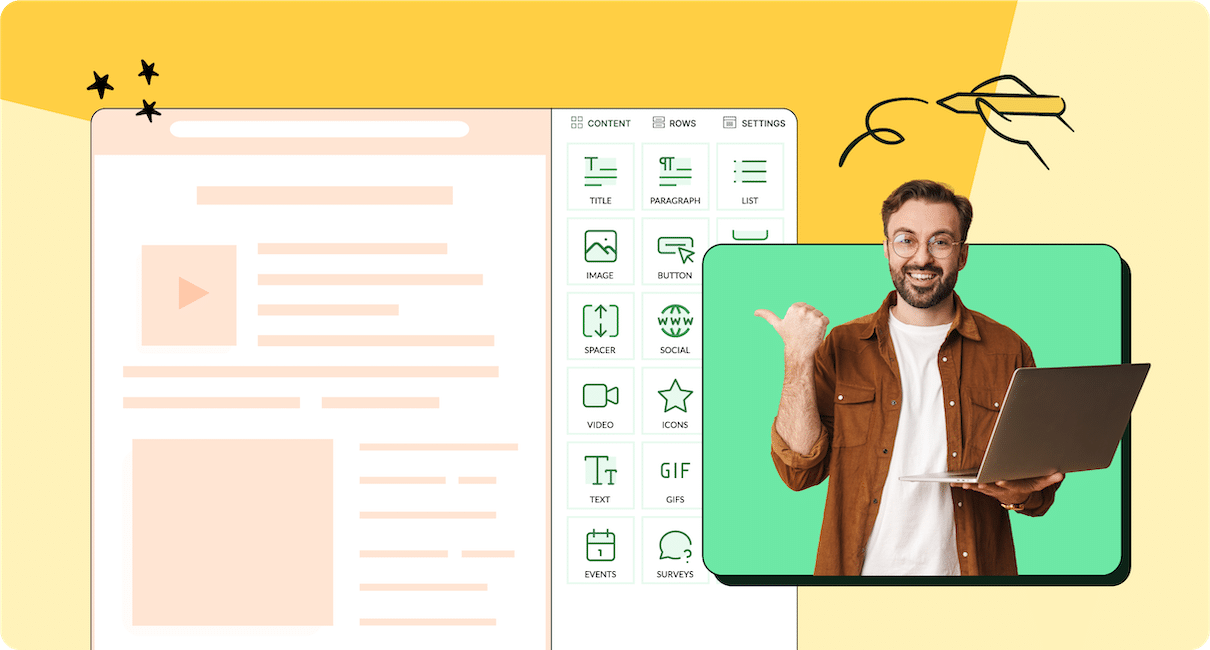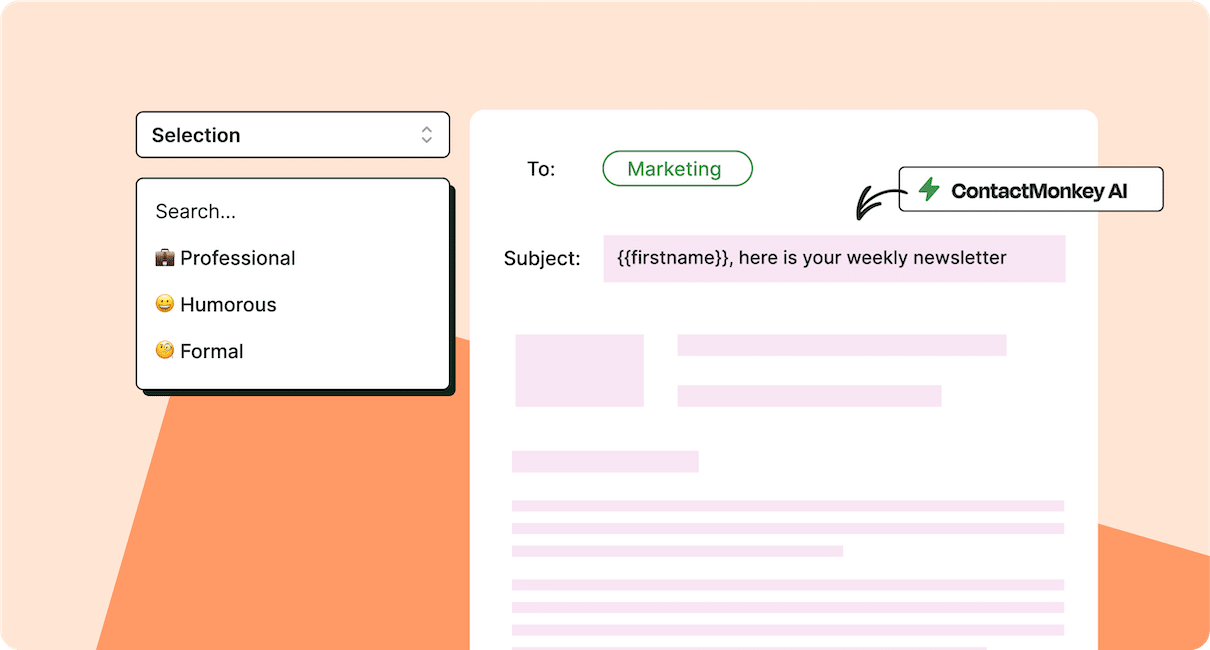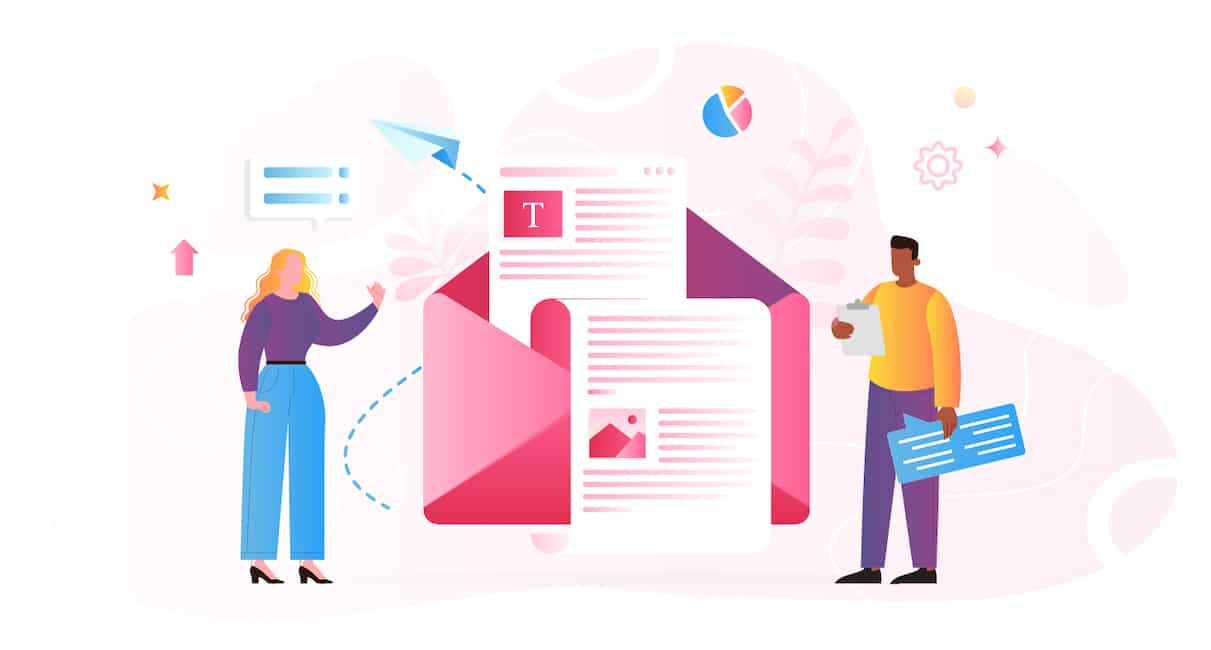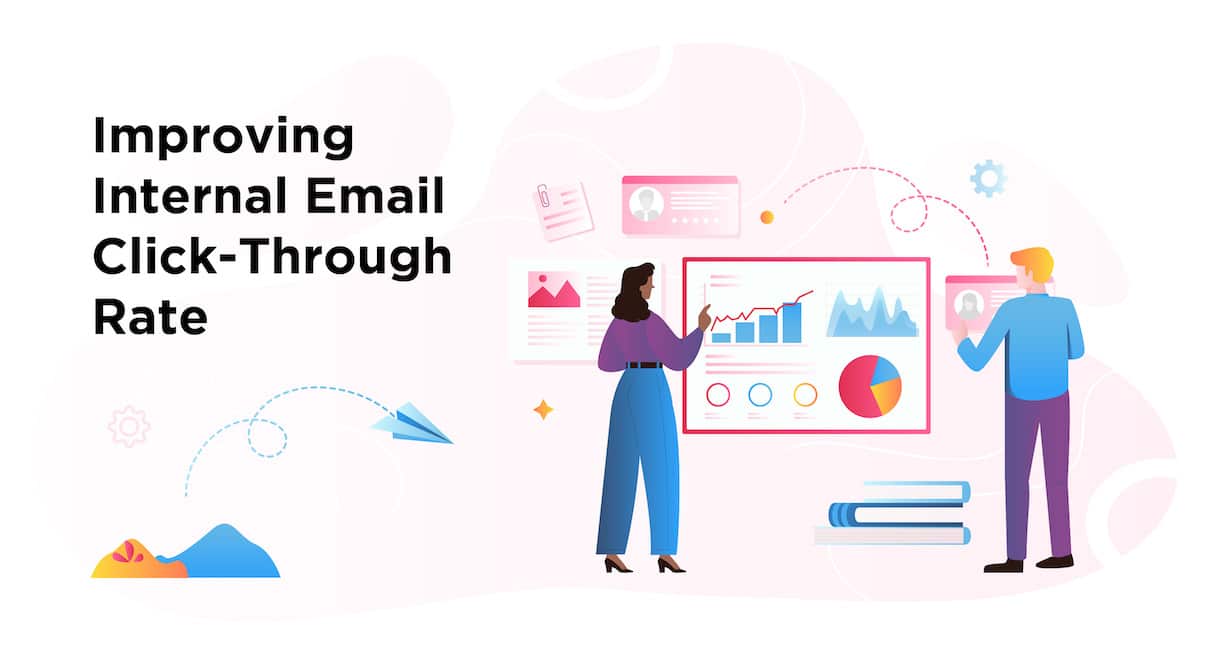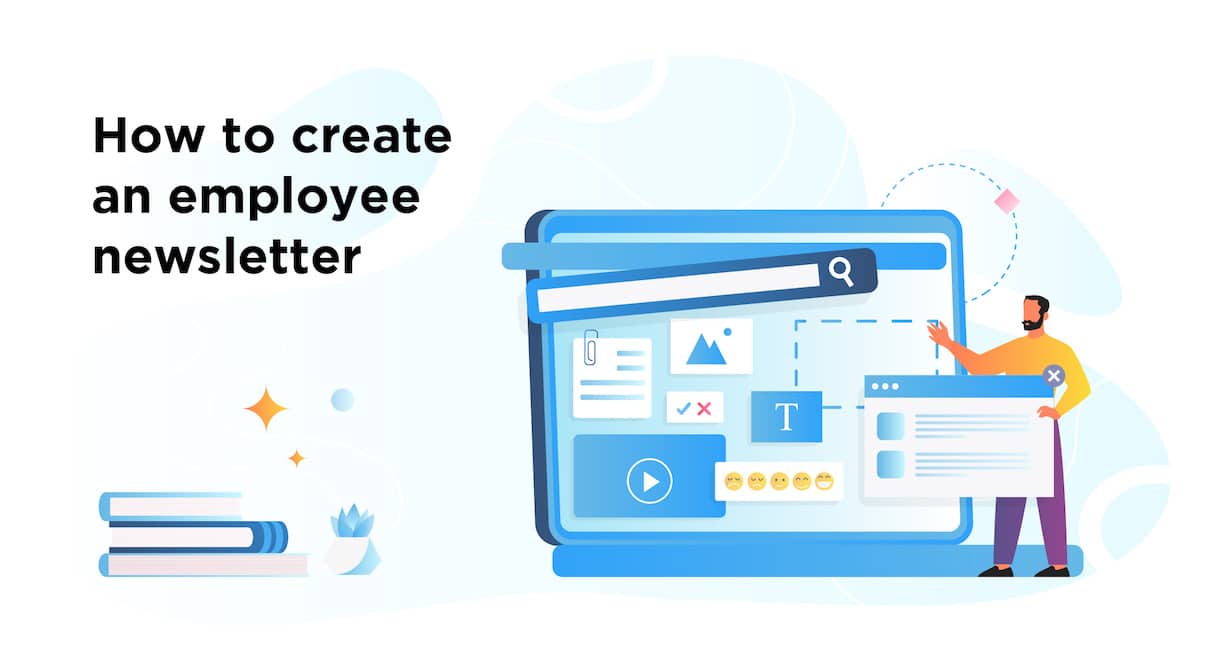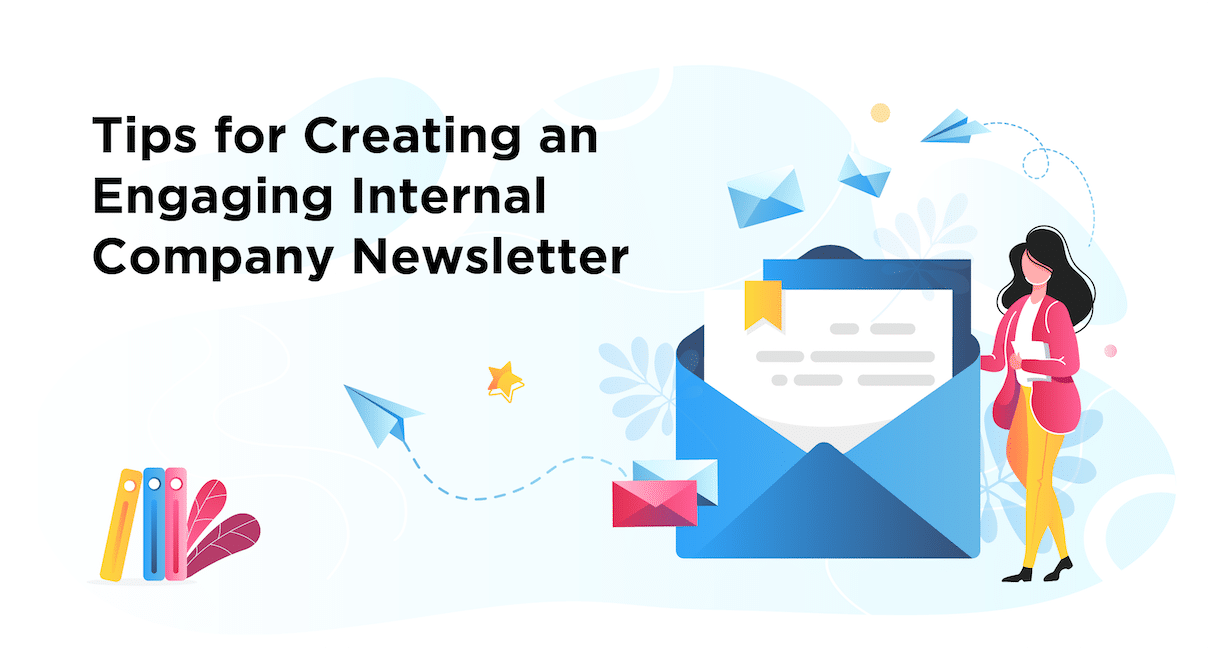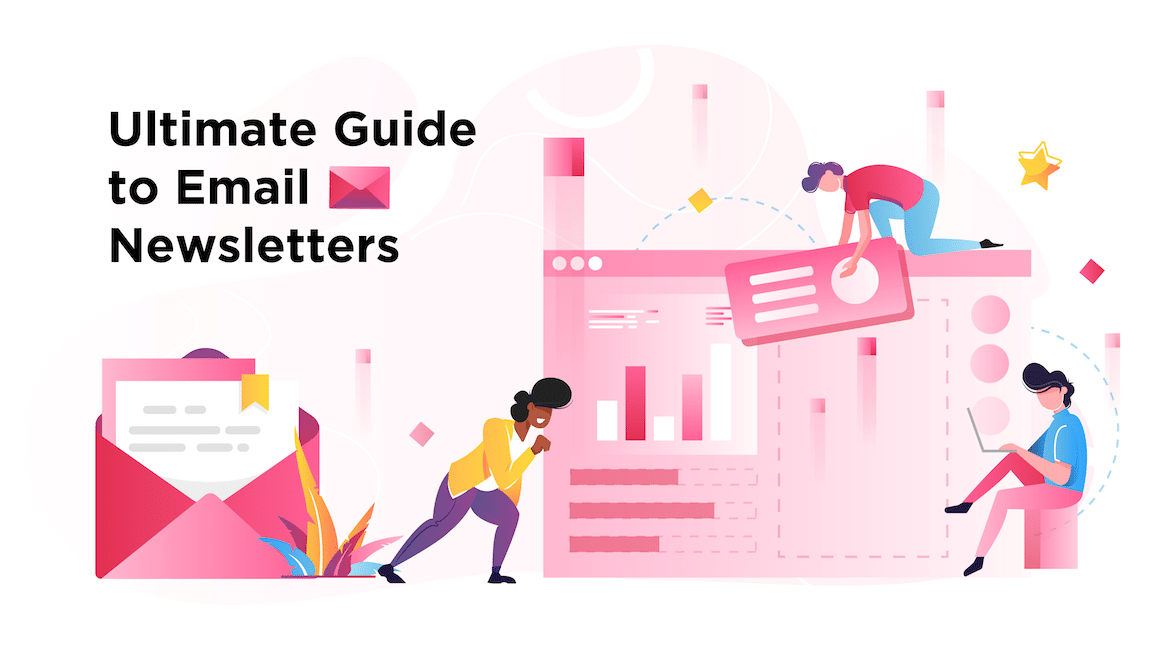Employee Newsletters
Employee newsletters are a powerful way to keep your team informed, engaged, and aligned with your company’s mission.
Whether you’re looking for new ideas to keep things fresh, tips on creating templates, or ways to maximize engagement, this section covers everything you need to succeed, including:
- The best employee newsletter ideas for internal communicators
- Responsive employee newsletter designs that drive higher clicks and opens
- Must-ask employee newsletter survey questions
- What to put in an employee newsletter to stand out in crowded inboxes
- Best internal newsletter tools on the market that fit your budget and needs
- Newsletter engagement metrics to watch out for
But beyond just content, these tips will help your newsletters feel less like just another email in the inbox and more like a valuable resource.
Featured
Most recent articles
Be a ContactMonkey insider
News, events, and best practices in internal communications.